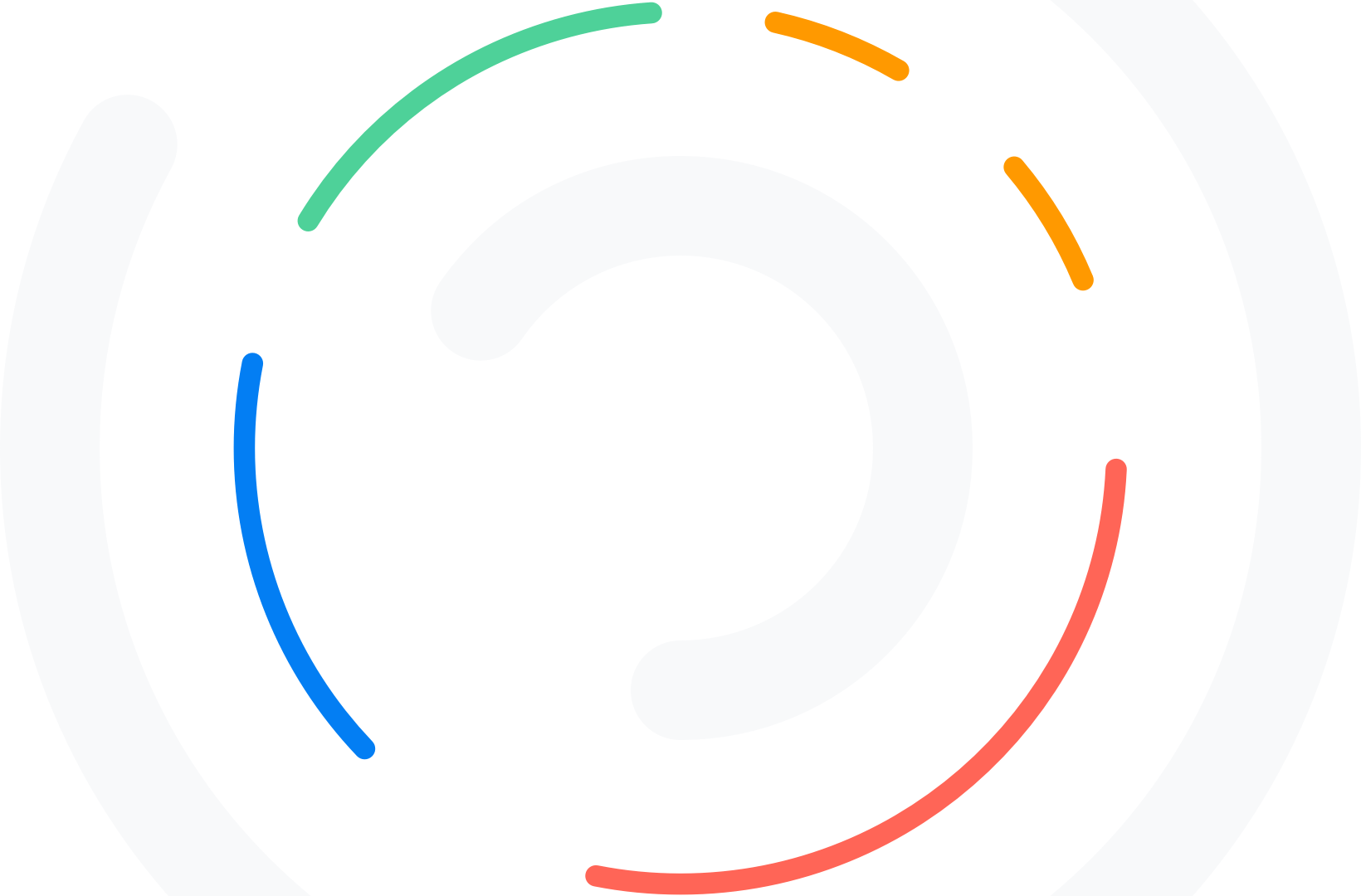Do you want to repair and optimize database tables with PHPMyAdmin? If so, read this article for a step-by-step tutorial!
If you need to improve your website’s ranking or conversions, you should consider optimizing your website for speed. Usually, most people use a caching plugin and a lightweight theme to speed up the website.
But in reality, your WordPress database can have an impact on the overall performance of your website!
We have created this guide to help you optimize it. This article will show you the best way to repair and optimize WordPress database tables (with and without plugins).
So, if you are looking for a definitive guide, keep reading this post.
But before going further, let’s see why you must repair and optimize database tables.
Table of Contents
Why You Need to Repair and Optimize Database
Optimizing your database tables has multiple advantages. Some of the prevalent advantages of the process are:
- Improved performance: The main advantage of an optimized database is that removing unwanted tables can improve the speed of the website.
- Reduced server load: Since you are removing unwanted tables from the database, you can reduce the overall server load this way.
- Better for SEO: Google said that a website’s speed is one of the ranking factors. Thus, you can improve the website’s SEO this way.
The following section will show how to repair and optimize database tables with PHPMyAdmin.
How to Repair and Optimize Database Tables with PHPMyAdmin
The first thing you need to do is access the PHPMyAdmin. Depending on your web hosting provider, the steps might be varied. Usually, once you have logged in to the cPanel of the web hosting server, you will see the PHPMyAdmin option.
If you are using a cloud hosting provider like Cloudways, the Database Manager option is available under the application.
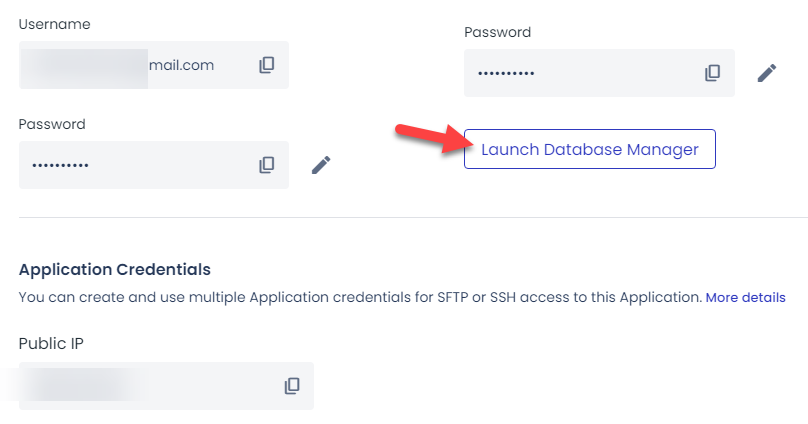
For this tutorial, we will use a local WordPress installation. We have configured this setup using Local by Flywheel software.
Under the database option, you will see the button to open the database.
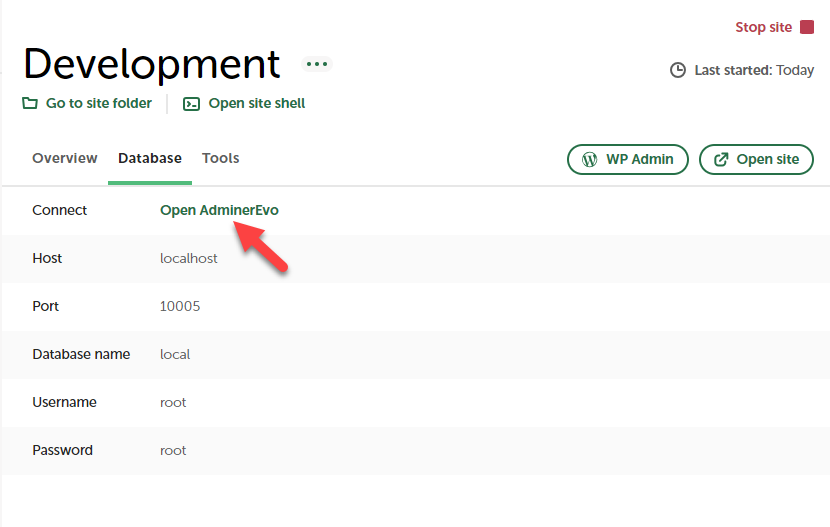
On a browser tab, you will see the database and its contents (tables).
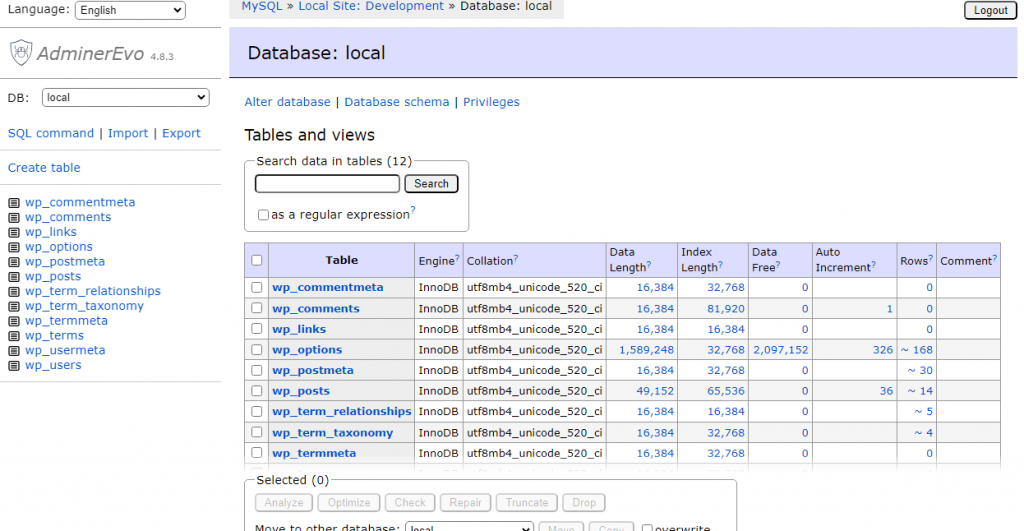
If you take a closer look at the page, you can see that the top part of the page contains the tables and the bottom part contains some extra options.
1. Repairing Tables
When you need to repair the database tables, you can select them and click repair.
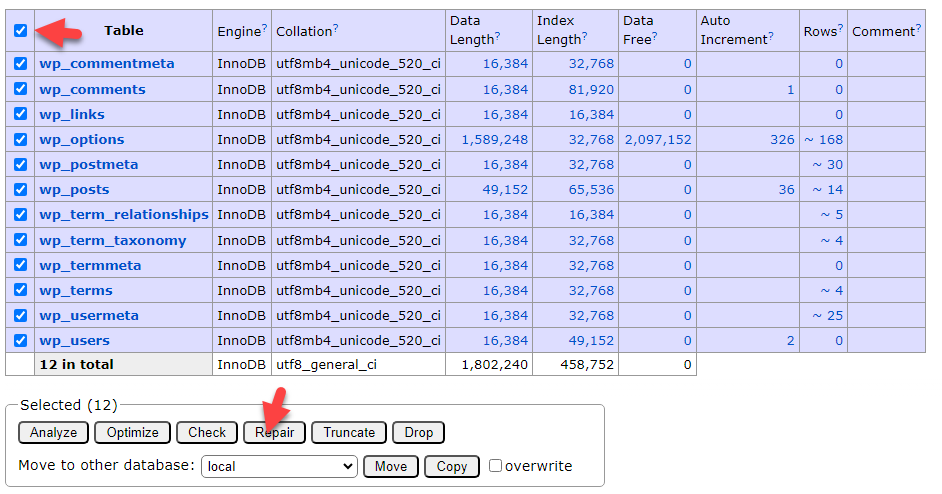
Next, let’s see how to optimize the tables.
2. Optimizing Tables
To optimize the database tables, you need to select them all and click the optimize button.
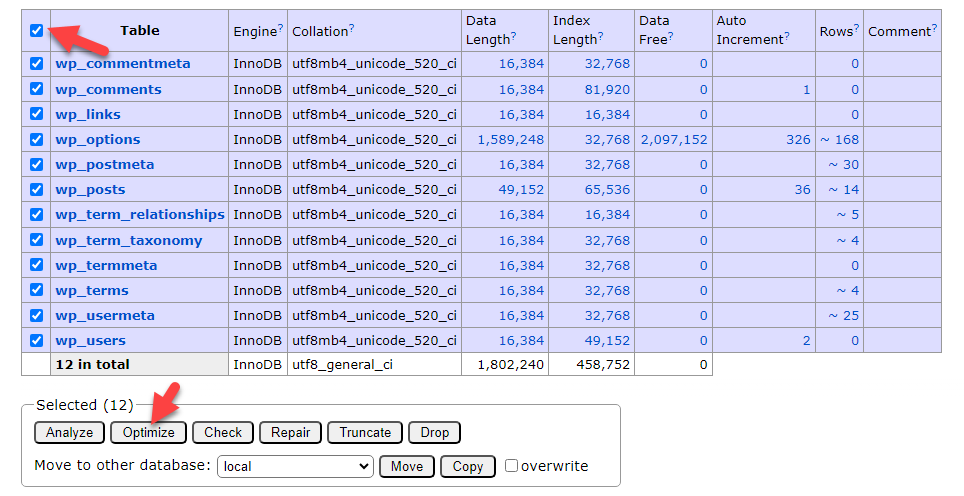
Within a couple of seconds, the tables will be optimized. Instead of optimizing or repairing all the tables, you can also select individual ones and perform the tasks.
This is how you can repair and optimize database tables with PHPMyAdmin.
How to Optimize WordPress Database with Plugins
If you need to simplify the process, you can use a dedicated database cleanup plugin. Several database optimization plugins are available in the WordPress plugins repository. For this tutorial, we will be using WP-Optimize.
The first thing you need to do is install and activate WP-Optimize on your website. Once you have completed the activation, you can see the plugin’s settings on the left-hand side.
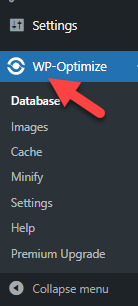
From the optimizations tab, you can run the database cleanup.
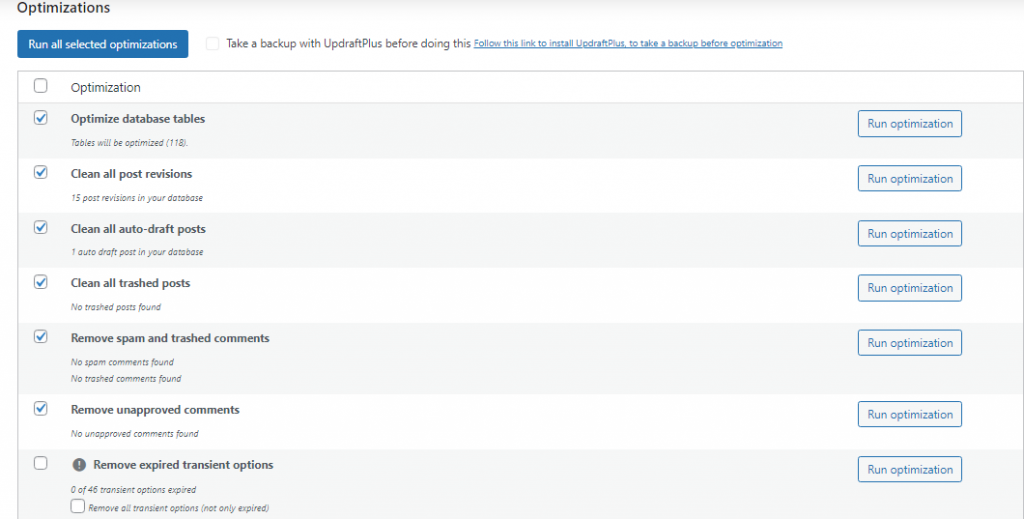
Next, open the tables tab, and you will see all the database tables. If you see a database table that is not useful to your WordPress installation, you can remove it from the website.
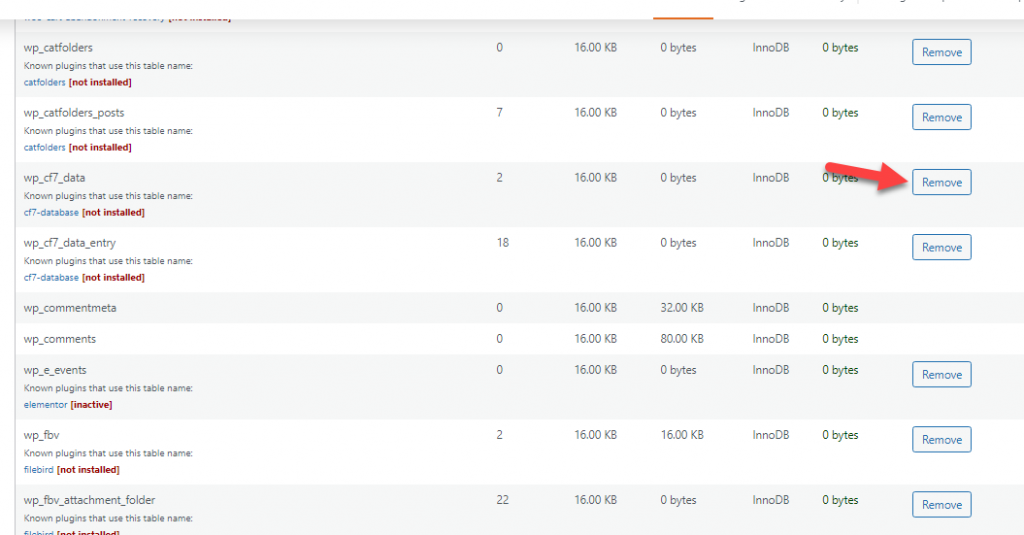
That’s it!
You can use a database optimization plugin to clean up your database tables.
Bonus: Best WordPress Database Optimization Plugins
This section will show you the top five WordPress database optimization plugins you can use.
- WP-Optimize
- Advanced Database Cleaner
- WP-Sweep
- LiteSpeed Cache
- WP Reset
All of them have unique features. You can choose an option based on your preferences and requirements.
Conclusion
There are several methods for speeding up your WordPress website. For example, you can use a WordPress caching plugin like FlyingPress, WP Rocket, or W3 Total Cache. Similarly, you can use a lightweight theme like Astra or GeneratePress to improve the server load.
Since the WordPress database is your primary storage, if it is bulky, it can affect the entire website’s speed. In this article, we have shown you how to repair and optimize WordPress database tables with PHPMyAdmin.
As you can see, it is pretty simple, and you can perform the task without any additional technical knowledge. Feel free to use the plugin method if you think that’s too much work/risk.
How are you going to optimize your database?
Via PHPMyAdmin or using a dedicated plugin?
Let us know in the comments below.