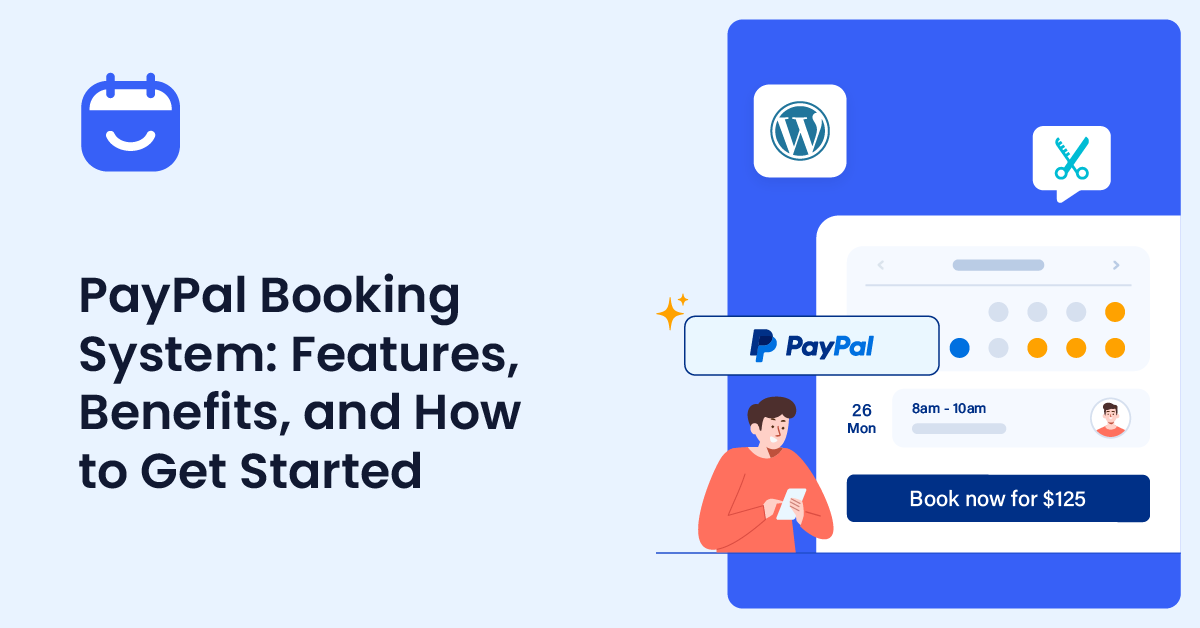Do you want to use the PayPal booking system on your website to collect payments? If so, read this article for a step-by-step guide.
To run an online booking website, use WordPress with a powerful appointment booking plugin like WPBookster.
Getting cash deposits locally won’t be feasible because you need to keep running the business and prefer getting paid online.
With an online payment gateway like PayPal, you can collect service fees and manage the funds efficiently. This article will teach you how to integrate PayPal with the Bookster plugin to efficiently manage your online booking website and the funds from the customers.
First, let’s see what Bookster is and what it has to offer.
Table of Contents
Bookster: An Introduction
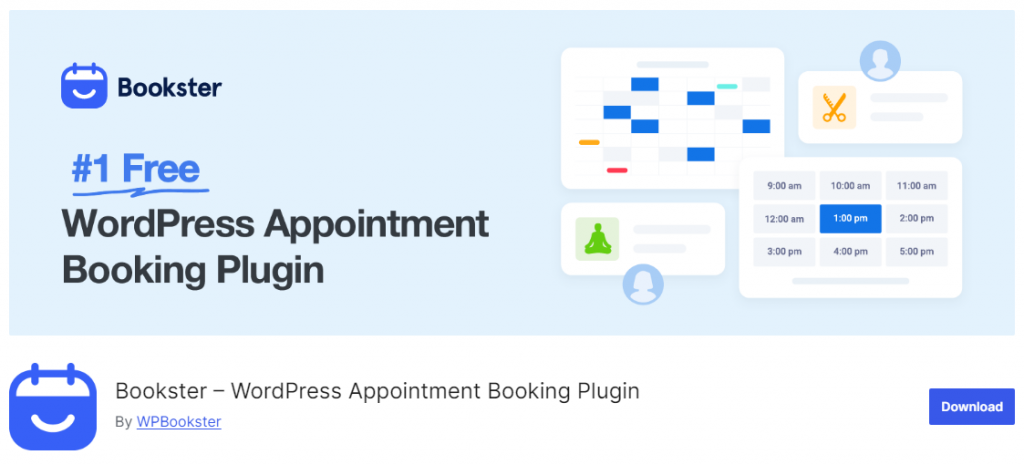
Bookster is a versatile WordPress plugin designed to streamline the appointment booking process for businesses, from salons and spas to professional services and beyond.
This plugin stands out for its ease of use and comprehensive features, allowing users to create a fully functional booking system with minimal setup.
Bookster integrates seamlessly with your WordPress site, offering a customizable booking form tailored to match your brand’s aesthetic or your business’s specific needs.
Thanks to its real-time update feature, this customization extends to adding multiple services, setting availability, and managing bookings through an intuitive interface. All of this can be done without reloading the page.
With the addition of the Bookster PayPal Addon, businesses can now accept payments directly through their booking forms, enhancing the checkout experience.
This addon supports multiple payment methods, including credit cards, debit cards, and PayPal balances, ensuring that transactions are secure and convenient for the service provider and the client.
Now you know what Bookster is. In the next section, we will show you what PayPal is.
PayPal: An Introduction
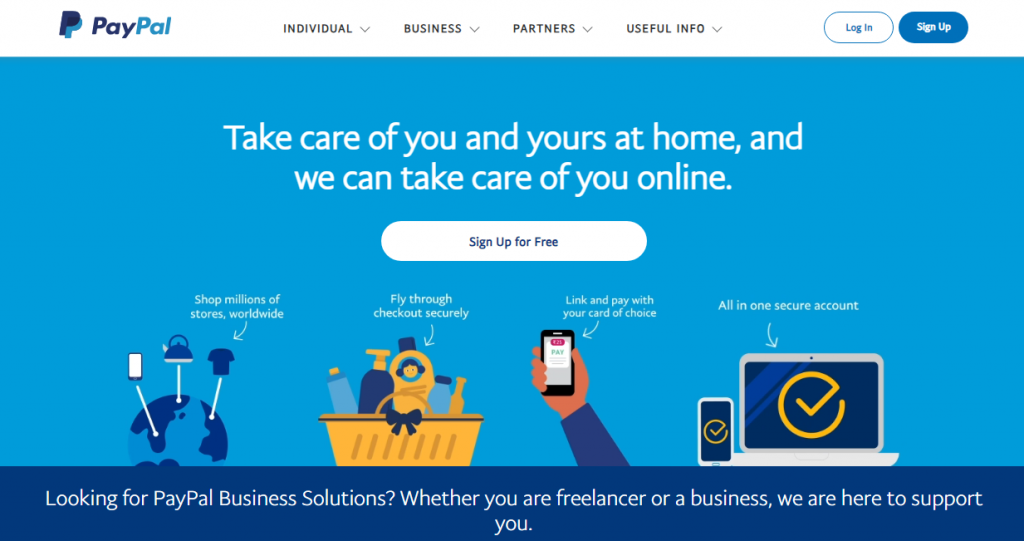
PayPal is a multinational financial technology company that has fundamentally transformed the landscape of online payments since its inception.
Initially starting as a cryptography company in 1998, PayPal quickly pivoted to become a pioneer in digital payment systems, offering a service that allows users to send and receive money online without sharing sensitive financial information directly with vendors or individuals.
Businesses are included, with dedicated sections explaining how PayPal can streamline operations.
Here, the focus is on features like accepting payments online, managing invoices, and integrating PayPal into e-commerce platforms. The page might highlight partnerships with significant platforms or mention the PayPal Here app for in-person sales, demonstrating its adaptability to different business models.
Security and innovation are at the forefront, with mentions of PayPal’s commitment to data protection and the latest in payment technology, like cryptocurrency transactions or the introduction of PYUSD, PayPal’s stablecoin.
This not only positions PayPal as forward-thinking but also reassures users about the robustness of its security measures.
Who Can Use PayPal Booking System with Bookster
Anyone selling a service through their website can use the PayPal booking system with the Bookster plugin. Some of the best examples are:
- Car Repair Shops
- Hair Salons
- Spas
- Fitness Centers
- Medical and Dental Clinics
- Home Services
- Pet Services
- Photography Studios
- Travel and Tourism
- Music and Arts
- Therapy and Counseling
And so on.
In the next section, we will show you how to use PayPal’s booking system with Bookster.
How to Use PayPal Booking System with Bookster
The first thing you need to do is go to the add-ons section of the Bookster plugin.
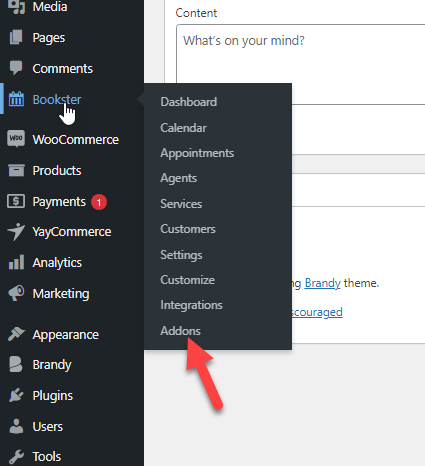
There, you can see all the available add-ons.
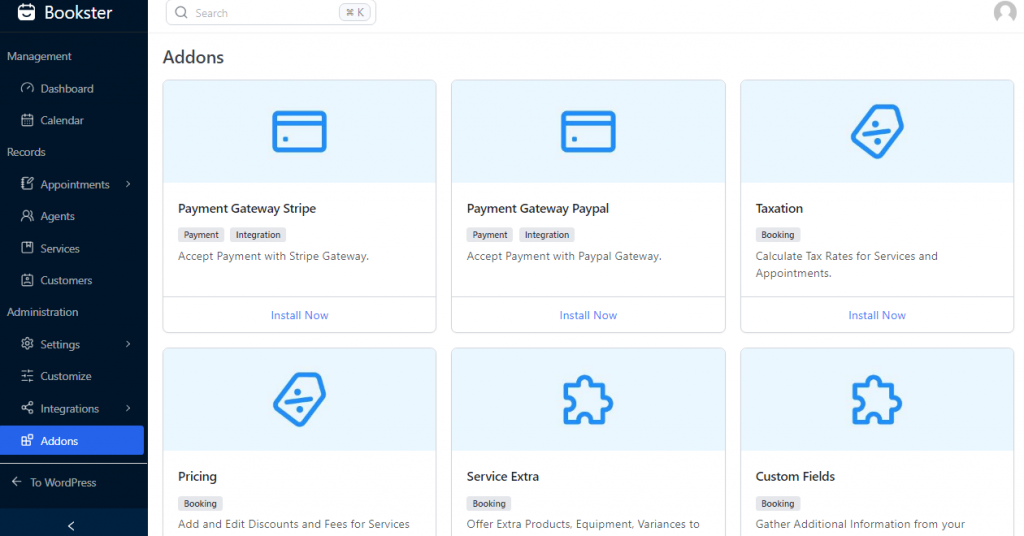
The one you need to focus on is the PayPal add-on.
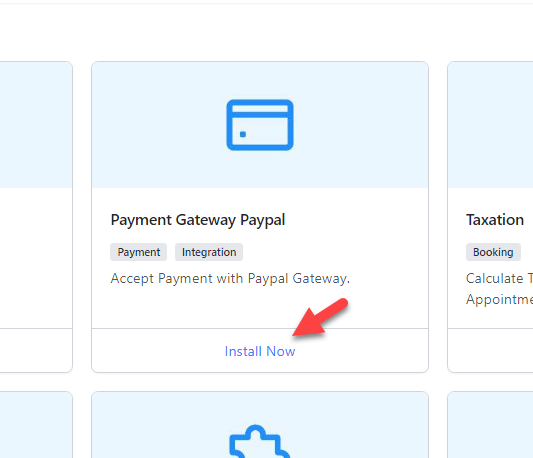
You can install and activate the add-on to integrate PayPal payment gateways with your website. You can install the plugin manually or directly from the WordPress plugin repository.
After activation, you will see the sign.

Now, you need to go to the payments option.
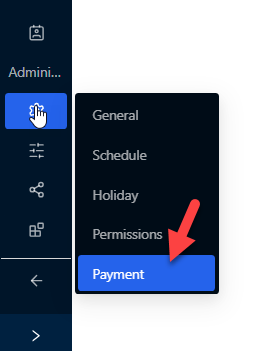
The pay later option is enabled by default. You can see the option since you have activated the PayPal add-on.
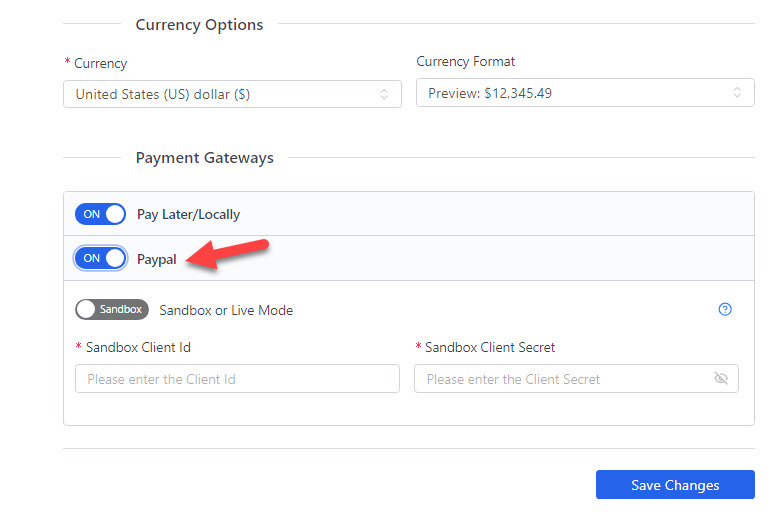
Two options are available:
- Sandbox
- Live mode
Sandbox mode is used for testing. So you can test the integration before making it public. If you are ready to move forward, switch to live mode.
Now, paste the client ID and client secret key. Once you have done that, save the settings and refresh the page.
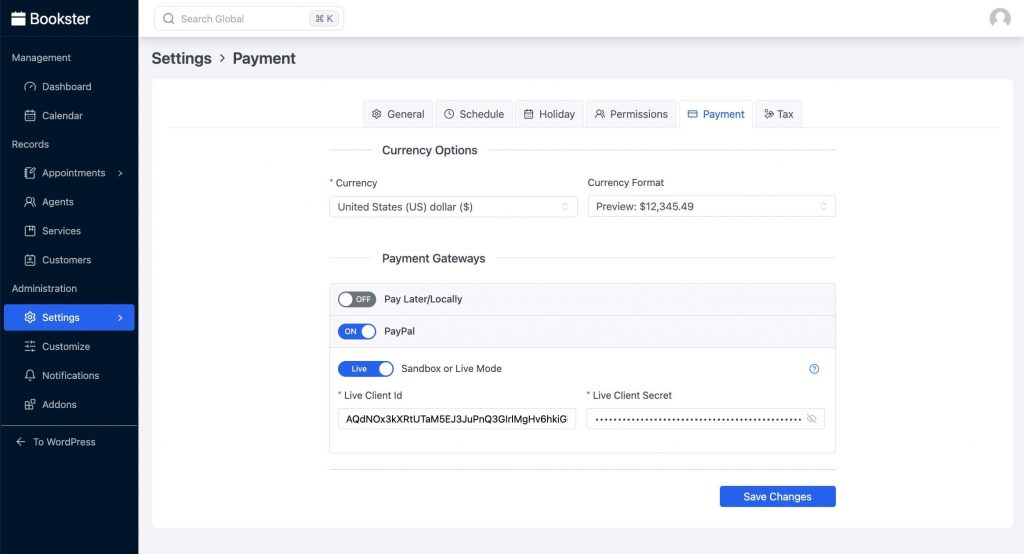
From now on, your customers can pay for the service locally or via PayPal. If you must switch entirely from your website to online payments, disable the local payment options.
This way, the customers will be forced to use the online payment gateway to book the services. When someone uses the booking feature, they see the PayPal payment option on the front end.

That’s it!
This is how you can use the PayPal booking system with Bookster.
Conclusion
If you have an appointment booking website, consider integrating multiple payment methods. We do not know which payment method our customers prefer, but the local payment method is preferred in most cases.
However, some people would love to use their credit card or PayPal funds for transactions. This article shows the simplest way to integrate the PayPal booking system into your WordPress website.
With a powerful plugin like Bookster, you can create appointment booking systems and integrate them with PayPal. We highly recommend trying it.
Which other payment gateway would you use on your booking website?
Let us know in the comments.