Do you want to manage WordPress email log properly? If you are looking for a step-by-step tutorial, keep reading this article. Here is the definitive guide on this topic.
If you manage a personal blog or sell products/services via WordPress, you should focus on the emails you receive. Properly managing and tracking the emails could increase leads and sales. A proper WordPress plugin would allow you to do that.
Keep reading this article if you need a step-by-step guide on adequately managing the WordPress email log. We will show you how to use the YaySMTP plugin correctly.
First, let’s see why you should manage the WordPress email log.
Table of Contents
Why You Should Manage the WordPress Email Log?
Managing the WordPress email log is an often overlooked but vital part of website administration. One of the primary reasons for this is troubleshooting email issues. When emails fail to reach their destination, the email log acts as your first point of investigation.
It helps you determine whether the issue lies within your site, with the recipient’s email service, or somewhere between. Another crucial aspect is enhancing user experience. Users rely on timely emails for account-related actions like password resets, order confirmations, or subscription confirmations.
By managing the email log, you ensure these communications are dispatched successfully, maintaining a positive user experience and fostering trust in your brand. From a security perspective, the logs are invaluable.
They can alert you to unusual email activity, which might indicate a security breach or unauthorized access attempts. Regular monitoring of email logs can prevent your site from being used to send out spam or malicious emails, which could harm your server’s reputation.
Why Should You Use SMTP Instead of the Default WordPress Email Function?
A dedicated SMTP plugin is far better than the PHP mail() function. Here are the main advantages of the SMTP option over the default email function:
- Better Delivery Rates: SMTP (Simple Mail Transfer Protocol) servers specialize in sending emails efficiently. Unlike the PHP mail function, which depends on web server configurations, SMTP ensures emails are less likely to be caught by spam filters due to its reliable delivery infrastructure and proper authentication methods.
- Enhanced Security: SMTP servers can use SSL/TLS encryption to secure email transmission. This is particularly important for sending sensitive information or for compliance with data protection regulations, which the default WordPress mail function might not offer by default.
- Professional Email Appearance: With SMTP, you can set the ‘From’ email address to match your domain (e.g., [email protected] (mailto:[email protected])), enhancing your brand’s professionalism. The default WordPress setup might send emails from an unfamiliar or impersonal address.
- Detailed Logs and Analytics: SMTP services often provide logs and analytics, allowing you to track email delivery, opens, clicks, and bounces. This information is invaluable for monitoring the effectiveness of your email campaigns, something not typically available with WordPress’s default function.
- Scalability: As your blog or website grows, SMTP can handle large volumes of emails without performance issues. The default mail function can need help with high sending rates, potentially leading to delays or failures in delivery.
You know why you should use SMTP over the default email function. The next section will show you how to manage the WordPress email log.
How to Manage WordPress Email Log Properly?
The plugin we are going to use is YaySMTP.
If you are not using it, install and activate it on your website or WooCommerce store.
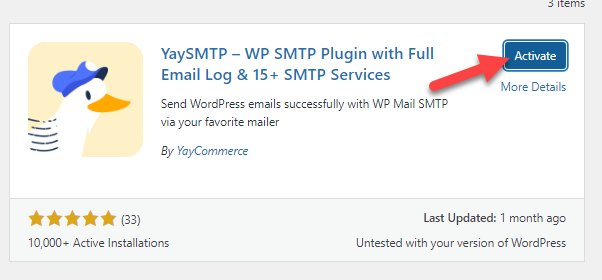
Under the YayCommerce option, you can see the SMTP settings.
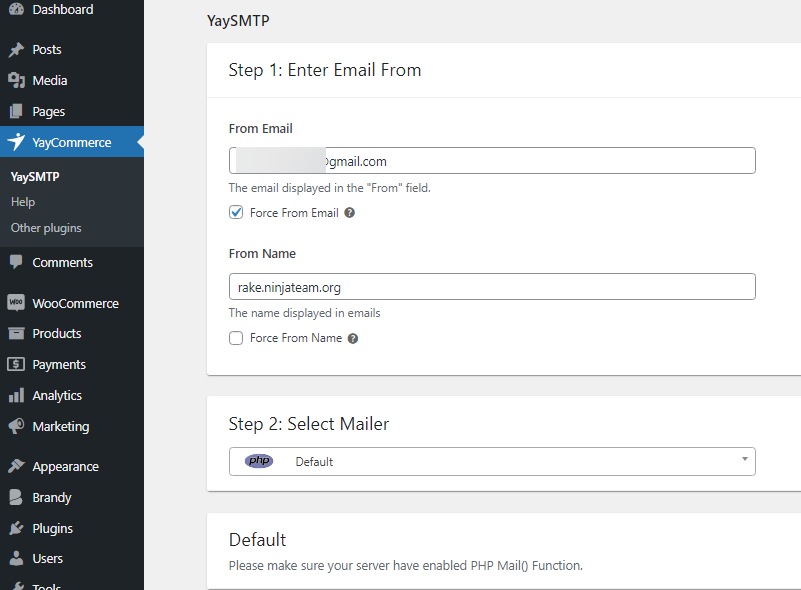
From the dropdown, you can choose the mailer.
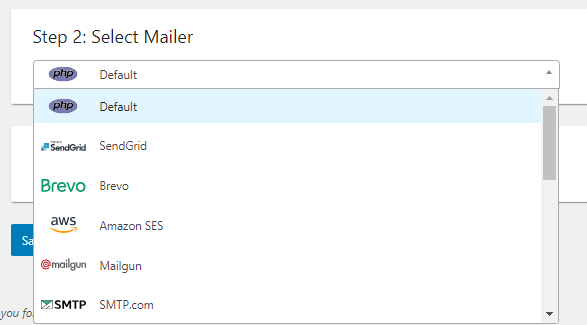
You can pick the right SMTP service and configure it. Once you have completed the configuration, save the changes.
The plugin comes with three main configuration options.
- Send test email
- Additional settings
- Email logs
And so on.
On the top right-hand side, you can see those options.
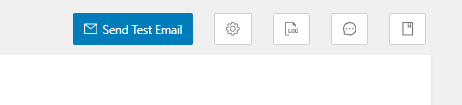
Below, we will show you how you can configure each option.
1. Send Test Email
As the name suggests, you can use this option to test the email integration.
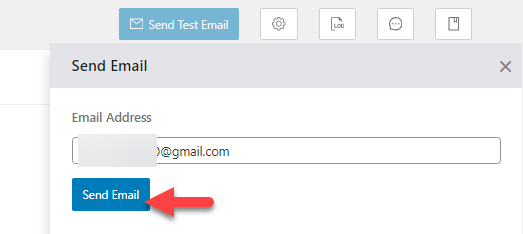
You can enter any email address and send an email. The integration works fine if you have received a test email on the address. Otherwise, you have to re-configure the options.
2. Additional Settings
The additional settings section comes with four sub-options.
- General settings
- Tools
- Export email log
- Uninstallation
Let’s take a closer look.
1. General Settings
Under the main plugin settings, you will see three options.
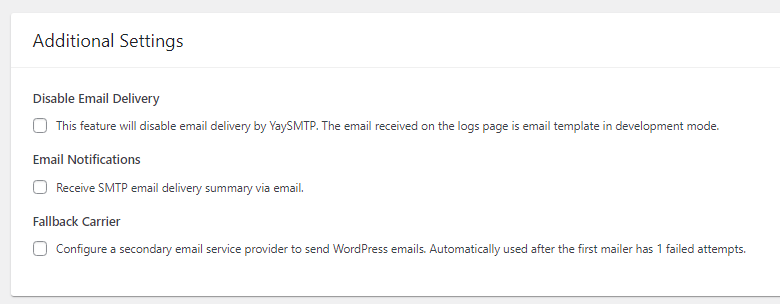
- Disable email delivery
- Email notifications
- Fallback carrier
Configure the option based on your preference and move to the next setting,
2. Tools
If you have to import the plugin’s settings from any other website, you can use this option:
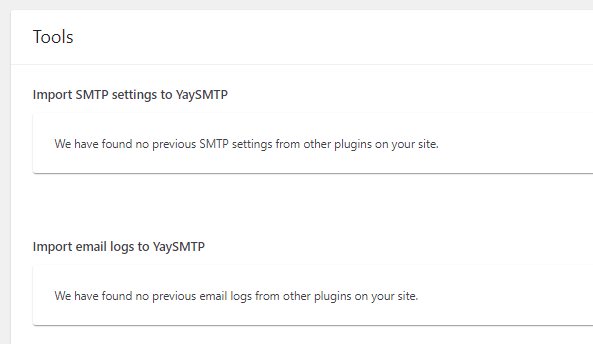
3. Export Email Log
Here, you can use the options to export the email logs.
You can decide which options need to be exported.

Once you have configured it, you can click the export button.
4. Uninstallation
You should use this function if you do not need to leave any YaySMTP data behind on uninstallation.
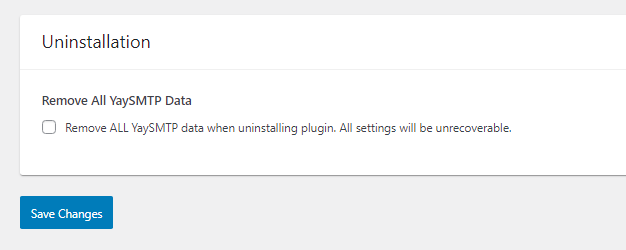
This way, the plugin will perform a clean uninstallation.
3. Email Logs
If you go to the email logs section, you will see every email sent via the SMTP provider. This is where you can track the emails.
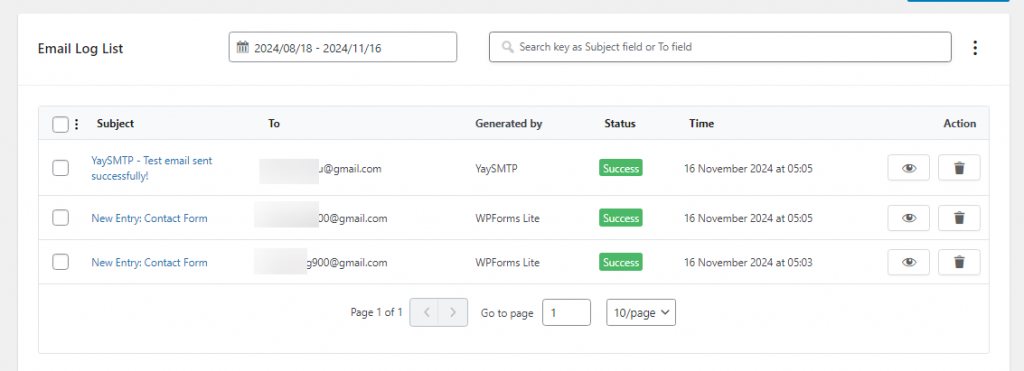
There, you will see:
- Subject
- To
- Generated by
- Status
- Time
- Action
You will see two actions if you check the right-hand side of the email log.
- View this email
- Delete this email
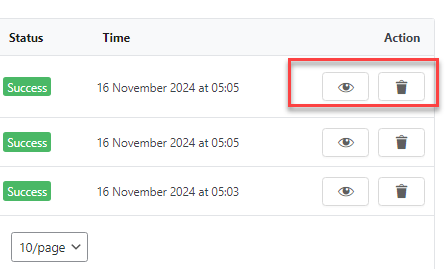
You can see the email content if you click the view this email button.
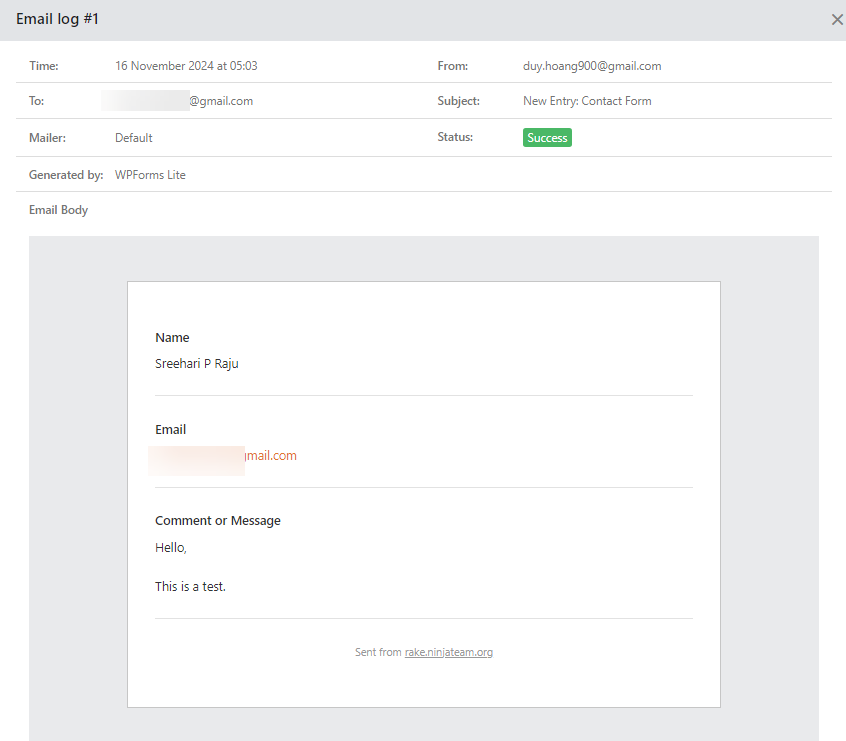
You also have an option to delete the email from the logs.
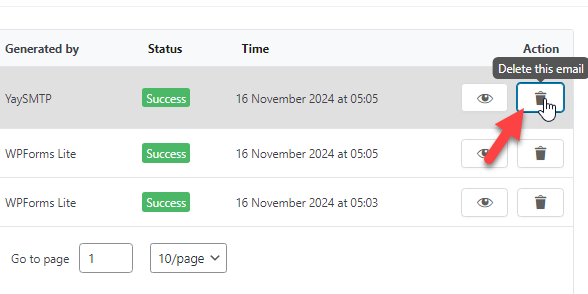
You can filter the results based on a specific date range. You could configure the email log settings, too.
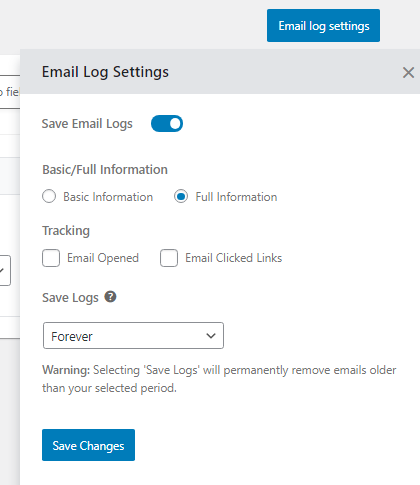
Here, you can see everything related to the logs.
That’s it!
This is how you can manage your WordPress email log properly.
Bonus: Best WordPress SMTP Plugins You Should Try
This section will show you the top three SMTP plugins for WordPress.
1. Solid Mail
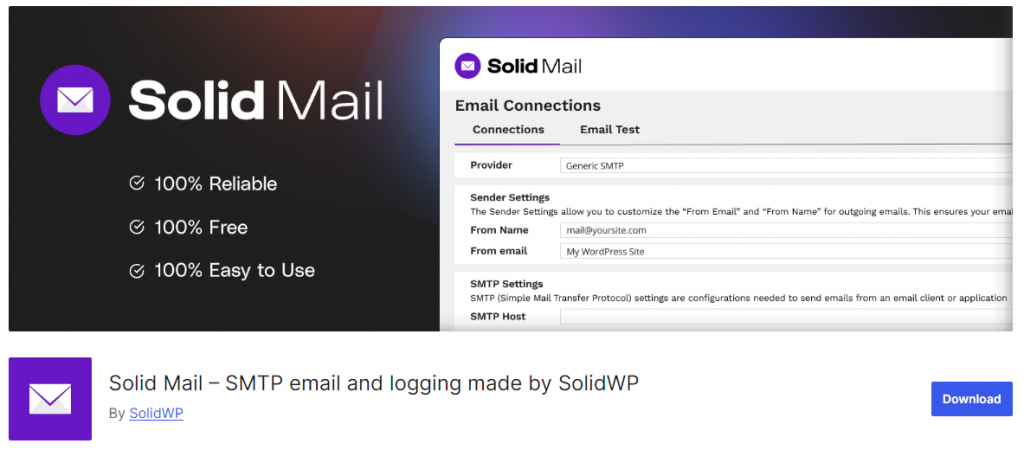
Solid Mail, developed by SolidWP, is a robust SMTP (Simple Mail Transfer Protocol) plugin tailored for WordPress users. This plugin evolves the previously well-known WP-SMTP, now enhanced with a modern, user-friendly interface and expanded functionalities.
With its intuitive interface, Solid Mail simplifies configuring email delivery for your WordPress site. The plugin features a configuration wizard that allows you to connect to your preferred email service provider in just a few clicks.
This set-it-and-forget-it design ensures that even those with minimal technical expertise can ensure their site’s emails are sent reliably.
2. WP Mail SMTP by WPForms
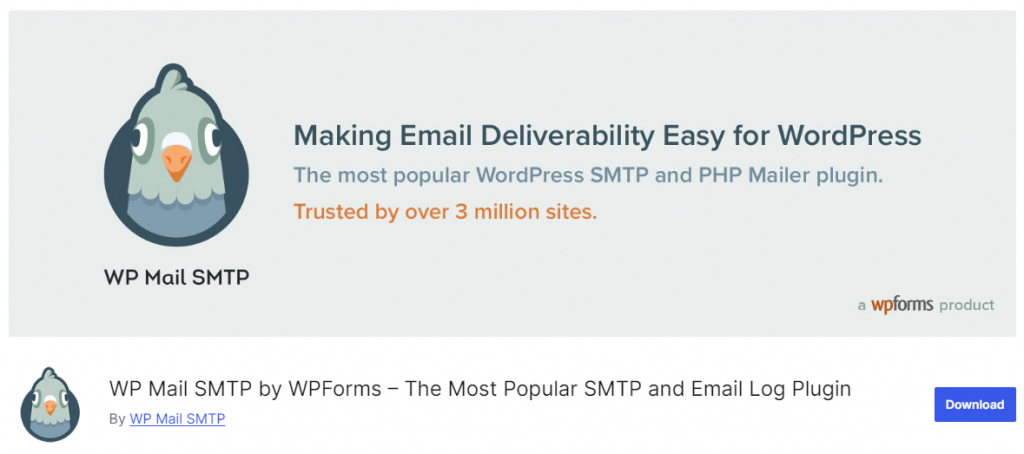
WP Mail SMTP streamlines setting up SMTP for your WordPress site. It offers a straightforward setup wizard that connects your site to popular email services like SendLayer, SMTP.com, Brevo (formerly Sendinblue), Gmail, and more, ensuring that your emails reach their destination securely and reliably.
With WP Mail SMTP, you can meticulously record every email sent from your site. The plugin logs crucial details like delivery status, recipient information, and email content. This feature is invaluable for troubleshooting delivery issues, monitoring email performance, or for compliance and auditing purposes.
3. Easy WP SMTP
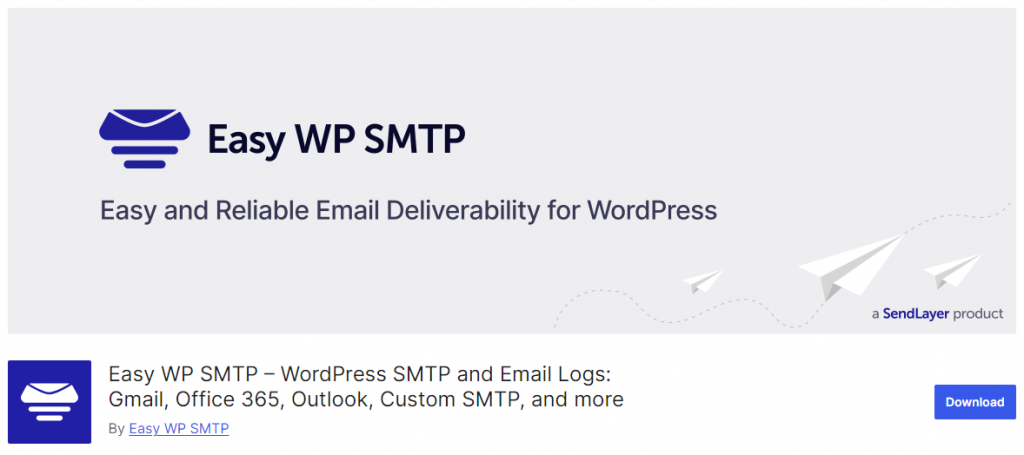
The plugin boasts a setup wizard that guides users through the configuration process with minimal effort. This makes it exceptionally accessible for those who might not be tech-savvy, allowing them to easily connect to various SMTP services like SendLayer, Brevo (formerly Sendinblue), SMTP.com, and others.
While many plugins offer email logging, Easy WP SMTP goes further by allowing you to track emails’ sending, opening, and clicking. This feature is invaluable for analyzing engagement and ensuring your communications are sent and interacted with.
Frequently Asked Questions
Now, let’s see some frequently asked questions regarding this topic.
What Is SMTP?
SMTP, or Simple Mail Transfer Protocol, is an internet standard for email transmission used by email clients to send messages to a mail server for relaying, which helps ensure emails are delivered reliably and securely.
Why Do You Need Email Logs?
Email logs are crucial for troubleshooting delivery issues and verifying that emails have been sent from your WordPress site. They provide insights into delivery status, recipient details, and any errors encountered.
Which Plugin is the Best WordPress SMTP Plugin?
YaySMTP is one of the best SMTP plugins on the market. The plugin comes with cutting-edge features that, among other things, will help you simplify the SMTP integration process.
Does YaySMTP Comes with Premium Features?
The lite version of YaySMTP comes with every primary feature you need. But if you need more robust features, you should look into the premium version.
Conclusion
When you need to know what’s happening with the email logs, you should consider using an SMTP plugin. As you know, several SMTP plugins have great features.
In this article, we have shown you how to use YaySMTP, one of the best WordPress SMTP plugins, to check email logs. No additional configurations are needed, and the plugin comes with filtering options.
We highly recommend trying YaySMTP to manage WordPress email logs properly. If you are looking for more related articles, you should look at our YouTube channel.