Do you want to build a membership website with WordPress? This post will provide a step-by-step guide to setting it up.
If you publish technical tutorials that can be monetized, setting up a membership website would be an ideal choice. By default, if you start a blog, anyone on the internet can browse through the inner pages for free. On the other hand, a membership website will help you prevent unauthorized access to your website.
If you need to build a membership website with WordPress, keep reading this post.
Here, we will provide a step-by-step guide for setting up a membership website using self-hosted WordPress.
But before going further, let’s see why you should build a membership website.
Why You Should Build a Membership Website
A membership website is an online platform that allows users to register and become members to access exclusive content, services, or benefits.
This type of website is a powerful tool for businesses and individuals looking to build a loyal community, increase engagement, and generate recurring revenue.
One of the main reasons to build a membership website is to create a sense of exclusivity and value for your audience. By offering premium content or services that are only accessible to members, you can incentivize people to join and stay engaged with your brand.
This can lead to higher loyalty and customer retention, as members feel like they are part of a particular group and have access to unique benefits. Another benefit of a membership website is the potential for recurring revenue.
Instead of relying on one-time purchases or advertising, you can offer subscription-based access to your content or services. This can provide a more stable and predictable income stream, as members pay a recurring fee to maintain their membership.
In the next section, we will show you what to look for in a WordPress membership plugin.
What to Look for In a WordPress Membership Plugin
When you are looking for a membership plugin for your WordPress website, you need to consider these factors:
- Ease of Use and Customization: The plugin should have an intuitive and user-friendly interface for setting up and managing memberships. It should also offer customization options for membership pages, emails, and notifications to match your brand.
- Content Restriction and Access Control: The plugin should allow you to restrict content based on membership levels or user roles. This ensures that only authorized members can access specific content.
- Membership Levels and Pricing: Look for a plugin that supports multiple membership levels with varying access and pricing. This lets you offer different membership options to cater to different audience segments.
- Payment Gateways: The plugin should integrate with popular payment gateways like PayPal, Stripe, and Authorize.net. This allows you to accept payments from a wide range of users and offer a seamless payment experience.
- Reporting and Analytics: The plugin should provide built-in reporting tools to track membership growth, revenue, and user activity. This helps you gain insights into your membership site’s performance and make data-driven decisions.
Now you know what to look for in a membership plugin. The following section will show you how to build a membership website with WordPress.
How to Build a Membership Website with WordPress
Several WordPress membership plugins are available. For this tutorial, we will use Ultimate Member, a freemium plugin. We will use the free version. The first thing you need to do is install and activate Ultimate Member on your WordPress website.
Once you have completed the activation, you can find the plugin’s settings on the left-hand side.
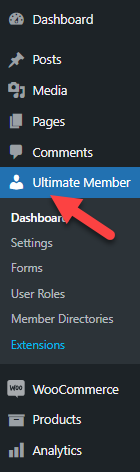
As you can see in the screenshot, there are six sub-settings.
- Dashboard
- Settings
- Forms
- User roles
- Member Directories
- Extensions
Let’s take a closer look at each option.
Dashboard
You will not see any complex configurations if you check the dashboard.
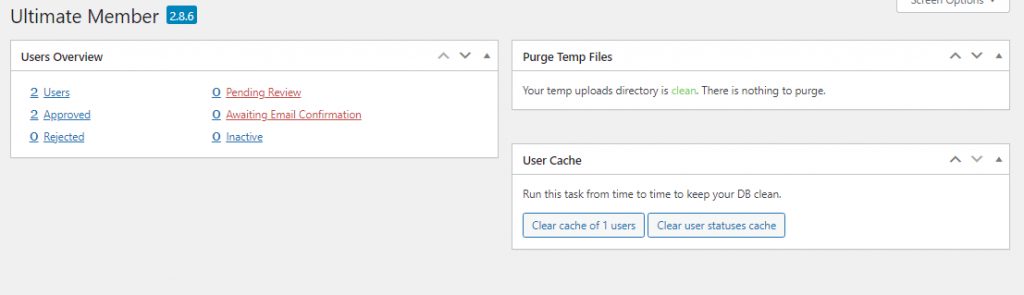
You will see the user’s overview and an option to clear the user cache.
Settings
If you go to settings, you can see several customization options.
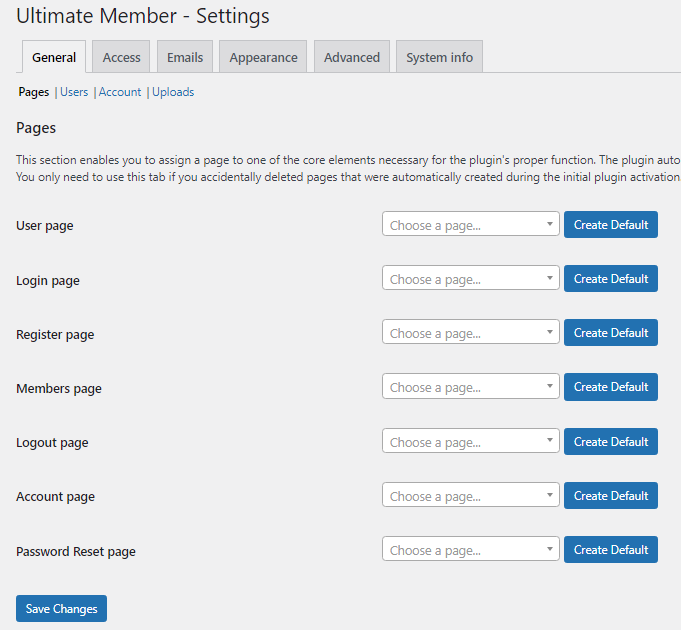
They can be categorized as:
- General
- Access
- Emails
- Appearance
- Advanced
- System information
This is where you need to tweak and customize your membership website.
Forms
The plugin will create a few forms on your website.
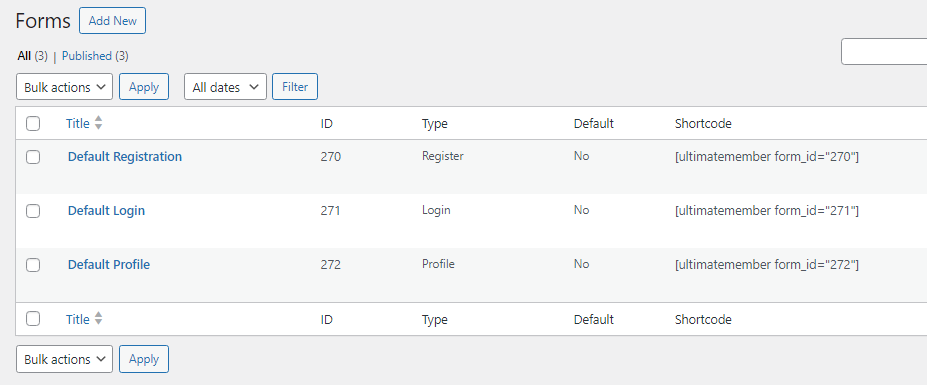
- Registration
- Login
- Profile
The shortcodes for embedding the forms are on the same page. So, if you need to display the forms, you can use the custom shortcode. You also have the option to create new forms from the page.
User Roles
Here, you can see all the available user roles.
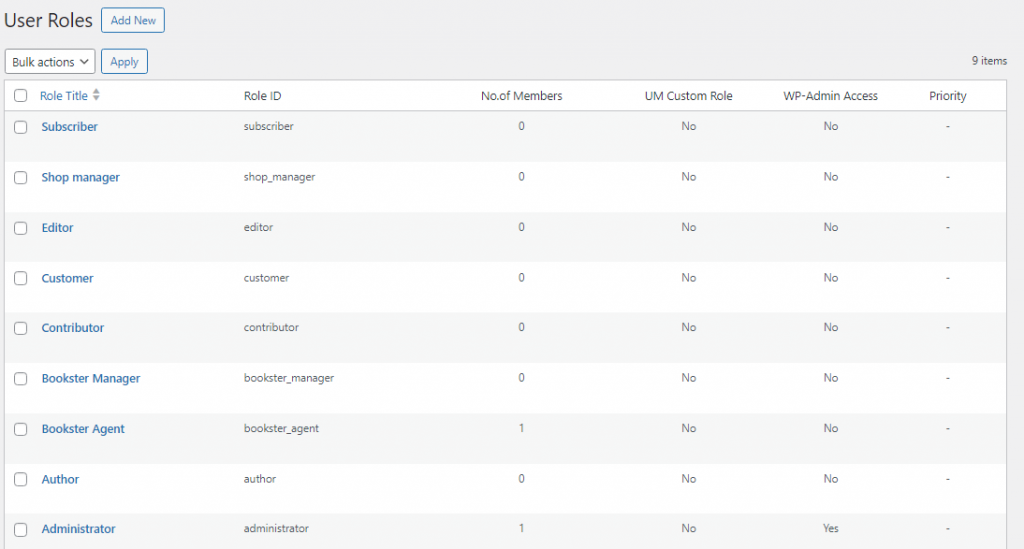
If you need, you can create custom user roles too.
Member Directories
If you check the member directories option, you will see one default directory.
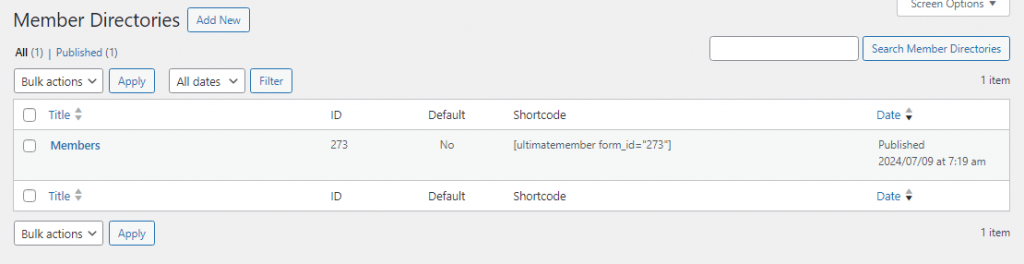
As usual, you can create new directories via that page.
Extensions
Here, you can see all the add-ons you can install on the website. Most add-ons are premium, and you must pay to get them.
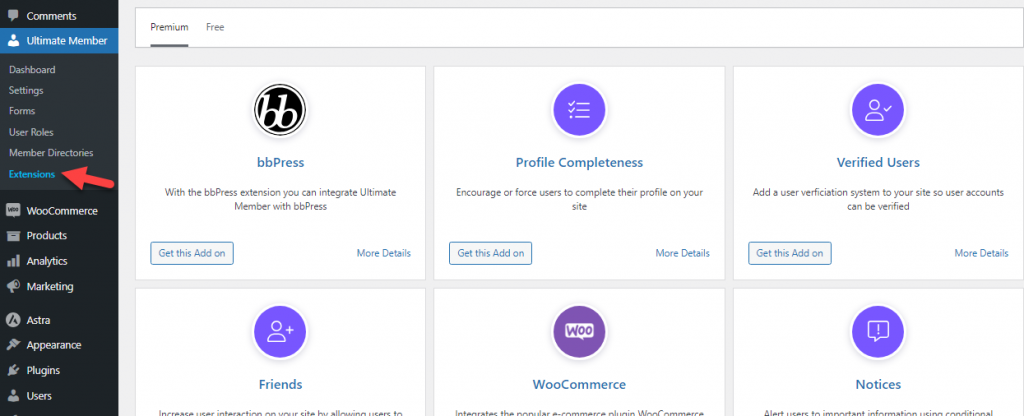
However, if you need to add a specific feature to the website, these add-ons will be helpful. All the extensions come with easy-to-use configurations, too.
Configuring Ultimate Member Plugin
Since the plugin has many features, you must go through each to tweak it. Here, we will show you how to customize the plugin’s settings properly.
General
Under general settings, you will have four options.
- Pages
- Users
- Accounts
- Uploads
You can choose the user, login, and registration pages from the pages section.
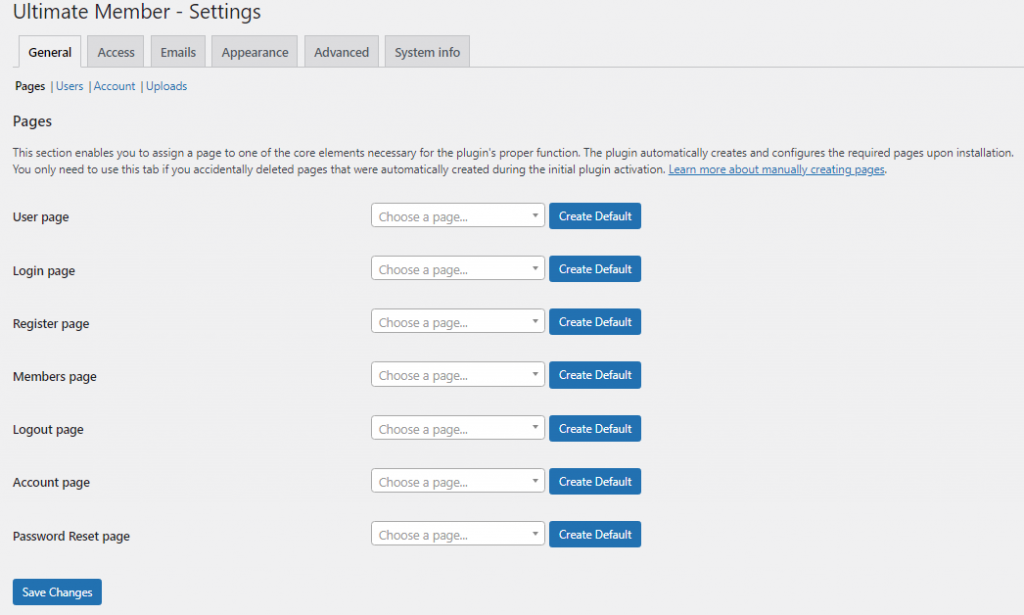
You can either choose an existing page or create a new default one. If you go to the user’s section, you can select the users’ default role, customize the permalink, display name, and so on.
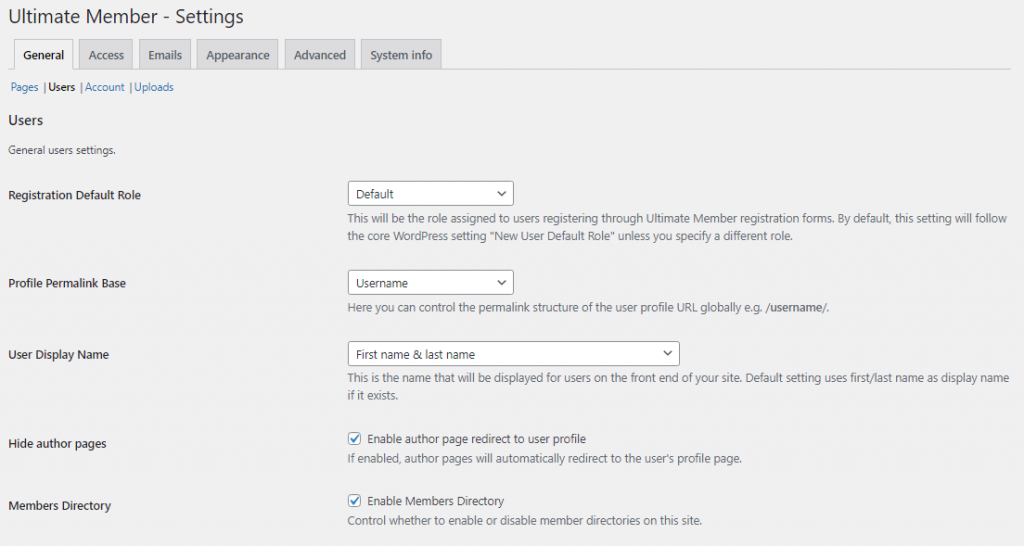
The next section is for account settings.
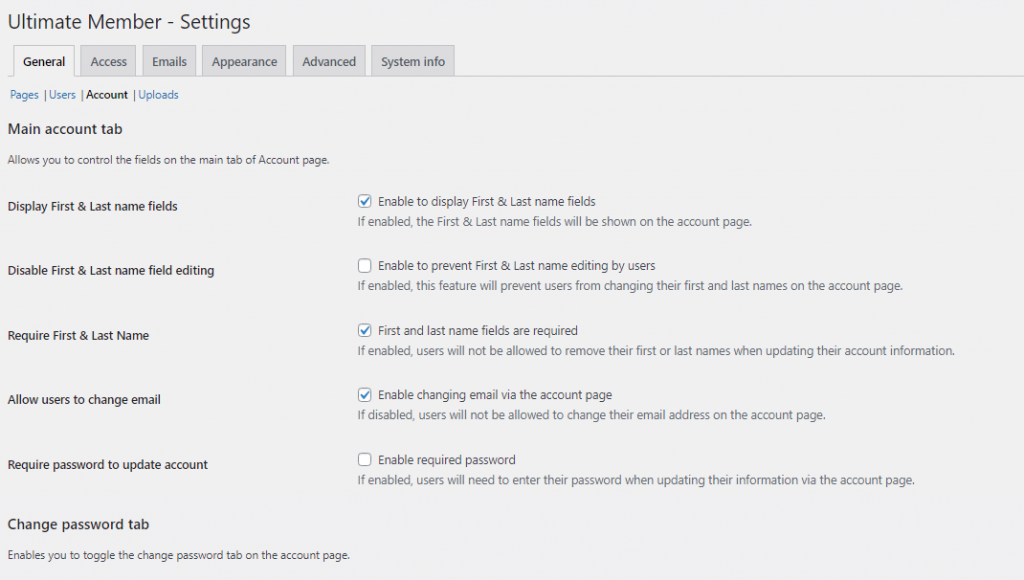
You can choose the options you need to display on the account tab. Finally, if you go to the uploads section, you can select the configuration required for profile or cover photos.
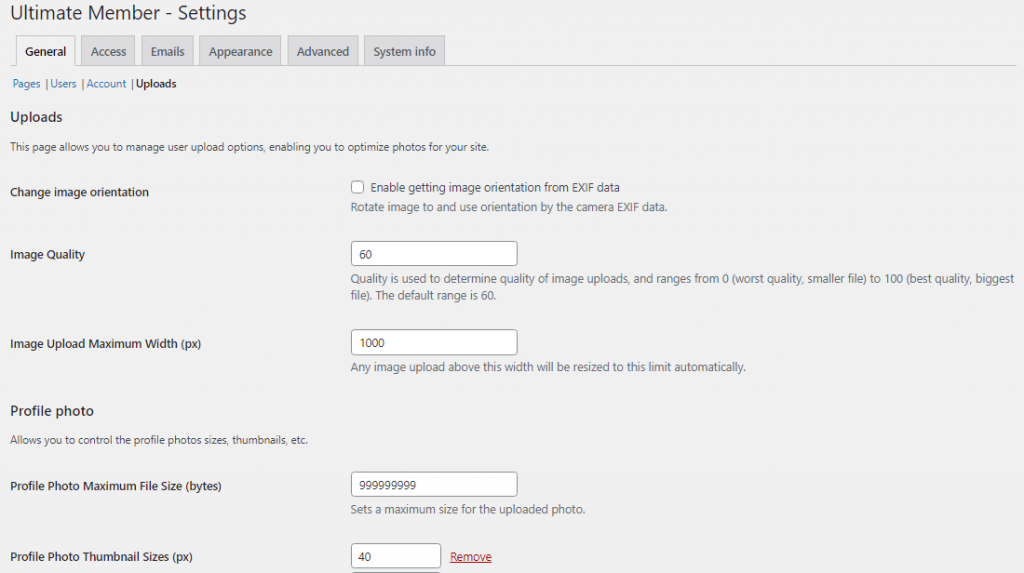
You can access the next configuration option after modifying the general settings.
Access
Under the access options, you can choose the content restriction.
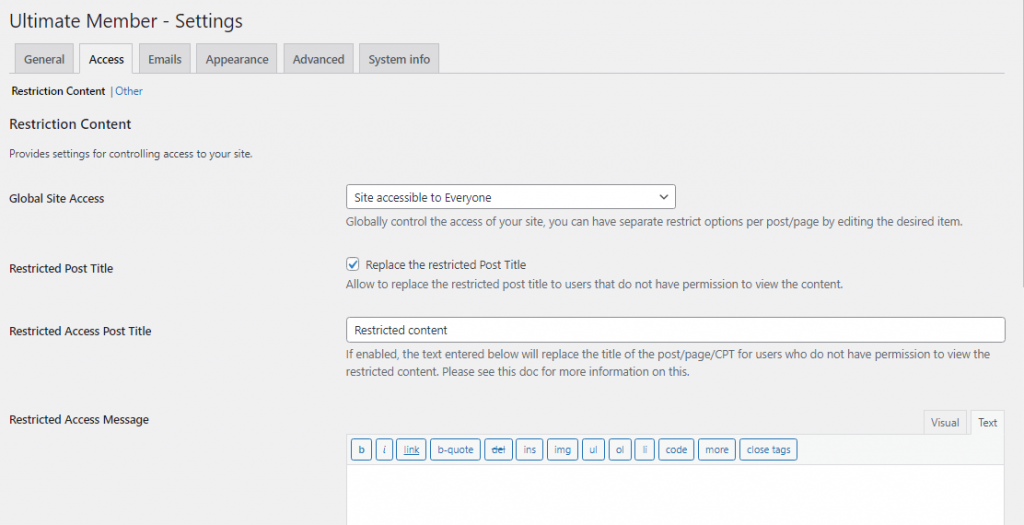
Here, you can choose who can access the content, if someone doesn’t have a membership on your website, what message you need to display, and so on.
From the other settings, you can choose the password reset limit, block specific email addresses from registering, etc.
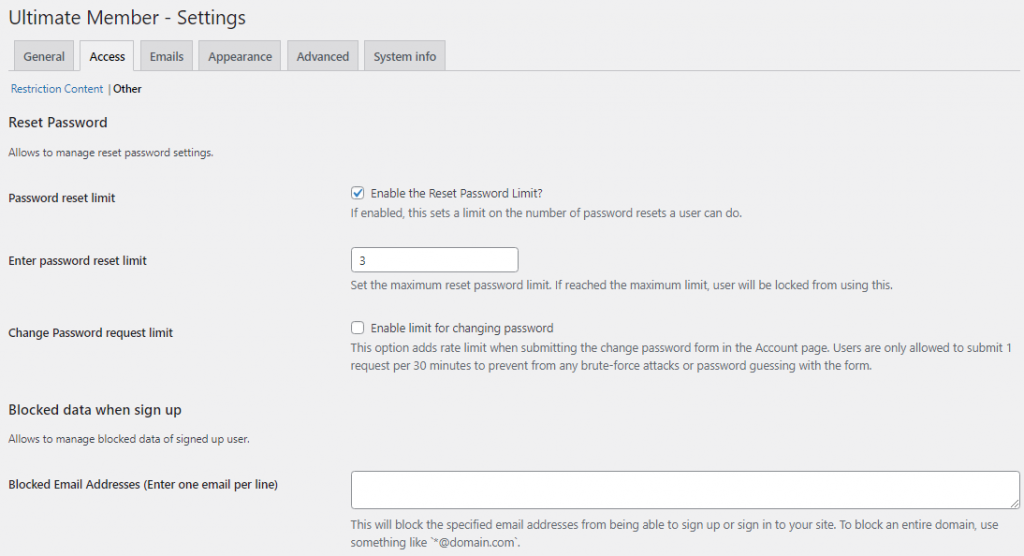
Emails
When you manage a membership website, you email your members and the admins. You can enable/disable custom emails from the email tab and edit the default template.
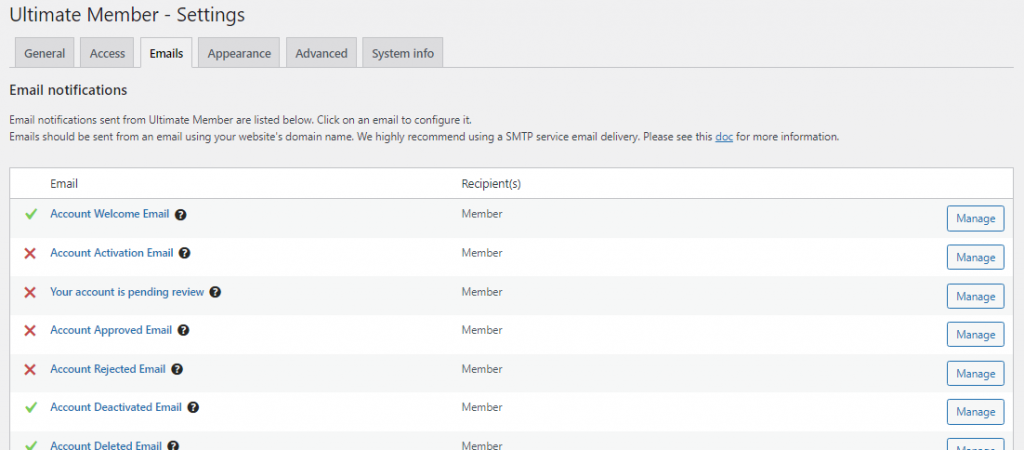
If you need to tweak the template, click the manage button.
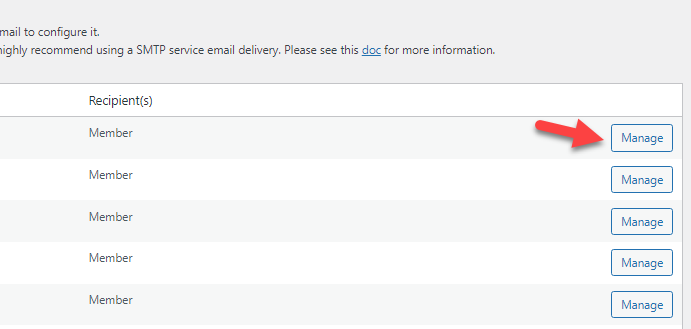
From the next page, you can tweak the email template.
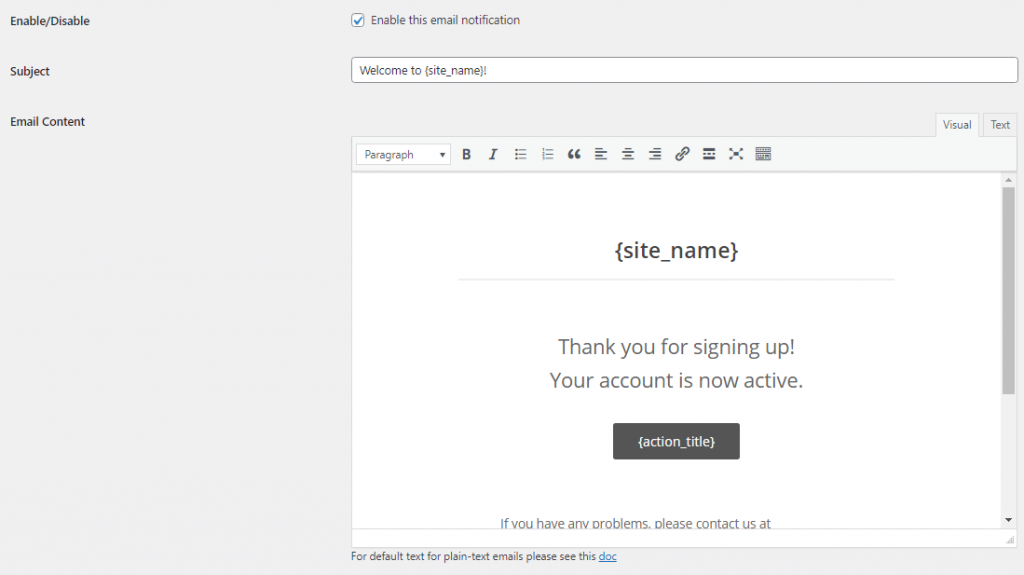
Another thing you need to note is that if you are using the default WordPress email function, your emails won’t be delivered properly. So, we recommend using any SMTP service and a plugin like YaySMTP.
If you need to edit your email templates uniquely, check out YayMail.
Appearance
As the name says, you can use the appearance settings to customize how the website looks.
The first option available is to customize the profiles. There, you can choose the options for a profile photo and cover photo, customize the texts, etc.
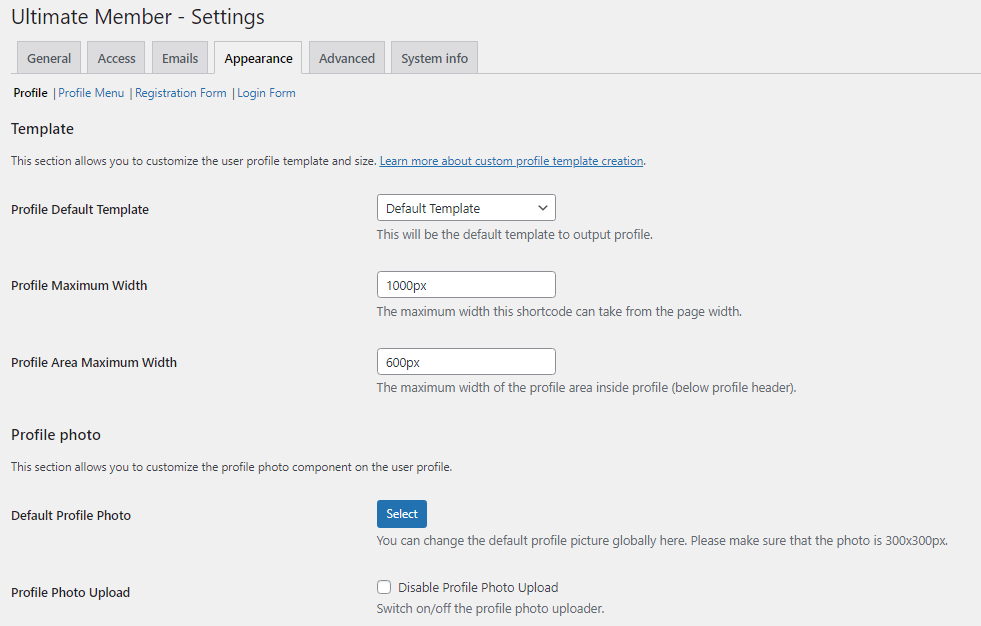
The next option you can configure is the profile menu. From here, you can choose the user profile menus.
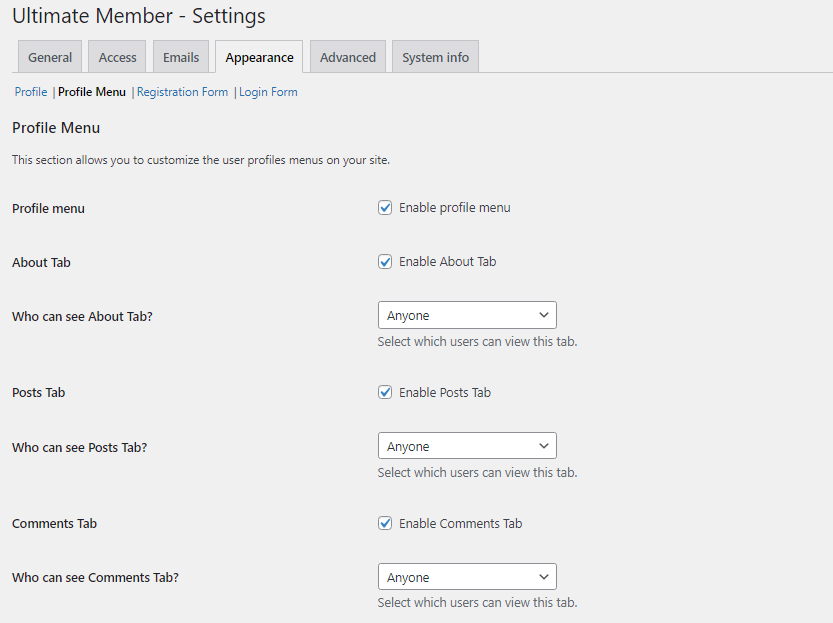
Next, you can tweak the registration form.
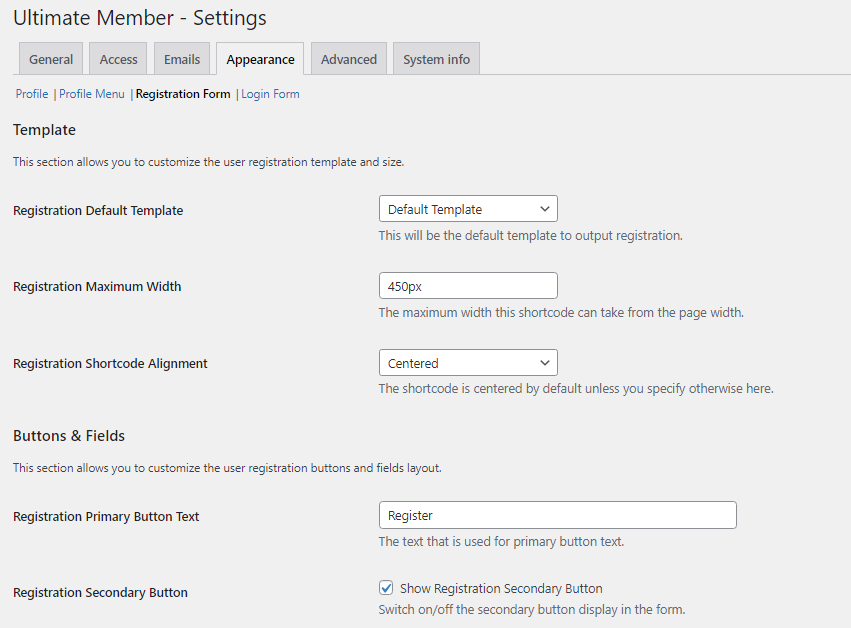
Finally, you can use the last settings to customize the login forms.
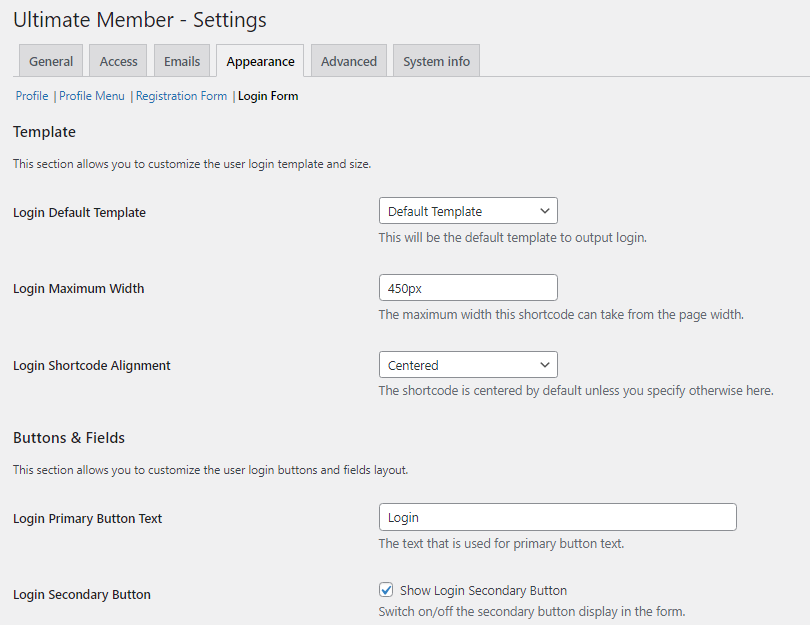
Advanced
Next, we have the advanced settings. From the general settings, you can choose whether to show an asterisk for required fields, cache the user profile, and delete the plugin data when uninstalling.
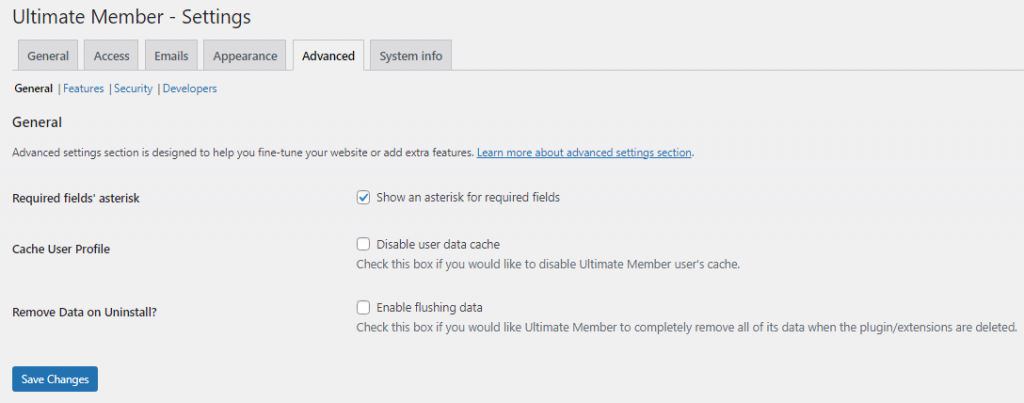
You can use the second option to enable custom features on the plugin.
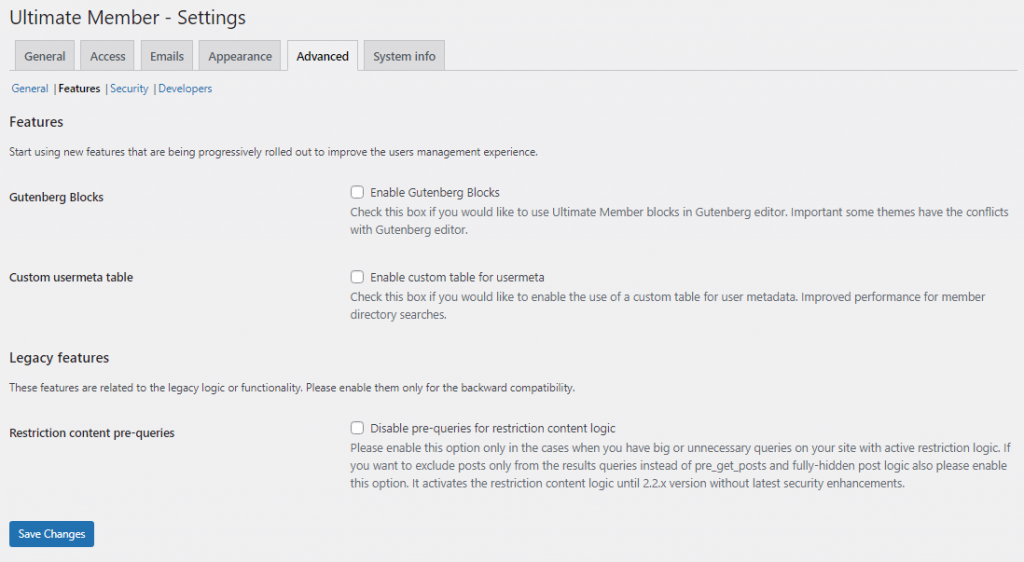
From the security section, you can improve the security of your website.
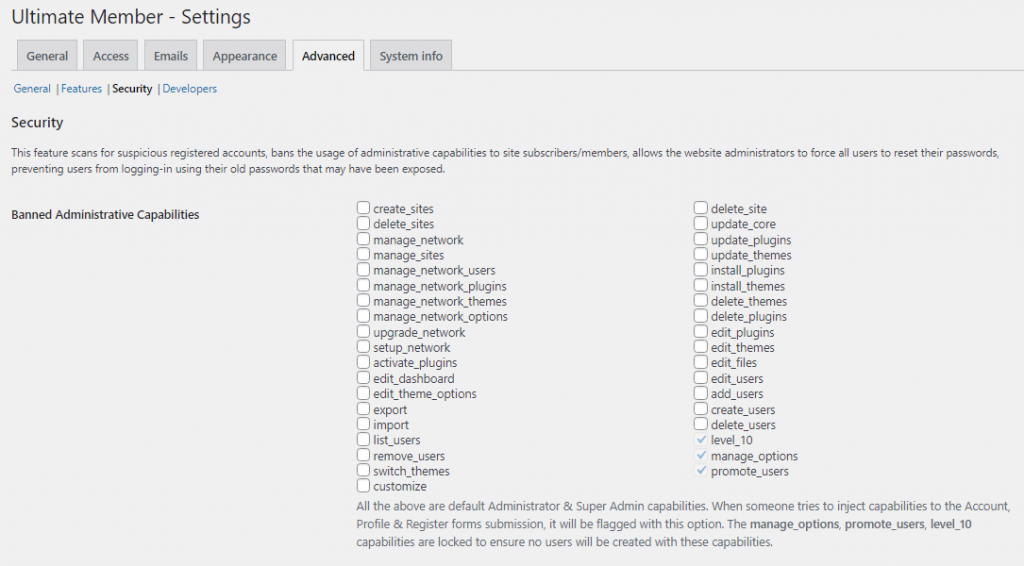
Lastly, you can see the developer’s settings.
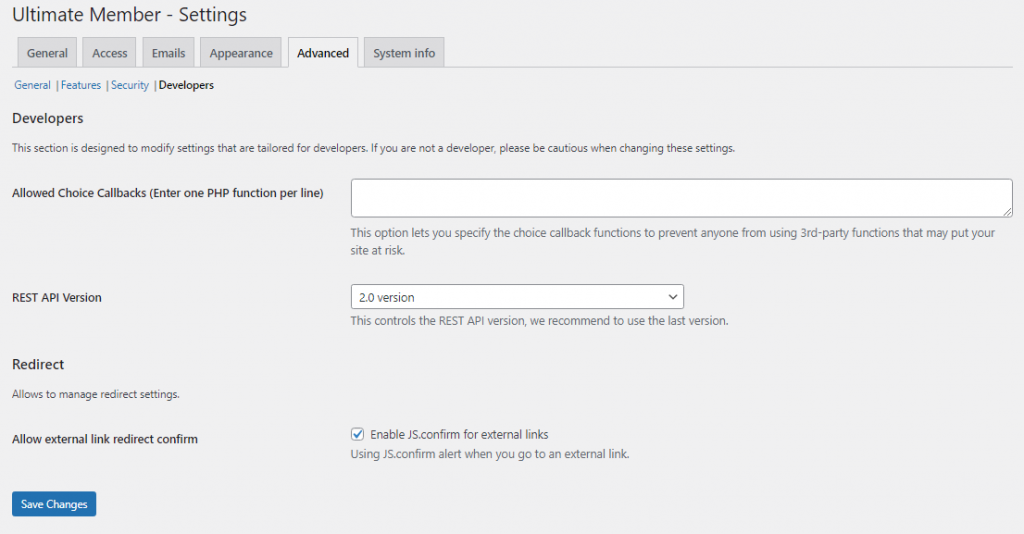
These options can be used to enhance the plugin’s features.
System Information
You won’t see any configuration options here. The page will show you your website’s health.
That’s it!
This is how you can build a membership website with WordPress.
Bonus: Best WordPress Membership Plugins
There are several WordPress plugins available to create a membership website. Some of the best ones are:
Conclusion
As you can see in this tutorial, setting up a membership website with WordPress is simple. All you need is a membership plugin which can be used to add more features to the website. We have also mentioned a couple of membership plugins in the article, which you can try.
Without touching a single line of code, you can create your first membership website and monetize your content.
Would you use any other plugins to set up your membership website?
Let us know in the comments.