Do you want to create a table of contents in WordPress without plugin? Several SEO plugins have this function, such as Rank Math, Yoast, and All in One SEO Pack. This guide shows how to create a ToC section for your blog posts without using any plugins.
Creating a table of contents in WordPress is one of the simplest ways to improve navigation and user experience on your site.
A table of content allows readers to jump directly to the section they are most interested in, making your articles easier to digest.
While there are many table of contents plugins available, sometimes adding extra plugins can slow down your site. That is why it is helpful to learn how to create a WordPress table of contents without plugin.
In this guide, you will discover simple methods to manually create a table of contents using built-in WordPress features, custom HTML, and anchor links.
This ensures your WordPress site remains lightweight and SEO friendly without relying on additional tools.
However, before proceeding, let’s examine why you need a table of contents box on your website.
Table of Contents
Why You Should Need a WordPress Table of Contents Section
A WordPress table of contents is more than just a navigation tool; it’s an essential part of improving both user experience and SEO.
Adding a table of contents in WordPress makes long posts easier to scan, helping readers quickly jump to the information they need. This also increases engagement and reduces bounce rate, as visitors can explore your content more efficiently.
From an SEO perspective, search engines may display “jump links” in results, giving your WordPress site higher visibility. ‘
While you can use a table of contents plugin, many bloggers prefer to create a table of contents without plugin to keep their WordPress website lightweight and fast.
Whether you choose to add it manually or with tools, a well-structured table of content makes your posts more professional, accessible, and reader-friendly.
Now you know why you should use toc in your WordPress website. In the next section, we will show you how to create a table of contents box on your website, enabling you to achieve better results in search engine results pages.
How to Create WordPress Table of Contents without Plugin
Now, let’s see how to create a table of contents to your WordPress site without using any plugins.
The first thing you need to do is go to the blog post where you need to add the table of contents section. Ensure that you have included all necessary headings in the ToC section.
Now, you need to create a WordPress list with all the headings. Just create a list, copy the headings, and paste them into the list.
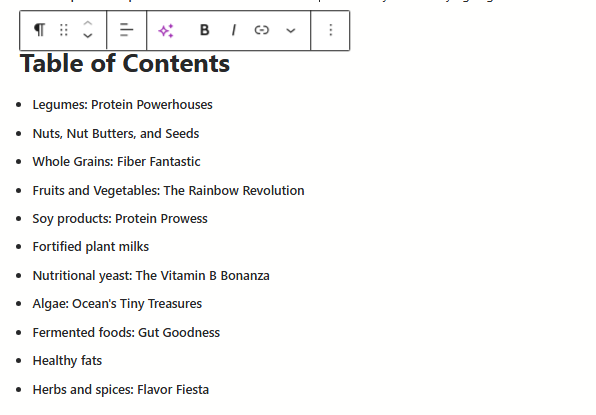
The next thing you need to do is add an HTML anchor to your headings. Once you have selected a heading, you can visit the block settings and go to the advanced option. There, you can insert the HTML anchor.
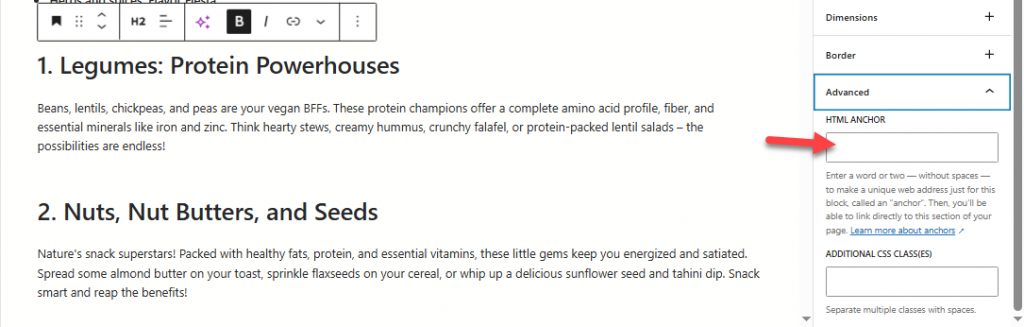
You can use the heading as the anchor text for convenience.
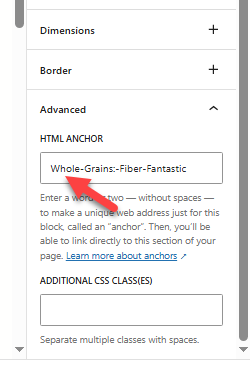
Do this for all the headings. Once you are done, you need to link your list block with the anchor texts. For that, follow this method:
Select the individual list item, create an internal link, and paste the anchor text there. But make sure you added a # before the link. So it would look like this:
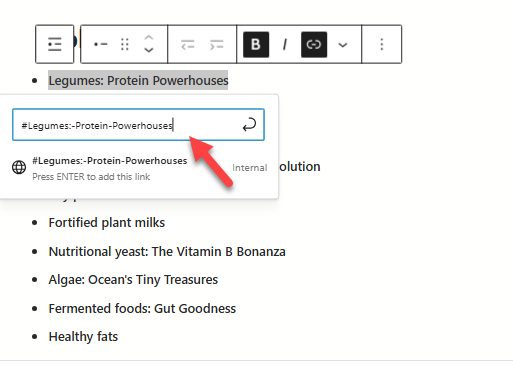
Do this for every heading and list element. At the end, your list will look like this:
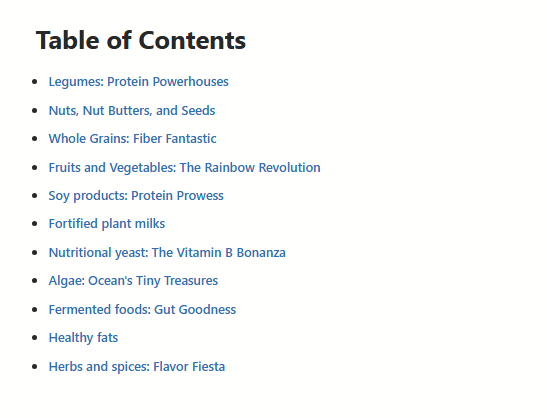
Publish or update the post once you have finished it. Go to the front end of the blog post and check the links. They must be working alright.
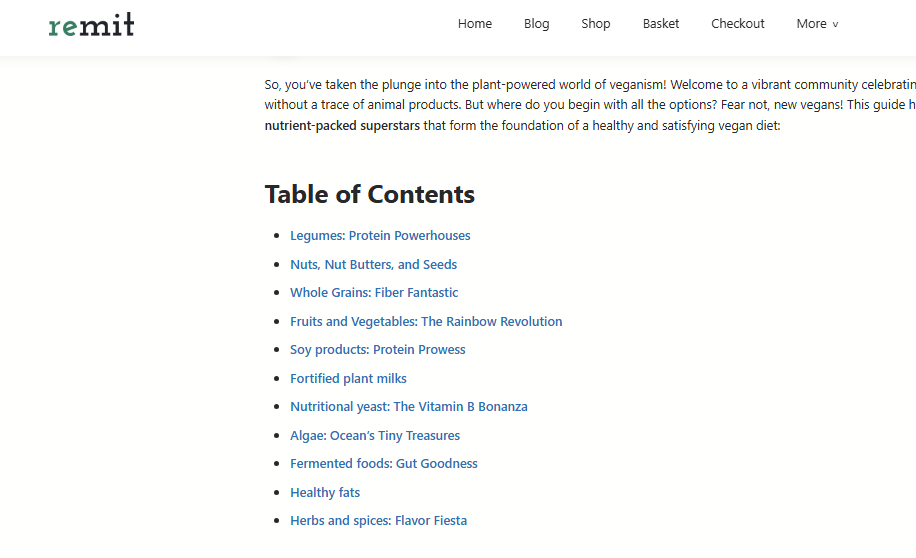
You can also style the toc block with the color settings available on the right-hand side of the editor.
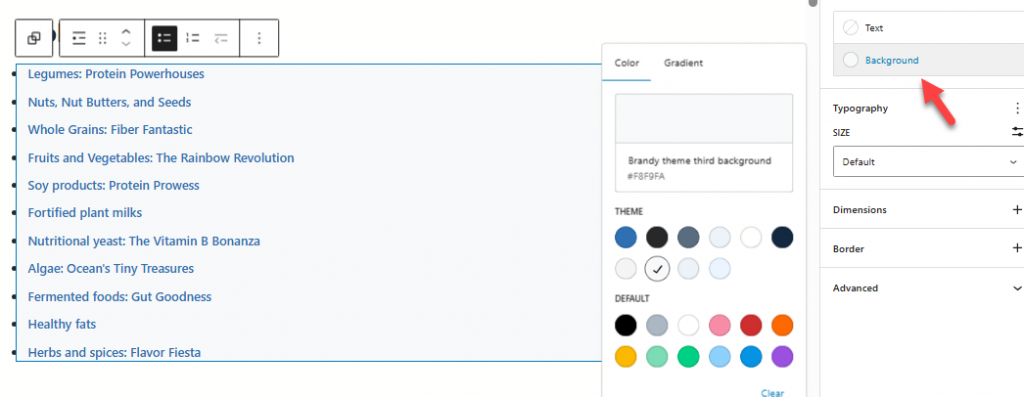
Ensure to save the updates once you are done with all the modifications.
That’s it!
This is how you can use table of contents in WordPress. As you have seen, we never need to use a plugin for the task. But the downside of this is that we won’t automatically add the ToC block to the created posts and pages.
Frequently Asked Questions
Now, let’s take a look at some of the frequently asked questions regarding this topic.
Can I add a table of contents in WordPress without plugins?
Yes, you can create a table in WordPress without plugins by using HTML and anchor links. This method allows you to add a table of contents manually without relying on a plugin like Easy Table of Contents, keeping your site lightweight.
What is the easiest way to create a table of contents in WordPress posts?
The easiest way is to use the built-in table block or anchor links (via the SEO plugin). With this, you can insert a table of contents that links to headings in your WordPress posts or pages, ensuring smooth navigation for readers.
Does WordPress come with a built-in table of contents feature?
No, WordPress does not have a built-in table of contents block by default. You can either create a TOC without plugins manually or use plugins like LuckyWP Table of Contents if you prefer an automated option.
How does a table of contents help with WordPress SEO?
A table of contents helps with WordPress SEO by improving readability, reducing bounce rates, and allowing search engines to generate table of contents based snippets in the search engine results page.
Can a TOC plugin automatically generate a table of contents?
Yes, a TOC plugin like Easy Table of Contents plugin or LuckyWP automatically generates the table based on headings. However, you can also generate a table of contents manually if you want a customized layout without using any plugin.
How do I add a TOC to my WordPress site manually?
To add a TOC, you can create anchor links for each heading and list them in a table of contents list. This is a simple way to create navigation links for long articles using WordPress without plugins.
Is using plugins the only way to include a table of contents?
No, while plugins for WordPress make it easier to display the table of contents, you can also include a table of contents manually. This is helpful for a WordPress website without using extra plugins, ensuring faster load speeds.
Can I create a unique table of contents for each post?
Yes, you can create a unique TOC for each article. Whether you use the help of a plugin to create a table or create anchor links manually, you can customize the contents in WordPress using headings, making it fit perfectly with your content style.
Conclusion
Learning how to add table of contents manually is a great way to improve navigation on your WordPress site without depending on many plugins.
While a WordPress table of contents plugin can automatically generate the TOC for you, creating one WordPress without a plugin gives you more control and ensures your site runs faster.
When you use the table of contents, readers can quickly scan your content and jump to sections, improving user experience and supporting the best WordPress SEO practices.
You can either insert the table using HTML anchor links or add a WordPress table in the block editor to keep it simple.
Unlike a contents plugin in WordPress that generates the table of contents automatically, a manual TOC lets you design the structure based on your preferences.
Whether you’re trying to create a table of contents’ list for blog guides or tutorials, adding the TOC ensures search engines and users benefit from clear contents based on headings.
This way, you can add the table of contents to your posts, boost engagement, and even give your site an SEO edge with the help of WordPress SEO plugins.
So, the next time you try to create long-form content, consider building a WordPress table of contents manually to keep your readers focused and your contents to your posts well organized.
Now back to you.
Which method would you use to add a create table of content on your website?
WordPress plugin method or the manual method?
Let us know in the comments.