Do you want to edit robots.txt file in WordPress? If you are looking for a simple guide, keep reading this article.
The robots.txt file in WordPress plays a vital role in controlling how search engine crawlers interact with your website.
This small but powerful text file tells search engines which pages and directories should be indexed and which ones to ignore.
By learning how to edit robots.txt in WordPress, you can improve SEO, block unwanted bots, and ensure that only the right content appears in search results.
In this guide, we will explore both plugin-based methods and manual ways to edit your robots.txt file for better site performance.
First, we will take a look at what the Robots.txt file is.
Table of Contents
What Is the Robots.txt File
The robots.txt file is a simple text file used by websites to communicate with search engine crawlers and other web robots.
It acts as a set of instructions, known as directives, that tell bots which parts of your WordPress site they are allowed to crawl and which areas should remain restricted.
For example, you can use the robots.txt file to block access to admin directories, prevent duplicate content from being indexed, or guide crawlers toward important sections like your sitemap.
While it does not enforce strict blocking, it helps manage crawl activity, improve SEO, and protect sensitive sections of your WordPress website from unnecessary exposure.
Why Edit Robots.txt File in WordPress?
Editing the robots.txt file in WordPress is important for improving how search engines crawl and index your site.
By customizing the file, you can prevent search engines from accessing pages you don’t want to appear in results, such as admin or duplicate content pages.
It also allows you to guide crawlers toward critical areas like your sitemap, ensuring they index your most valuable content.
A well-optimized robots.txt file helps reduce server load, block unwanted bots, and improve your site’s overall SEO performance.
How to Edit Robots.txt File in WordPress
There are two methods to edit your robots.txt file.
- Using a dedicated plugin
- Manually
We will take a look at both methods below.
1. Plugin Method
If you need a simple method, choose the plugin method. You can edit the robots.txt file directly via any SEO plugin you are using. For example, we are using Rank Math as the SEO plugin.
Now you need to go to the General Settings of the Rank Math plugin.
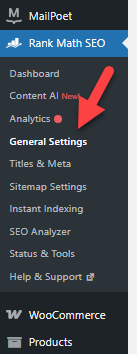
There, you will see the Robots.txt file editor.
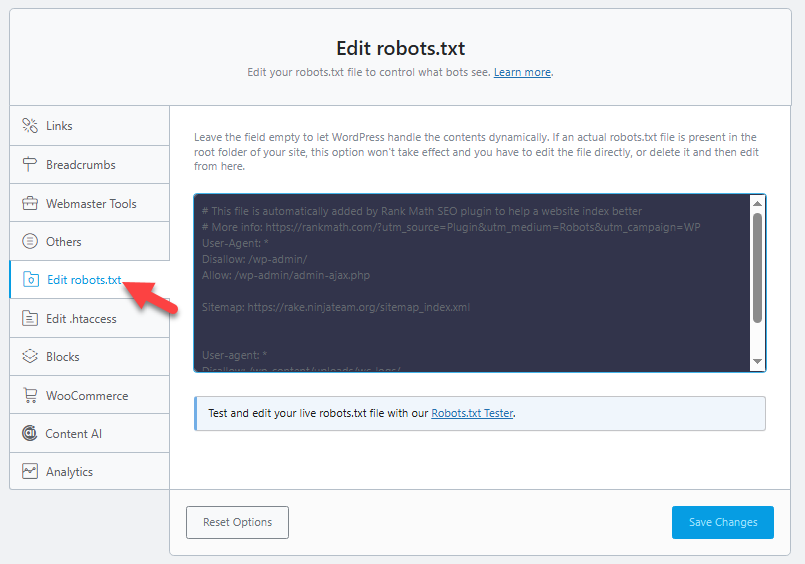
You can edit the file from there and save the changes. Once you have saved the changes, you will see the updated robots.txt file on the front end.
Next, let’s see the manual method.
2. Manual Method
For the manual method, you need to use an FTP client and a code editor, such as Visual Studio Code. Or, you can also use a plugin like File Manager. It acts like an FTP client.
To simplify the process, we will use the File Manager plugin. After activation, you can see the plugin’s settings on the left-hand side.
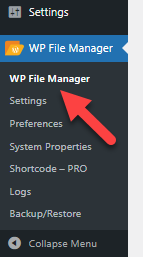
Now look for the Robots.txt file.
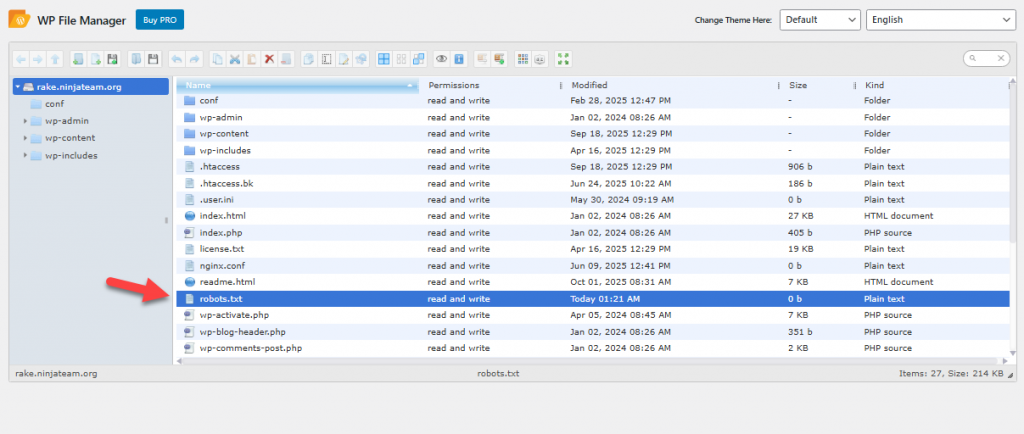
Now select Editor.
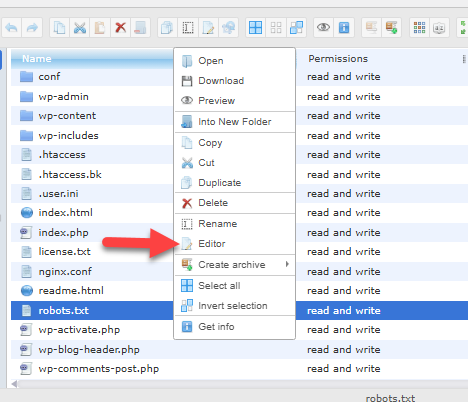
You will see the contents inside the editor.
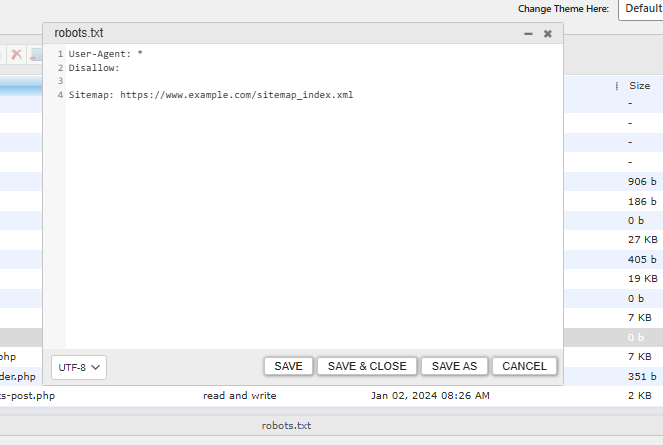
Now you can make changes in the file. The File Manager method is preferred because you don’t need to download any third-party FTP clients; you are good to go.
That’s it!
This is how you can manually edit the robots.txt file.
Frequently Asked Questions
Now, let’s take a look at some of the frequently asked questions.
What is the robots.txt file in WordPress?
The robots.txt file in WordPress is a simple text file that tells search engine crawlers which parts of your site they can or cannot index. It helps control how search engines interact with your website, which is essential for WordPress SEO.
Why should I edit the robots.txt file in WordPress?
Editing the robots.txt file allows you to optimize crawling, block search engines from indexing unnecessary pages, and ensure that important content remains accessible for indexing. This helps improve site performance and search engine rankings.
Can I edit the robots.txt file without a plugin?
Yes. You can manually edit the robots.txt file by accessing your WordPress site’s root directory using FTP or File Manager. This method gives you direct control, but it requires some technical knowledge.
What’s the easiest way to edit the robots.txt file in WordPress?
Using a plugin is the easiest way. SEO plugins like Yoast SEO or All in One SEO let you edit the robots.txt file directly from your WordPress dashboard without touching the server files.
How do I block search engines from specific pages in robots.txt?
To block search engines from certain pages, you can add a Disallow: /page-url/ rule in your robots.txt file. However, be cautious when doing this, as blocking important content can harm your WordPress SEO.
Will editing the robots.txt file affect my SEO?
Yes. Properly editing your robots.txt file can improve crawl efficiency and indexing, which benefits SEO. But incorrect rules can block search engines from important areas of your site, negatively impacting rankings.
What happens if I don’t have a robots.txt file in WordPress?
If you don’t create or edit a robots.txt file, search engines will crawl your site using their default rules. While your site can still rank, you won’t have full control over indexing and crawling, which may limit your SEO potential.
Conclusion
In conclusion, knowing how to edit the robots.txt file in WordPress is essential for managing how search engines crawl your site and index content.
Whether you use a plugin like Yoast SEO or Rank Math, or manually edit the robots.txt file through FTP, you gain control over which pages search engines can access.
By adding custom directives, disallowing unnecessary paths, and creating a custom robots.txt file, you improve crawl efficiency and strengthen WordPress SEO.
Always test your robots.txt in WordPress after making changes to ensure search engine crawlers can properly interact with your website. Properly optimizing this file helps block unwanted bots while allowing important pages to rank in search results.
How would you edit your robots.txt file?
Using an FTP client or using an SEO plugin?
Let us know in the comments.