Many businesses today operate in both online and onsite formats, but how do you streamline appointment scheduling for both without losing your sanity?
Whether you’re juggling multiple clients, coordinating team meetings, coaching a class, or balancing personal commitments, mastering the art of scheduling can transform the way you work and live. Google Calendar is a powerful tool that offers much more than just basic event reminders — it’s designed to help you seamlessly schedule both online and onsite appointments with ease and precision.
This is where Bookster—a powerful WordPress appointment booking plugin—comes in. And when you integrate it with the Google Calendar & Meet addon, you unlock a seamless dual-model system for managing both online and onsite appointments in Google calendars.
Table of Contents
What is Google Calendar for Online & Onsite Appointment Scheduling?
Google Calendar is a powerful and user-friendly tool that helps you organize your schedule, whether you’re managing personal plans or coordinating professional appointments.
For Online Appointments:
- Appointments are automatically added to your Google Calendar.
- A Google Meet link is generated for each booking.
- Clients receive a calendar invite with the Meet link included.
- You can join meetings with one click from any device.
For Onsite Appointments:
- Physical meeting times and locations are blocked in your Google Calendar.
- You receive timely reminders on your devices.
- Appointments are color-coded or labeled by service type or staff.
- Double-booking is avoided because your availability is kept up-to-date across platforms.
Why Use Bookster with Google Calendar?
Bookster is a WordPress appointment plugin, known for its real-time booking and customizable appointment features. This plugin also offers the Google Calendar & Meet add-on. You can:
- Automatically sync appointments to the staff’s Google Calendar
- Generate Google Meet links for virtual sessions
- Prevent double bookings across platforms
- Manage team schedules effortlessly.
This setup ensures that whether you’re seeing clients face-to-face or via video call, your agents see their schedule via Google Calendar, and everything is organized and integrated. With Bookster, you can easily customize the booking system and manage appointments on Google Calendar.
How to Set Up an Online & Onsite Appointment on Google Calendar with Bookster?
Step 1: Install and Configure Bookster
The very first thing is to create a booking system on your WordPress website.
On your WordPress dashboard, navigate to the “Add New” plugin. Bookster is available on the WordPress repository, so you can take it for free to set up a Yoga coaching class as shown in the image below.
Once installed, you can go to Bookster > Services and create your services. You have to define duration, buffer times, and assign them to the appropriate staff members.
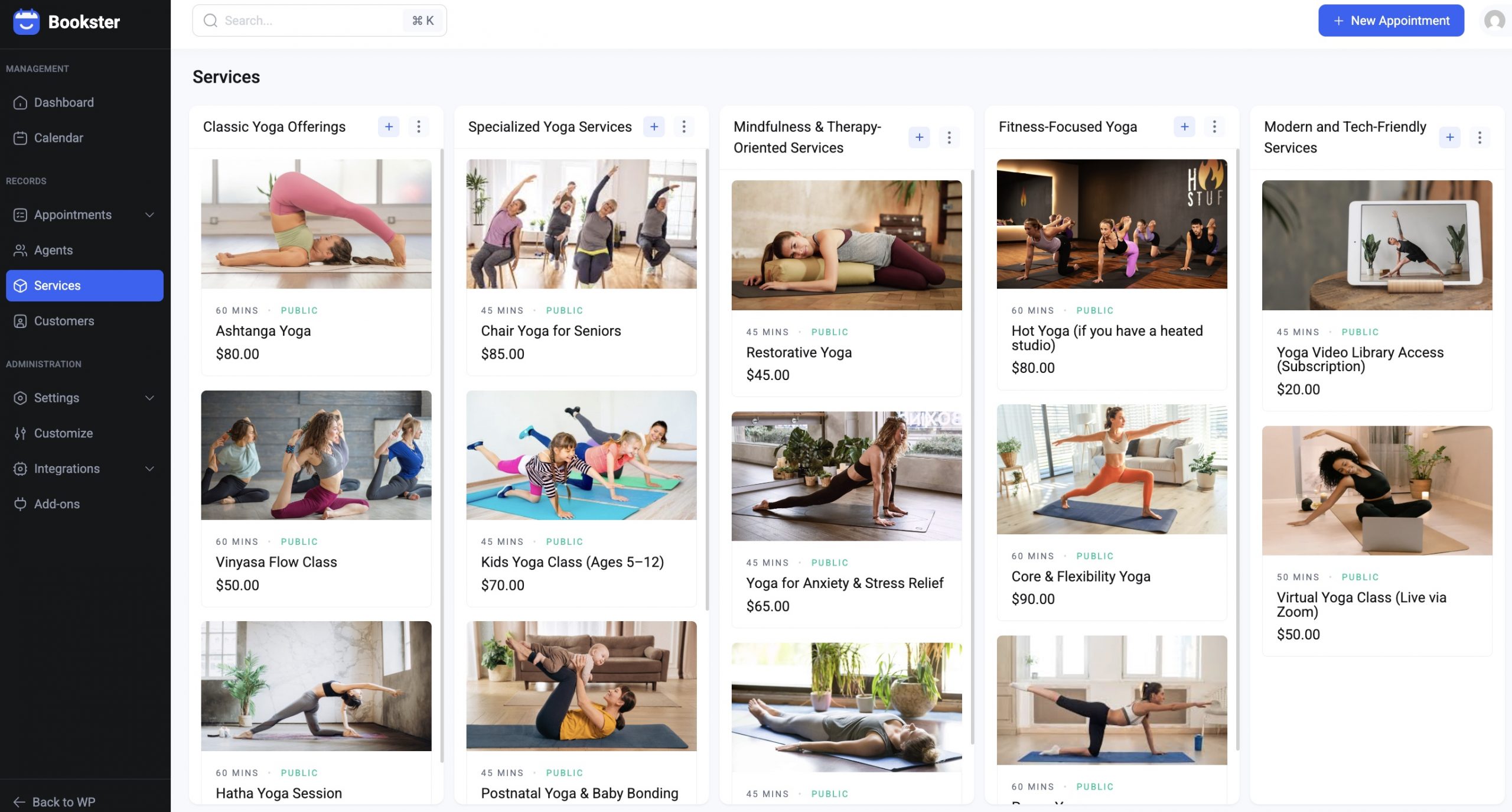
Now, it’s time to sync your real-time booking calendar with Google Calendar, which allows agents to check their work shifts directly from Google Calendar.
Step 2: Enable the Google Calendar & Meet Add-on
To use Google integration, you have to install the Bookster Google Calendar & Meet Addon. This allows you to:
- Connect staff calendars
- Integrate Google Meet links
- Keep Google Calendar in sync
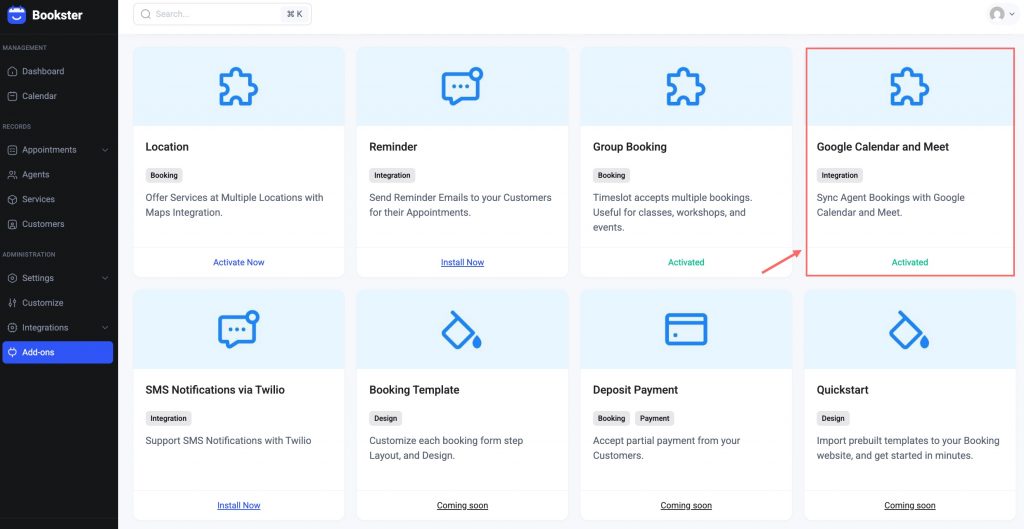
Start from Integrations > Google tab, you can see the section to enable Google Calendar and Google Meet.
Switch the toggle button to connect your Google account and authorize Bookster to access your calendar.
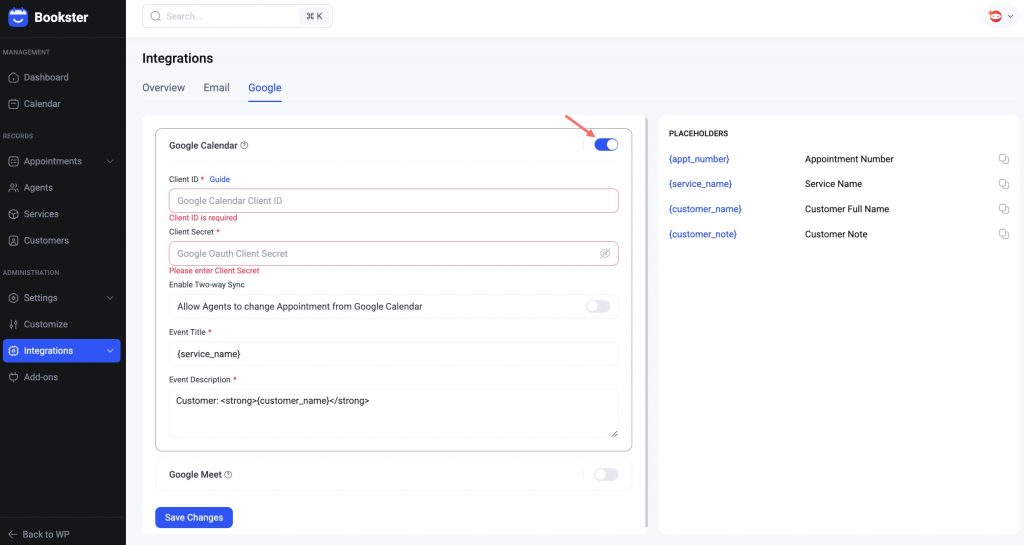
If you have available Google Calendar Client ID, insert it into the required box. If you don’t, Bookster provides a guide table to let you know how to get the Client ID and Client Secret step-by-step.
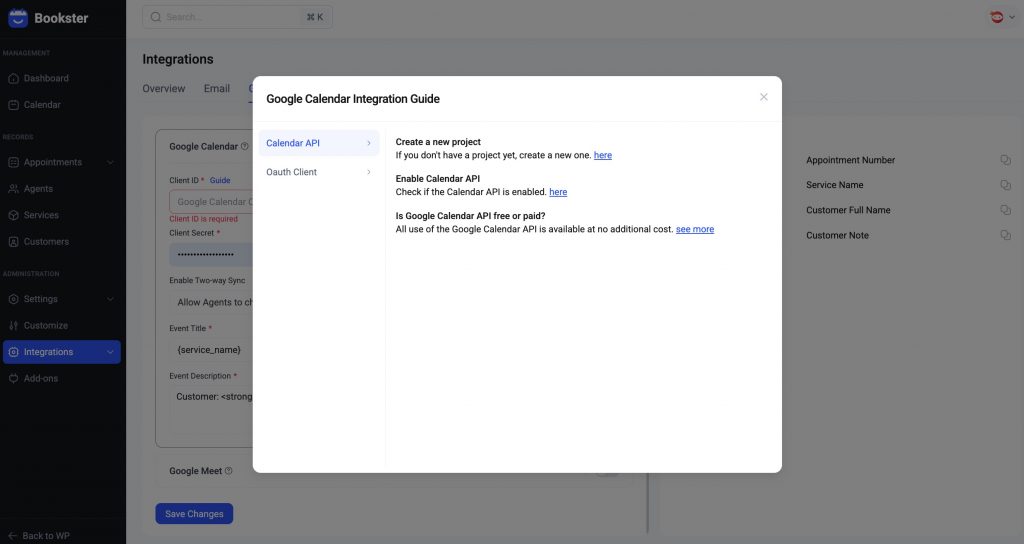
Follow these steps, then access the Google Cloud dashboard to check your Client ID information. You can get these keys and paste them into your Bookster settings.
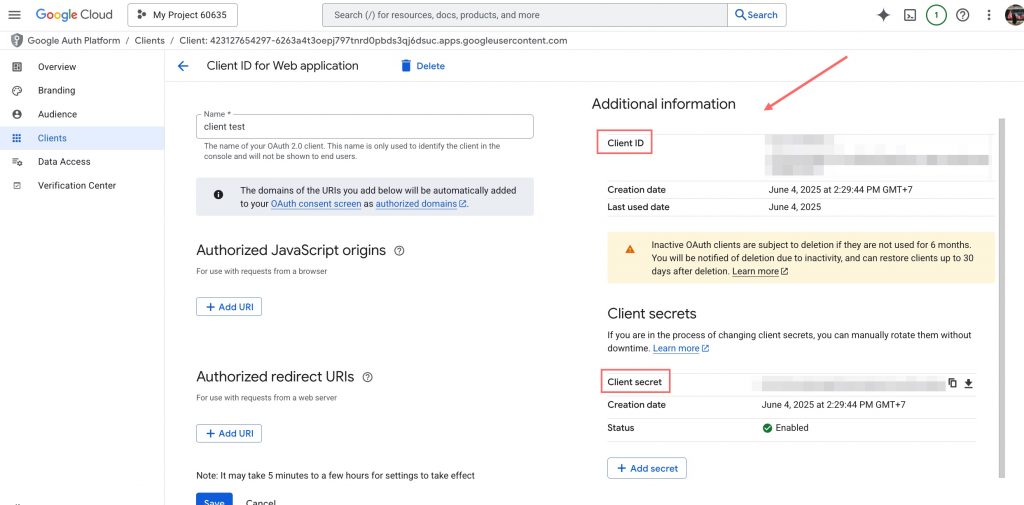
Back to Bookster, enable “Allow Agents to change an Appointment from Google Calendar” and make the Google Meet link active in Google Calendar.
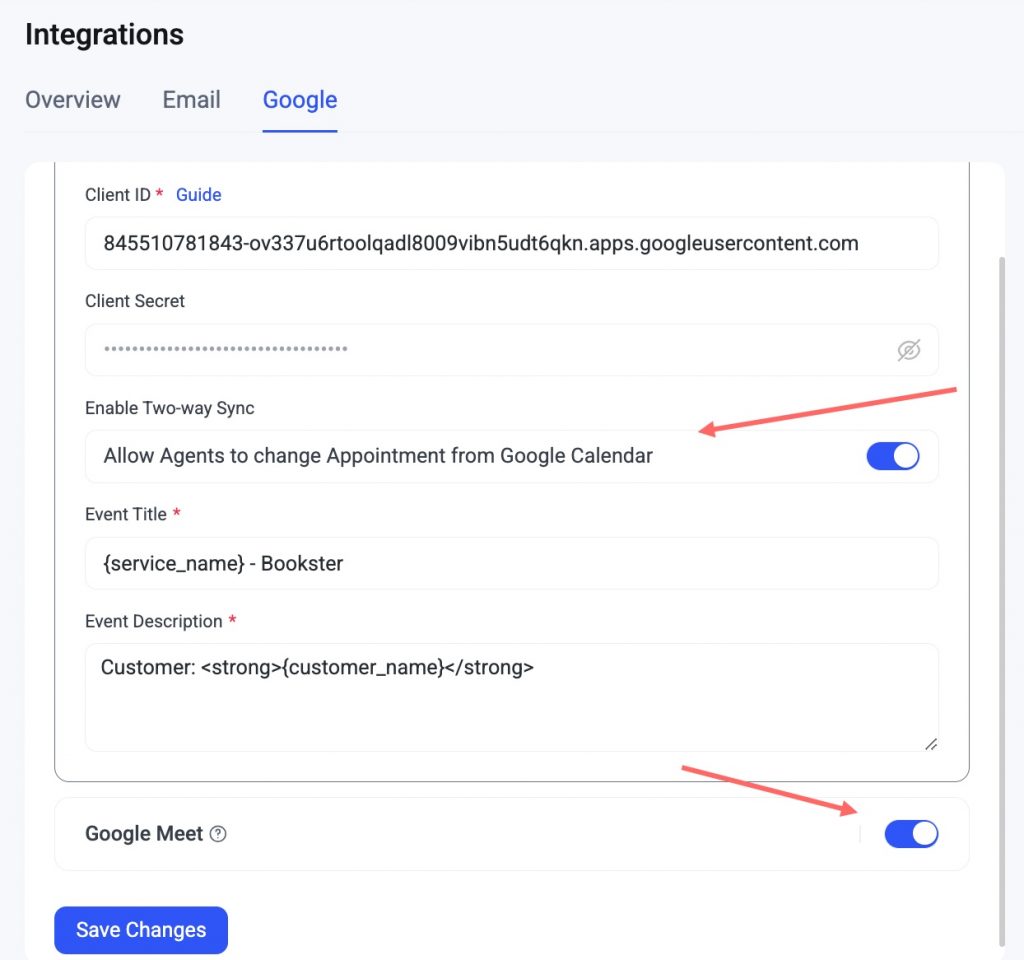
This feature enables your agents to update their appointment schedules directly from the Google Calendar App and insert a Google Meet link into the calendar to join meetings for online services.
Step 3: Configure Appointment Types
To offer both online and onsite appointment scheduling, clearly separate your services in the Bookster interface, for example, if you run Tutors & Educational Coaches, Consultants & Coaches, Legal Advisors & Notaries, or something more.
If your business has multiple brick-and-mortar stores, Bookster’s add-on allows you to set up multiple locations and assign the appropriate services.
With the Bookster Location add-on, you can also integrate the Google Map into your booking form.
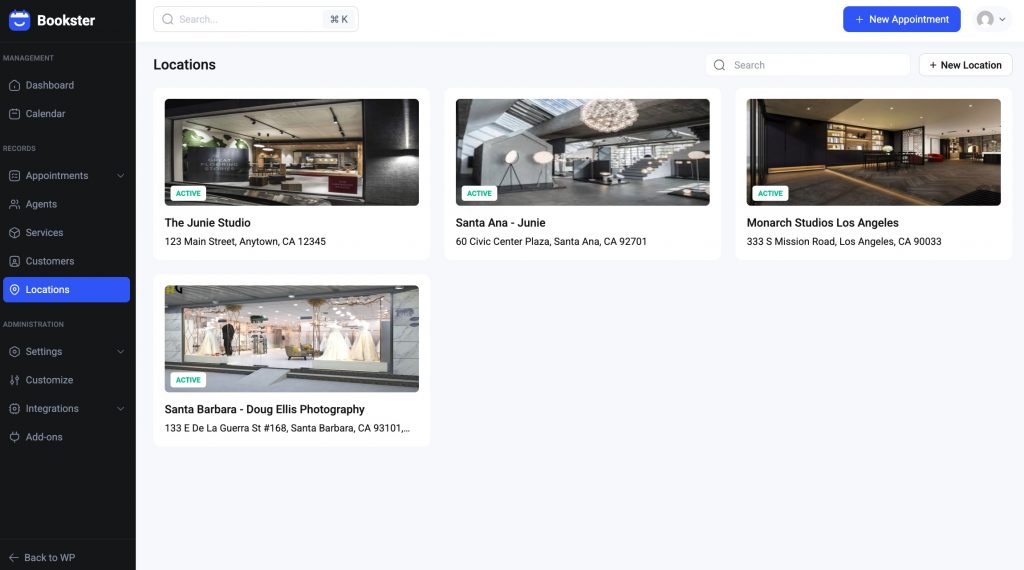
In a remote-first world, virtual meetings are the norm. Google Calendar makes it easy to offer and manage hybrid appointment scheduling by automating key steps.
When a customer books a virtual service via Bookster, a Google Meet link is automatically created and attached to the calendar event. This saves time and ensures that neither agents nor your client has to manually set up a call link.
Step 4: Connect Agents with Their Google Accounts
Once you’ve completed all the settings above, it’s time to set up for the agents. You can see on the Agents section that each agent has the Google tab to connect their Google calendar for the integration.
All they need to do is log in to a Google account; then they can see and manage the event in their Google Calendar when customers book an appointment with Bookster.
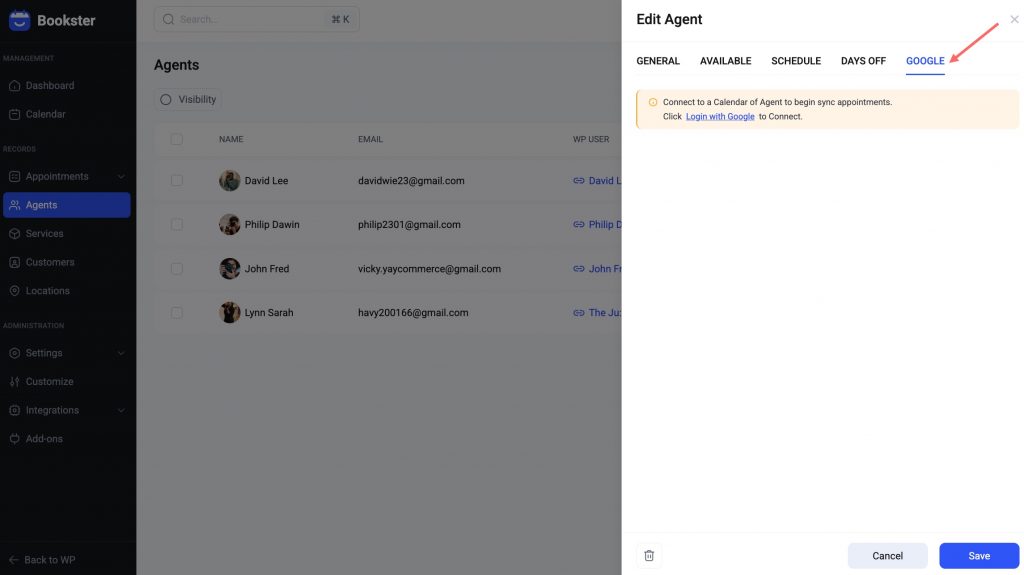
To test the flow of your booking system, try booking an appointment through Bookster and then verify it in Google Calendar.
Final Thoughts
With the tutorial above, you can understand that when the customers make appointments from Bookster, all of this is instantly saved on the Google Calendar of the manager and agents of the business. With the two-way sync functionality, agents can reschedule or cancel the appointment on Bookster or the Google Calendar booking system, and it automatically does the same action on the other.
In addition, if an agent already has events in the Google calendar marked as busy, those will not be available for booking in Bookster – this will prevent overbooking.
Just from the smartphone, the agents can check and manage their Google Calendar appointments. Get ready to take control of your schedule and boost your productivity like never before!