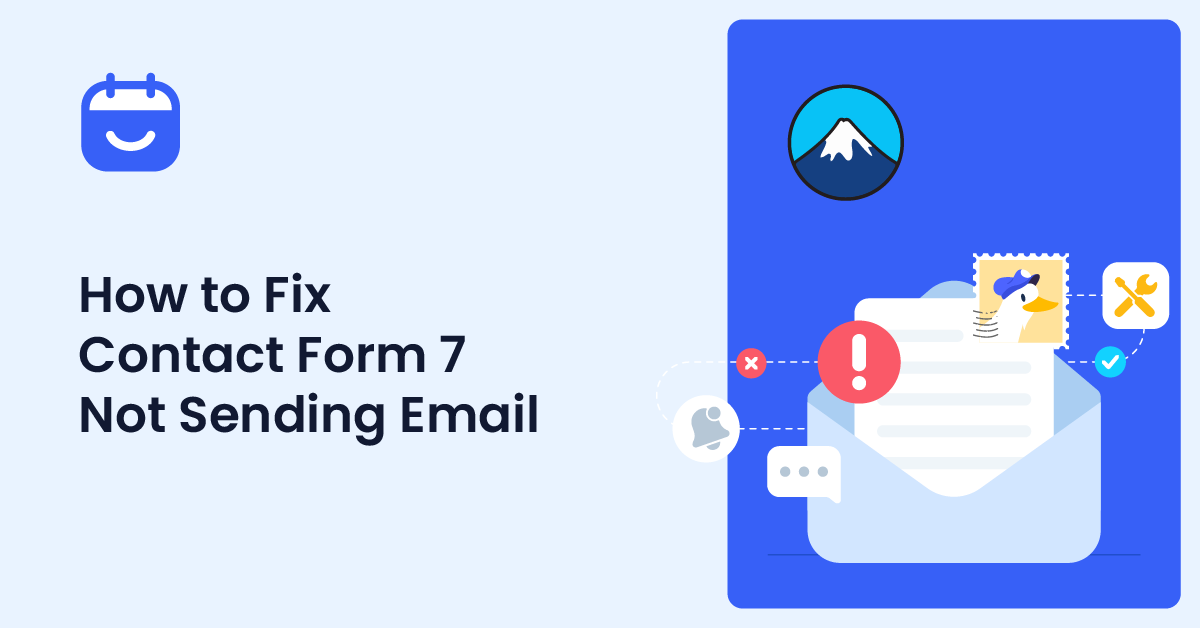Do you have the Contact Form 7 not sending emails issue? If you are looking for a possible solution to the problem, keep reading this article.
Many WordPress users rely on Contact Form 7 to handle messages from their website visitors. But what happens when Contact Form 7 is not sending email?
Email notifications are crucial for business communication, so a broken form can mean missed opportunities. This guide explains why Contact Form 7 emails may not be sent, how to fix the issue, and how to ensure your WordPress contact forms work reliably.
By following these steps, you’ll be able to send emails from your site, troubleshoot common errors, and prevent future delivery issues, ensuring your contact form functions correctly and your messages reach the right inbox.
Table of Contents
Why Contact Form 7 Is Not Sending Email
Contact Form 7 not sending emails is a common issue for WordPress users, and it usually happens due to misconfiguration or server limitations.
One main reason is that the PHP mail function on your web host doesn’t support sending emails properly, causing form submissions to fail. Using a “sender email address” that doesn’t belong to your site’s domain can also trigger delivery errors or spam filtering.
Other factors include plugin or theme conflicts, incorrect email settings in Contact Form 7, and strict spam filters on the recipient’s server. Understanding these causes is crucial for troubleshooting.
Fixing the underlying issue ensures your WordPress contact forms send email reliably and notifications reach your inbox as expected.
How to Fix Contact Form 7 Not Sending Email
Here is how to fix the issue:
- Verify email settings in Contact Form 7
- Install and configure an SMTP plugin
- Check for plugin or theme conflicts
- Test your form submissions
- Keep WordPress and plugins updated
Now, let’s take a closer look at each option.
1. Verify Email Settings in Contact Form 7
Incorrect email settings are a common reason Contact Form 7 is not sending emails.
To fix this, go to the WordPress dashboard, open the specific form in Contact Form 7, and check the “Mail” tab.
Ensure the “To” email address is correct and uses a domain-based address (like [email protected] ) rather than a free email service, which can trigger spam filters. Verify the “From” address is also from your site’s domain to prevent delivery issues.
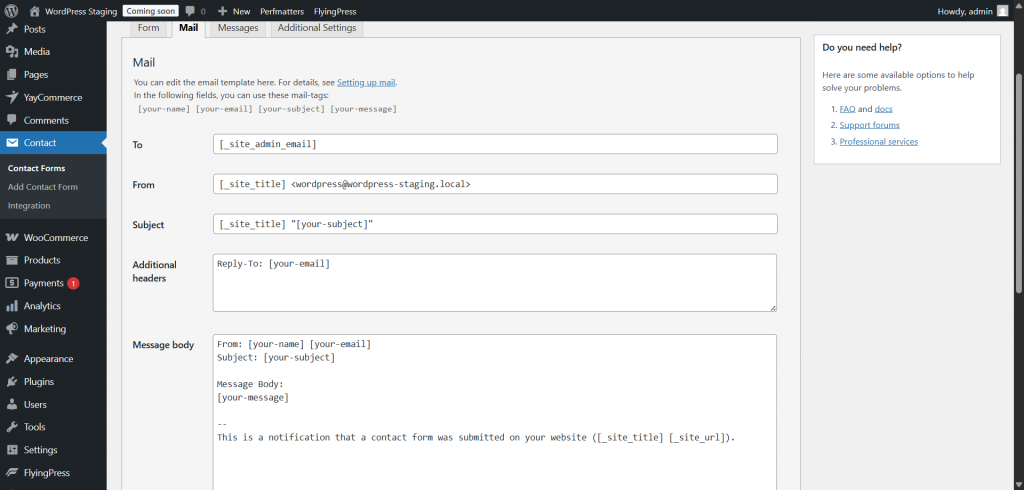
Make sure the subject line, message body, and email headers are correctly configured. Proper configuration ensures that form submissions generate email notifications reliably and avoids errors such as “there was an error trying to send your message.”
2. Install and Configure an SMTP Plugin
One of the most effective ways to fix Contact Form 7 not sending emails is by using an SMTP plugin. YaySMTP is a reliable solution that ensures your WordPress contact forms send email consistently.
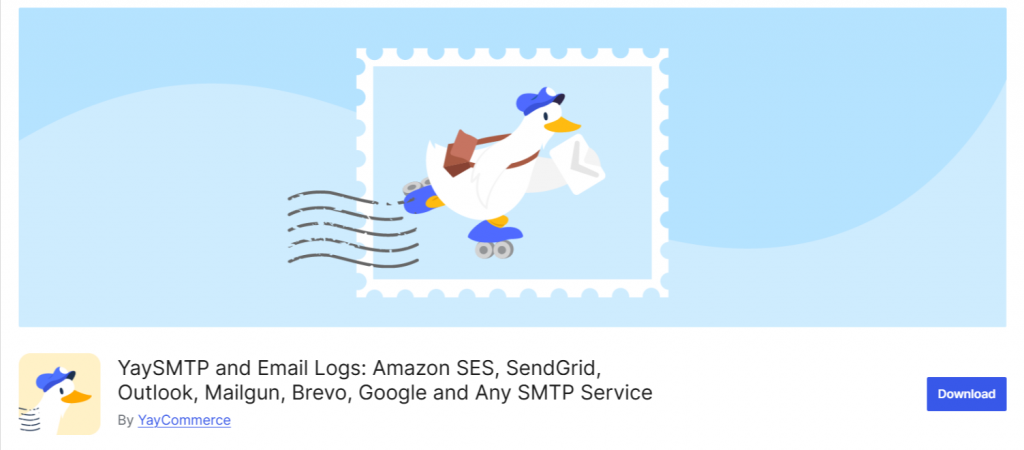
After installing and activating YaySMTP, you can configure it with your email provider’s SMTP server details, including server address, port, and authentication credentials.
The plugin also allows you to send a test email to confirm that everything is working correctly. By using YaySMTP, you bypass the limitations of the PHP mail function, reduce the chances of emails being marked as spam, and improve delivery rates.
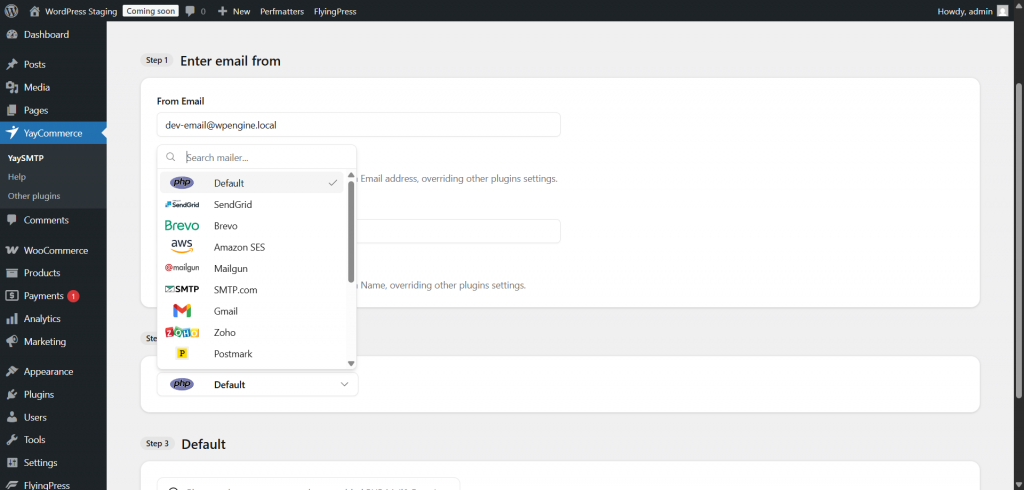
This ensures notifications from Contact Form 7 reach your inbox reliably. The plugin supports integration with multiple popular SMTP providers, making it one of the best SMTP plugins out there.
All you need to do is just paste the SMTP provider’s API key, and we are good to move forward.
3. Check for Plugin or Theme Conflicts
Sometimes Contact Form 7 isn’t sending emails due to conflicts with other plugins or your WordPress theme.
Plugins that modify email functionality or themes with custom code can interfere with the form’s ability to send messages.
To troubleshoot, temporarily deactivate all other plugins except Contact Form 7 and test the form. If emails are sent successfully, reactivate plugins one by one to identify the conflicting plugin.
Similarly, switch to a default WordPress theme, such as Twenty Twenty-Three, and test again.
Once you find the source of the conflict, you can either adjust its settings, replace it with an alternative plugin, or contact the developer for support. Resolving these conflicts helps ensure reliable email delivery from your WordPress forms.
4. Test Your Form Submissions
After fixing email settings and configuring an SMTP plugin like YaySMTP, it’s crucial to test your Contact Form 7 forms to ensure emails are delivered properly.
Submit a test message using the form on your WordPress site and check the inbox of the recipient email address. Don’t forget to also check the spam or junk folder, as some messages may still be filtered.
If your SMTP plugin provides email logs, review them to confirm that the message was successfully sent from the server.
Testing after each change helps identify remaining issues and ensures that notifications from Contact Form 7 reach your inbox reliably, maintaining seamless communication between your website and its visitors.
5. Keep WordPress and Plugins Updated
One common reason Contact Form 7 not sending emails is outdated software. Running an older version of WordPress, Contact Form 7, or other plugins can lead to compatibility issues, broken functionality, and email delivery problems.
Regularly updating your WordPress core, plugins, and themes ensures that security patches, bug fixes, and improvements are applied, keeping your website stable and reliable.
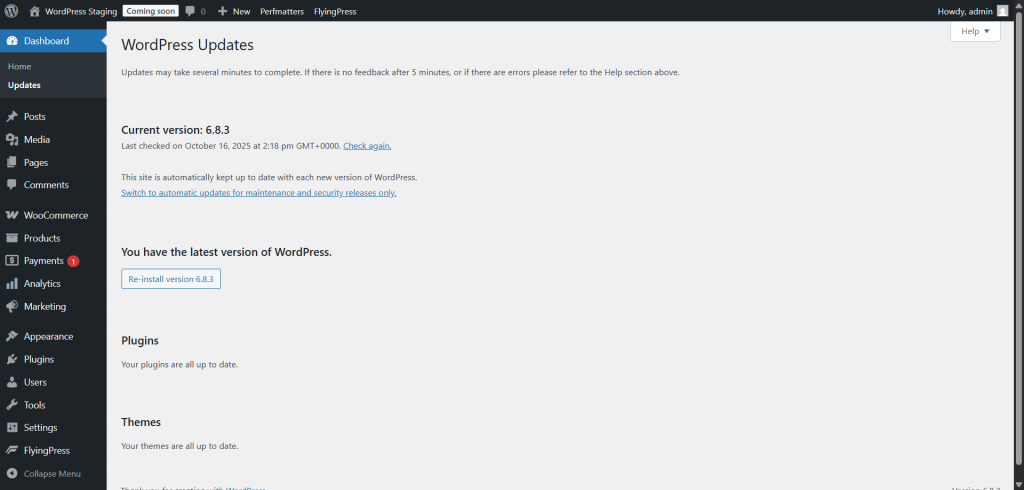
Updates also optimize how WordPress handles email sending, reducing the chances of errors when sending messages from your forms.
To stay on top of updates, enable automatic updates for plugins or monitor the WordPress dashboard for available updates. Maintaining an updated WordPress environment is a key step to prevent form 7 from not sending emails.
Frequently Asked Questions
Now, let’s take a look at some of the frequently asked questions and answers regarding the topic.
Why is Contact Form 7 not sending email?
Contact Form 7 emails may fail due to server restrictions, misconfigured email settings, or using a “sender email address” that doesn’t belong to your site’s domain.
How can I fix Contact Form 7 not sending emails?
The easiest fix is installing an SMTP plugin like WP Mail SMTP, configuring the SMTP server, and sending a test email to ensure delivery.
Can I receive emails from Contact Form 7 without SMTP?
Yes, but using PHP mail often leads to delivery issues. SMTP ensures emails are sent reliably and reduces the chance of them being marked as spam.
How do I test Contact Form 7 email notifications?
After configuring your form, use the form on your WordPress site to send a test message and check the inbox or email logs provided by the SMTP plugin.
Why are my Contact Form 7 emails going to spam?
Spam issues often occur when the “from” email does not match your domain. Using a domain-based email address and SMTP helps prevent this.
Can plugins or themes cause form 7 not sending email?
Yes, conflicts with other plugins or themes can interfere with email sending. Temporarily deactivate them to identify the cause.
How do I ensure Contact Form 7 emails are delivered consistently
Use a reliable SMTP server, monitor email logs, update WordPress and plugins regularly, and always configure domain-based sender addresses for your forms.
Conclusion
Contact Form 7 not sending email is a common issue for WordPress sites, but it can be fixed with proper configuration.
Ensuring your form uses a valid domain-based “from” email address, configuring SMTP using a plugin like WP Mail SMTP, and testing email notifications are key steps to restore reliable delivery. Other fixes include checking for plugin or theme conflicts, updating WordPress and Contact Form 7, and monitoring email logs.
By understanding why form 7 isn’t sending emails and implementing these solutions, you can ensure that notifications from your WordPress contact forms are delivered consistently.
A properly functioning contact form helps maintain communication with visitors and supports the smooth operation of your website.
Did you solve the issue?
Let us know in the comments.