Do you want to add a WordPress booking widget to your website? If you are looking for a simple tutorial, keep reading this article.
If you run a service-based business, like a salon, clinic, hotel, or consultancy, having a smooth and reliable booking system on your WordPress website can make all the difference.
Fortunately, adding a booking widget to your WordPress site doesn’t have to be complicated. In this guide, we’ll walk you through the easiest way to add a WordPress booking widget using the Bookster plugin.
This powerful tool makes it effortless to accept and manage appointments directly from your website, without requiring any coding knowledge.
When you want to improve user experience or streamline your business operations, this tutorial will help you set up your booking system in minutes.
First, let’s see what a WordPress booking widget is.
Table of Contents
What Is a WordPress Booking Widget
A WordPress booking widget is a small interactive tool that allows users to schedule appointments, book services, or reserve spots directly from your website.
It can be placed on pages, posts, or sidebars, giving visitors a quick and convenient way to make bookings without having to call or email.
These widgets are typically powered by booking plugins like Bookster and often include features such as calendar views, time slot selections, payment integration, and email confirmations.
Whether running a hotel, a salon, or offering consulting services, a booking widget helps streamline your workflow and improves user experience by simplifying the reservation process.
The next section will show you which industries need a booking widget.
Who Needs a Booking Widget
These are the people/businesses who can use a booking widget:
- Hotels and Resorts
- Doctors and Medical Clinics
- Spas and Salons
- Fitness Trainers and Gyms
- Event Planners and Venues
- Consultants and Coaches
- Photography Services
- Legal and Accounting Firms
- Automotive Services (e.g., garages, detailing)
- Home Services (e.g., plumbing, cleaning)
- Restaurants and Cafés
There are multiple WordPress appointment booking plugins available. We will choose the best one – Bookster.
Bookster: An Introduction
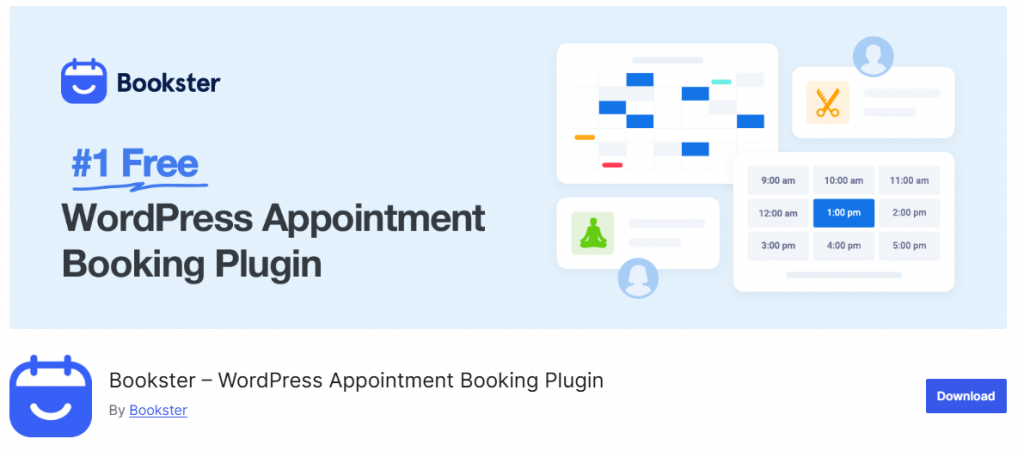
Bookster is a powerful and easy-to-use WordPress booking plugin that simplifies appointment scheduling for websites across various industries.
Ideal for running a salon, clinic, fitness center, or any other service-based business, Bookster allows you to streamline your booking process with minimal setup. Its intuitive interface makes it accessible for beginners while offering enough flexibility for advanced users to customize their booking system.
Some of the main features of Bookster are:
- Built-in booking widget
- Google Calendar sync
- Email and SMS notifications
- Multi-staff and service support
- Custom time slots and availability
- PayPal and Stripe integration
How to Add a WordPress Booking Widget
To add a WordPress booking widget, install and activate the Bookster plugin on your website. If you are already using it, you can skip this part.
Once you have activated the plugin, you can go to the services section and add the services you will offer.
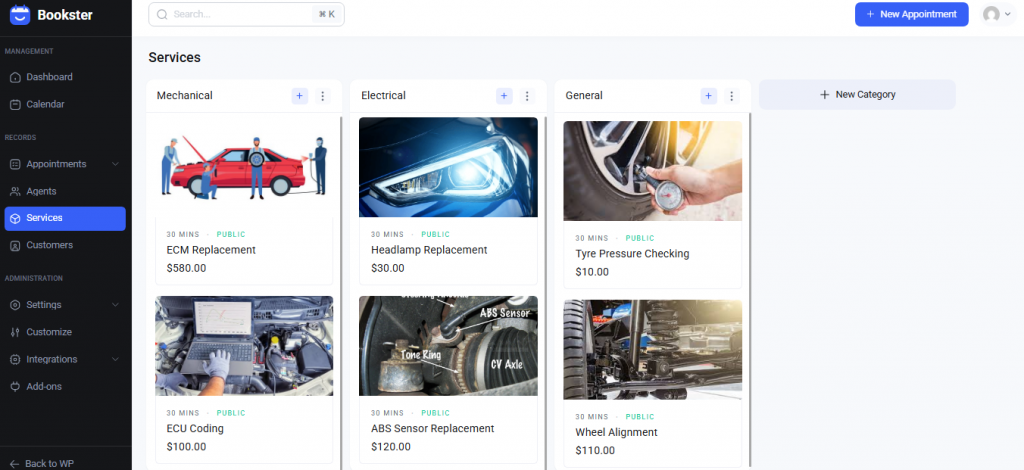
After adding all the services you need, it is time to add the WordPress booking widget. To do this, go to the WordPress widgets option and find a suitable spot.
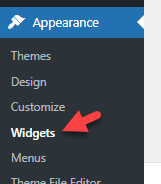
We will be using the sidebar for this.
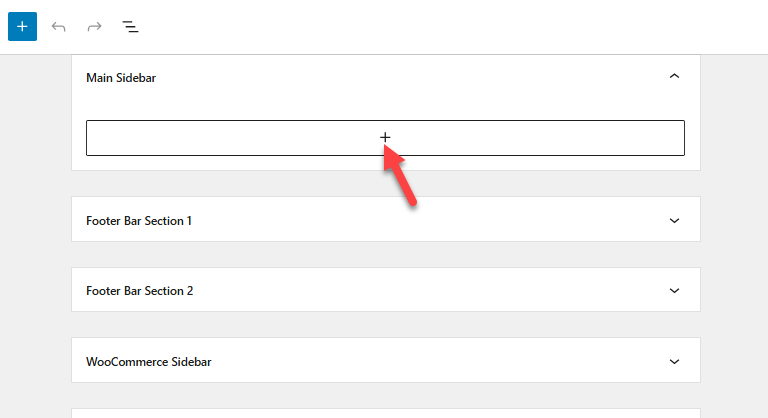
There are two methods you can use to add the WordPress booking widget.
- With a shortcode
- By using the dedicated block
We will show you both methods.
1. Shortcode Method
Here, add a shortcode widget to the sidebar. And when you are done, paste this shortcode: [bookster_booking_form].
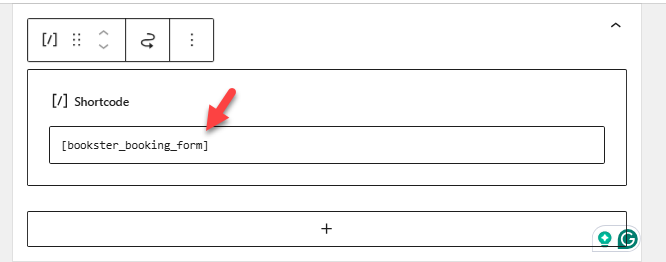
Save the widget and check it from the front end.
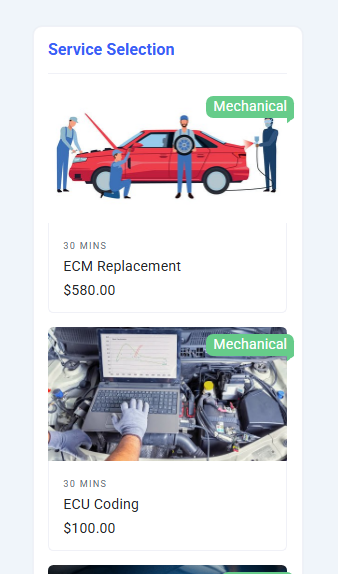
You will see the booking widget there.
2. Bookster Widget Block Method
Next, use the Bookster Booking Form block instead of the shortcode block.
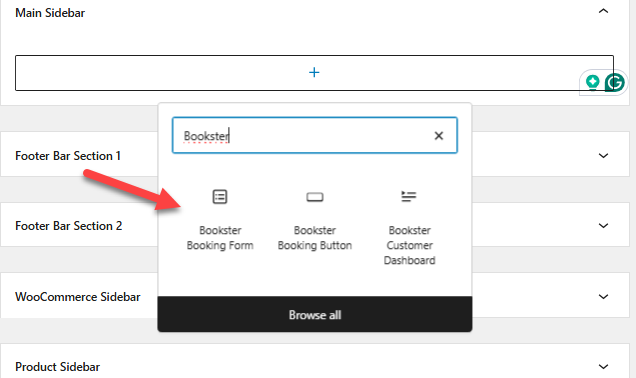
The WordPress booking widget would be visible on the front end.
That’s it!
This is how you can add a WordPress booking widget to your website.
Troubleshooting Common Issues
Even with a reliable booking plugin like Bookster, occasional issues may arise. Here’s how to quickly identify and fix the most common problems:
- Widget Not Displaying Properly: This is often caused by a conflict with your WordPress theme or a caching plugin. Try clearing your site cache and switching to a default theme like Twenty Twenty-Four to test compatibility.
- Form Submission Not Working: Open the browser’s developer console to check for JavaScript errors on your WordPress site. Conflicts with other plugins can block script execution, so try disabling them individually to identify the culprit.
- Emails Not Being Sent: If booking confirmation emails are not reaching customers, it could be due to a misconfiguration. Consider using an SMTP plugin like WP Mail SMTP to improve email deliverability.
- Slow-loading Widget: This could result from heavy scripts or third-party conflicts. Use a performance plugin to optimize scripts and defer unnecessary JavaScript loading.
Best Practices for Booking Widgets
Here are some best practices to help you get the most out of your booking widget:
- Place the Widget Prominently: Ensure the booking widget is easily visible on high-traffic pages like your homepage, services page, or contact page. This improves conversion by making it simple for users to find and use.
- Keep the Booking Form Simple: Ask only for essential information such as name, email, date, and time. A shorter form leads to higher completion rates.
- Enable Real-Time Availability: Show live booking availability so users can instantly confirm a time slot. This prevents confusion and reduces back-and-forth communication.
- Optimize for Mobile Users: Make sure the booking widget is fully responsive and easy to use on smartphones and tablets. A mobile-friendly experience increases bookings from on-the-go users.
- Set Clear Booking Policies: Include upfront cancellation policies, lead times, and confirmation details to reduce misunderstandings and build trust.
Frequently Asked Questions
Now, let’s see some frequently asked questions and answers regarding this topic.
What Is a WordPress Booking Widget?
A booking widget is a small tool you can embed on your WordPress site to let visitors schedule appointments or services directly. It connects to your booking system and provides real-time availability and confirmation.
Is Bookster Compatible With All WordPress Themes?
Yes, Bookster is designed to work with most modern and well-coded WordPress themes. However, before going live, it is always a good idea to test the widget’s appearance and responsiveness on your specific theme.
Does the Booking Widget Support Email Notifications?
Yes, Bookster’s booking widget supports automatic email notifications for the website owner and the customer, confirming the booking and sharing relevant details.
Can I Use Bookster to Accept Payments Through the Widget?
Yes, Bookster supports payment integrations. You can enable payment gateways like Stripe or PayPal to accept online payments at the time of booking.
Conclusion
Adding a WordPress booking widget is one of the easiest and most effective ways to streamline appointment scheduling and enhance your website’s functionality.
With the help of user-friendly plugins like Bookster, you can embed a fully functional booking system on your site without touching a single line of code.
Whether you’re a small business, freelancer, or service provider, a booking widget improves the user experience and can directly boost conversions. Following the simple steps in this guide will save you time and offer your visitors the expected convenience.
As more users move online to make reservations and book services, having a reliable and easy-to-use booking system is no longer optional—it’s essential. So install your plugin of choice, customize your settings, and watch your website work for you!
Which other plugin will you use?
Let us know in the comments.