Do you want to create WordPress booking form with multiple extra options? If you are looking for a simple guide, keep reading this article.
Add a booking form to your pages if you sell a service via WordPress. Several appointment booking plugins are available for this task; most have pre-defined elements and options.
But what if you need to add multiple extra options to the booking form?
Well, you’re in luck. This article will show you how to create a WordPress booking form with multiple extra options.
First, let’s see why you must add extra booking fields to your forms.
Table of Contents
Why Do You Need to Add Extra Booking Fields In Your Forms?
Adding extra fields to your booking forms can significantly enhance the functionality and effectiveness of your booking system.
Firstly, these fields allow for personalization, enabling businesses to tailor experiences to the preferences and needs of their customers, which can significantly improve customer satisfaction. For instance, knowing dietary restrictions or preferences for a restaurant reservation can streamline service.
Moreover, they facilitate operational efficiency by capturing all necessary details upfront, reducing the need for follow-up communications, saving time, and reducing errors.
Who Needs to Add Extra Booking Fields?
- Hospitality and Travel
- Healthcare
- Education
- Event Management
- Beauty and Wellness
- Real Estate
- Automotive
- Legal Services
- Entertainment
- Restaurants and Catering
- Maintenance and Repair Services
Bookster: An Introduction
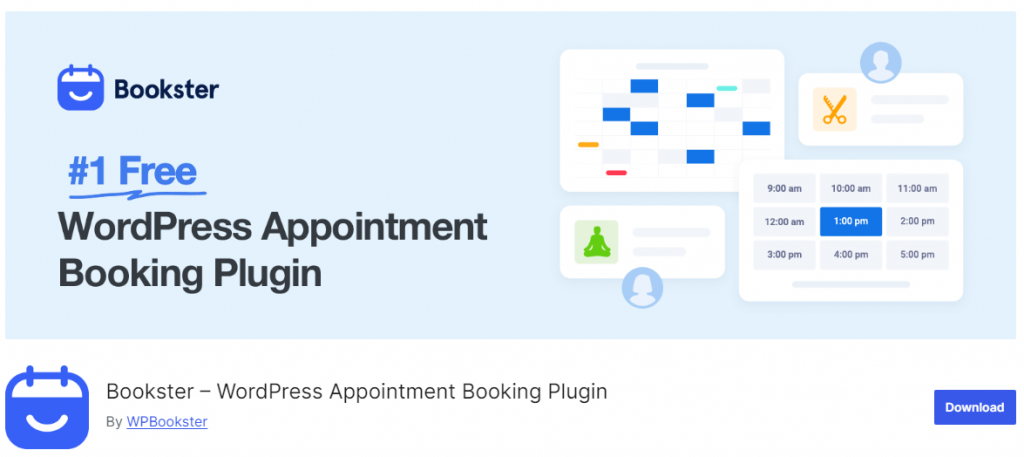
Bookster is not just another booking plugin; it’s an all-in-one solution crafted for WordPress users needing a seamless, intuitive, and powerful scheduling system.
This plugin stands out for its ease of use and comprehensive feature set, making it ideal for businesses that require efficient management of appointments, services, and client interactions.
Bookster provides an advanced yet user-friendly interface, allowing businesses to manage appointments easily. From viewing, creating, or editing bookings in various calendar views—day, week, or month—to setting up automated reminders, Bookster streamlines the entire appointment lifecycle.
How to Create a WordPress Booking Form with Multiple Extra Options?
We recommend Bookster to create an appointment booking system in WordPress. Bookster is an all-in-one, feature-rich plugin for handling customer appointments. We will use Bookster in this tutorial and recommend it.
Once you have installed, activated, and configured the Bookster plugin with all your services and agents, the Bookster plugin will add all the necessary fields to the form by default.
But what do we need to add some extra options?
Well, Bookster comes with an add-on plugin called Bookster Extra Options.
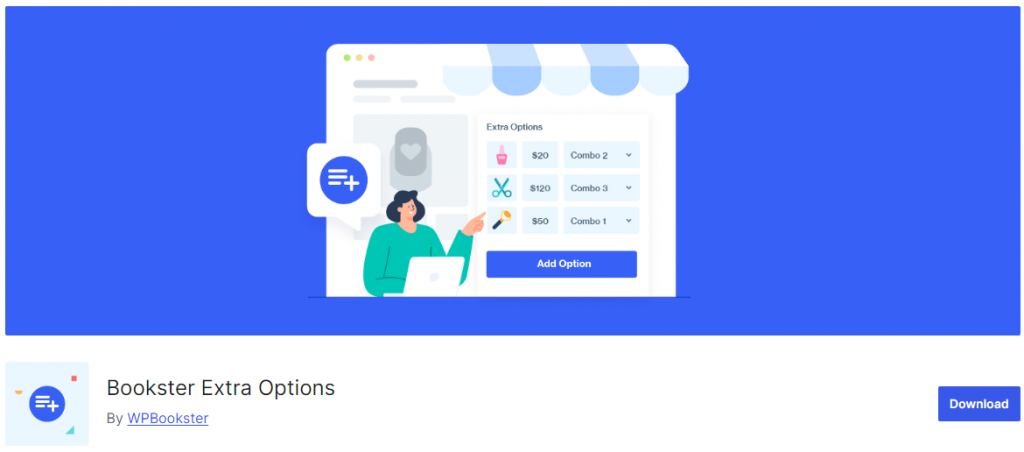
You need to install and activate the plugin on your website.
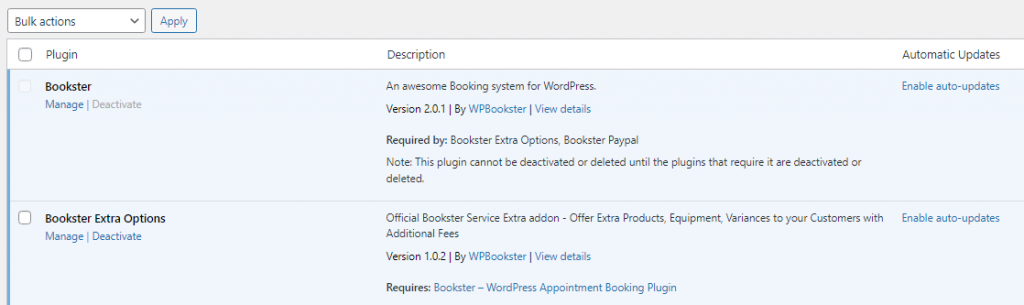
Next, you need to go to Services > Services Extras.
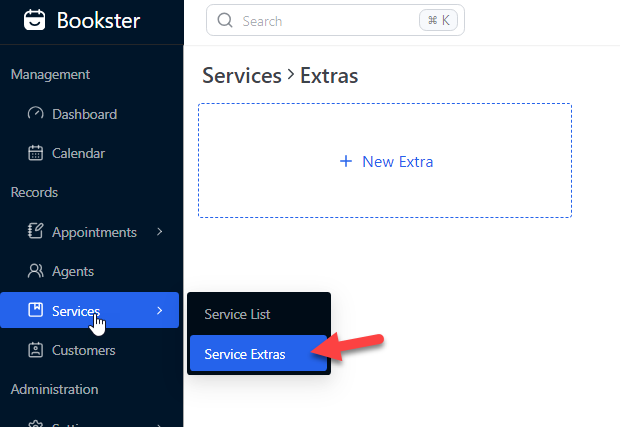
Click on New Extra.
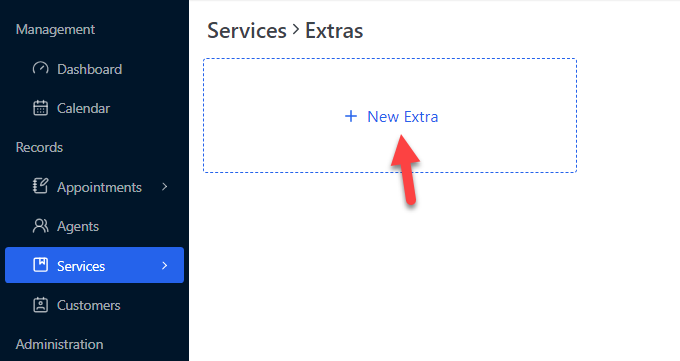
On the right-hand side of the page, you will see the options to add the extra feature.
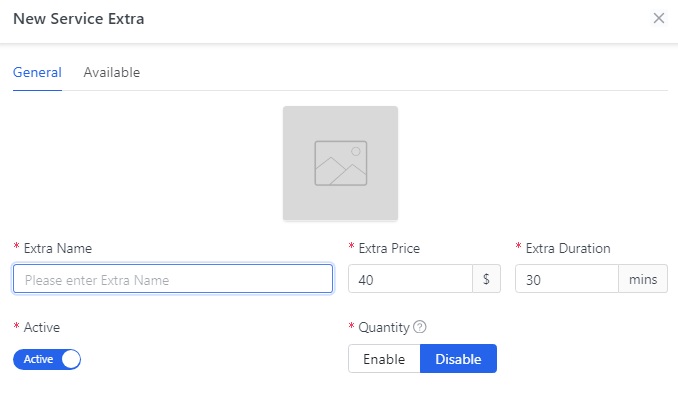
As you can see in the screenshot, the main options available are:
- Extra name
- Price
- Duration
- Active/inactive
- Quantity
Configure it based on your preferences. Then, go to the Availability option and choose the main service.
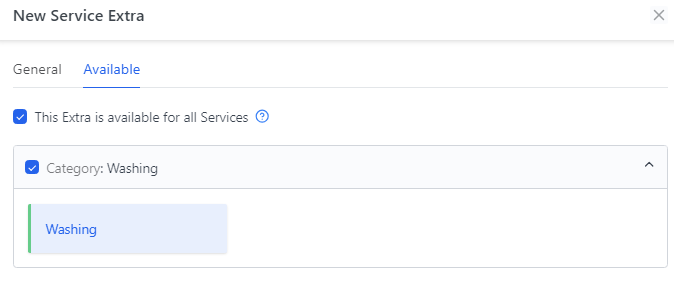
When you use this feature, the added extras will be available under your selected main service category. In this case, we have configured the options like this:
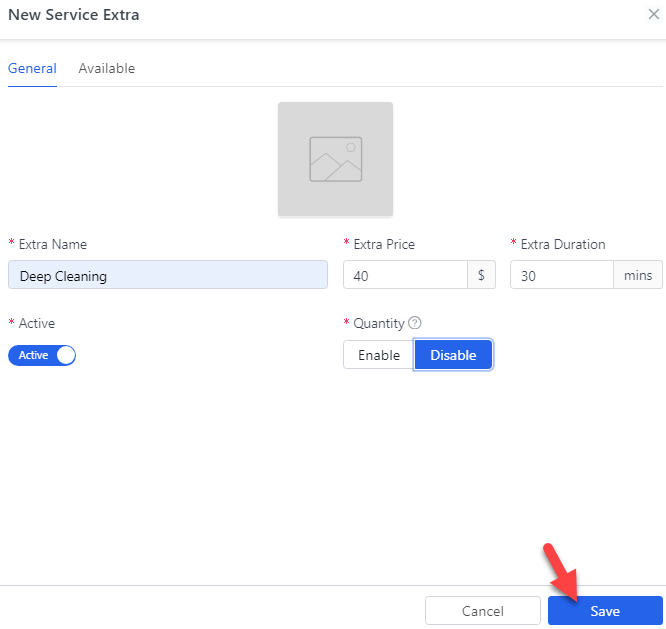
You can specify the exact duration of this add-on service. If you do not need to add extra time, you should choose 0 as the duration.
Once you have added the values, save the options. You can add as many options as you like. All of them will be visible here:
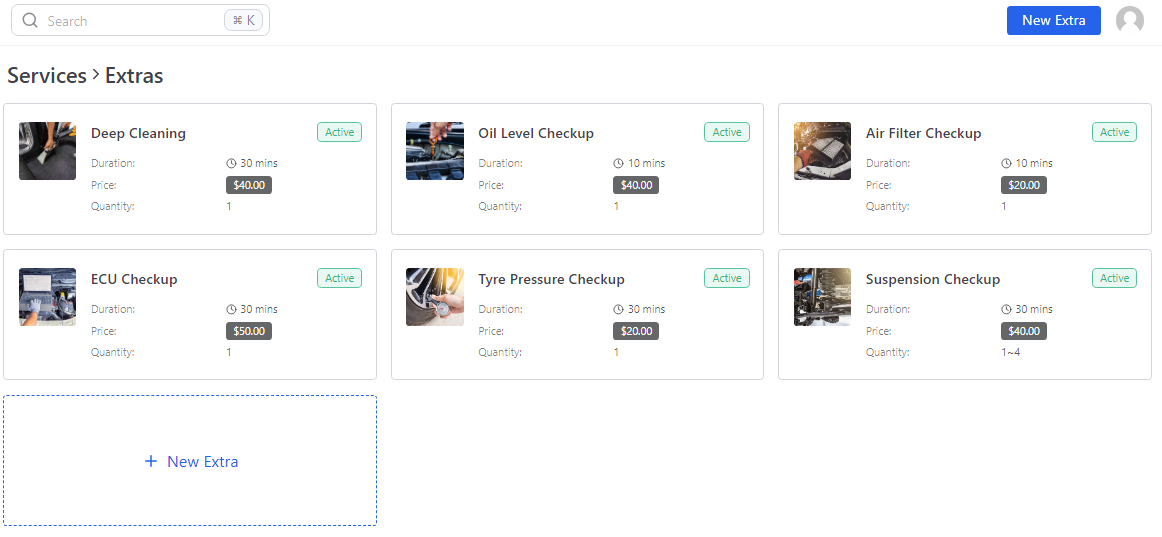
You can also drag and drop the extra services to reorganize them.
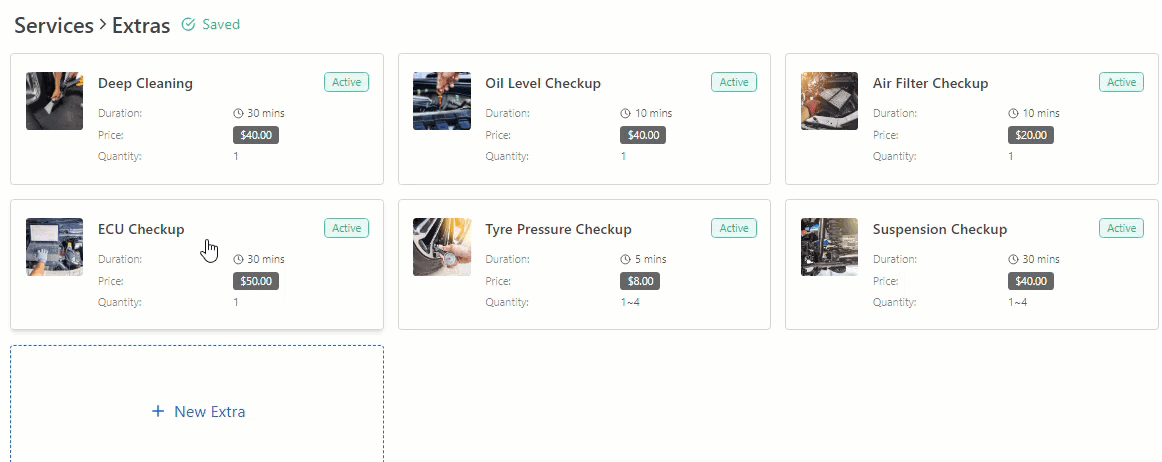
The Bookster plugin also allows you to add several extra services. For example, when you offer a tyre pressure checking service, you can switch the quantity to four (maximum).
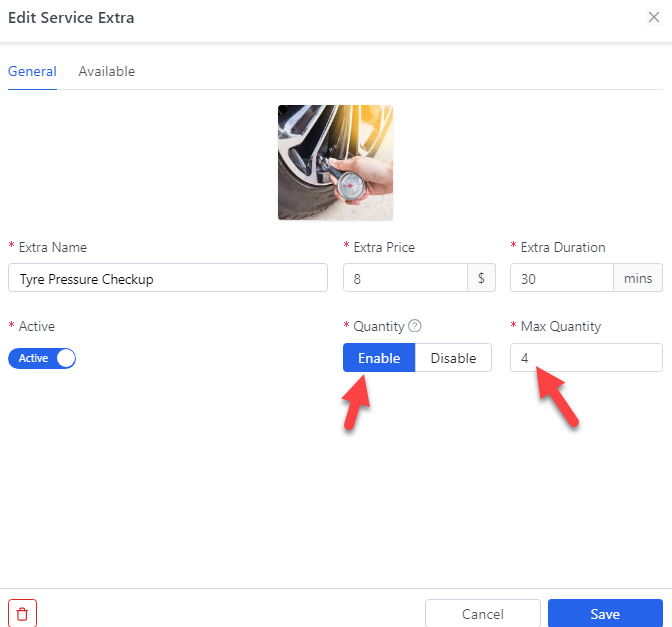
Once you are done, save the settings. You can also use quantities for similar options, such as the shock absorber check.
Now, when someone book a service from your website, they can choose the add-on.
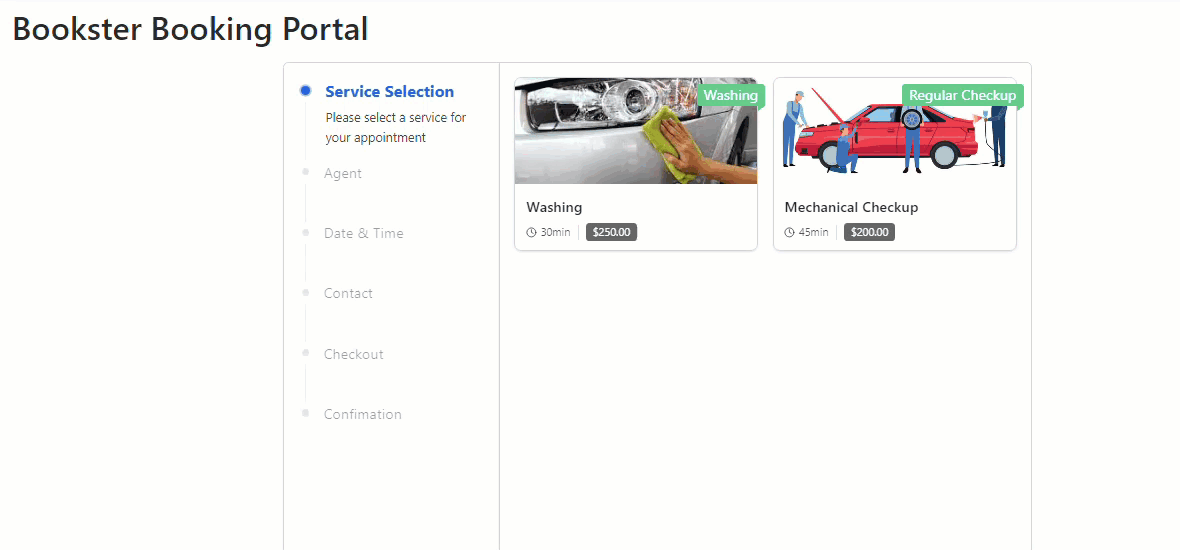
As you can see in the gif, the extra amount would be added to the total amount. This way, the customer can add extra options. The extra duration will also be added to the total time needed for the appointment.
Plus, you’ll get more information on the customer’s booking in the backend.
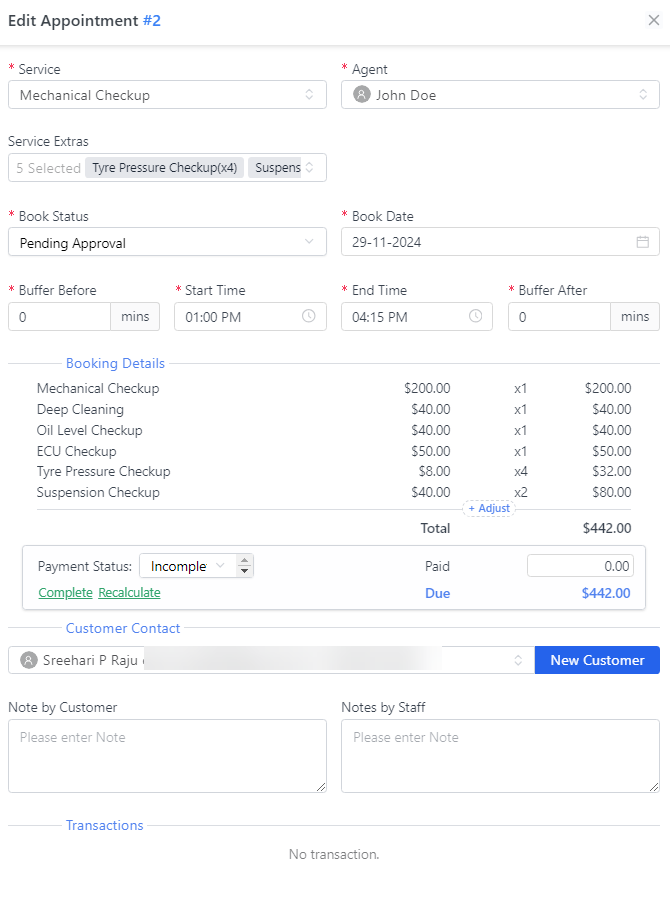
From there, you can approve the appointment and plan.
That’s it.
You can create a WordPress booking form with multiple extra options this way.
Use Cases
- A car detailing service can offer PPF protection to safeguard the vehicle’s paint from damage.
- A restaurant might include a candlelight dinner option for a romantic dining experience.
- A salon could add scalp treatments to enhance hair care services.
- A fitness center might incorporate virtual training sessions for clients who prefer to workout remotely.
- A photography studio could provide digital retouching services to enhance the final images for clients.
Frequently Asked Questions
Now, let’s quickly look at some frequently asked questions and answers.
Why Do You Need to Add Extra Services?
If you are offering sub-services under a main service, you need to add this function to your website. This will help the customer choose what they need and proceed with it.
Why Do You Need to Use Bookster Extra Options?
Bookster Extra Options is the best and free plugin for this task. The process is very simple, and the plugin is lightweight. So it won’t slow down the website.
Who Needs to Add Extra Options?
Extra options can be added to any business—for example, car repair shops, hotels, spas, hair salons, etc.
Is It Possible to Charge Extra for the Additional Services?
Yes. When you create extra services, you can choose the amount which will be added to the total.
Will It Add Extra Duration to the Total Time?
Yes. You can choose the duration for the extra service you are adding. If you do not need extra time, choose 0.
Conclusion
When running a service website, consider adding several extra options to your existing service. For example, if you run a restaurant and need to allow table bookings, add multiple extra services like a candlelight dinner, surprise parties, custom songs, etc.
This feature can be added with the Bookster Extra Options plugin. As this article shows, adding extra features to your booking forms is simple.
Which extra options would you add to your booking forms?
Let us know in the comments.
Also, check out our YouTube channel if you are looking for video tutorials instead of written ones.