Have you ever encountered the WordPress dashboard not loading issue? It is a common error that most WordPress and WooCommerce websites face these days. If you are experiencing something like this, we have got the perfect solution for you.
Is your WordPress dashboard not loading properly or showing a blank admin panel? This frustrating issue can lock you out of your WordPress admin area, making it impossible to manage your website.
Whether it’s a plugin conflict, broken CSS, or a deeper problem with your WordPress core files, there are several reasons why the WordPress dashboard doesn’t load correctly.
In this guide, we’ll walk you through 10 proven ways to fix the WordPress dashboard not loading issue. From clearing cache to checking plugins and updating core files, you’ll learn how to access your dashboard and get your site back on track quickly.
Before proceeding, let’s examine why the WordPress dashboard won’t load in the first place.
Table of Contents
Why the WordPress Dashboard Not Loading
There are several reasons why the WordPress dashboard is not loading properly. Identifying the root cause is the first step to fix the issue and regain access to your WordPress admin area.
- Plugin or theme conflicts: Incompatible or broken plugins often lead to admin CSS not loading, or completely disrupt how the admin panel behaves. A recent update or installation might be causing the problem.
- Corrupted WordPress core files: If your core WordPress files are damaged during WordPress updates or file transfers, the dashboard may fail to load correctly. You might see a blank page, or it could partially load without styles.
- Outdated or poorly configured hosting: Hosting limits, such as low PHP memory or outdated server software, can slow things down or make your WordPress login inaccessible. Logging in to your hosting panel may reveal errors that affect the WordPress dashboard.
- Caching or database problems: Aggressive caching or a bloated WordPress database can cause the dashboard loading to hang or behave unpredictably. You may need to refresh your admin area after clearing cache.
- User permission or account issues: If your admin account is modified, or you don’t have proper admin privileges, you can’t access the dashboard. Sometimes, the system may create a new admin user or disable an existing user.
- Security restrictions or firewalls: Certain WordPress security plugins or server-side firewalls might block access to the WordPress login page, especially if you’ve had repeated failed login attempts. This can result in a WP dashboard not loading issue that looks like a complete lockout.
Understanding the reasons why your WordPress dashboard isn’t loading helps you apply the right fix and learn how to fix similar problems in the future with more confidence.
How to Fix WordPress Dashboard Not Loading Issues in 10 Steps
In a nutshell, these are the 10 steps which will help you with fixing the problem:
- Clear Your Browser Cache and Try Incognito Mode
- Disable All Plugins via FTP or File Manager
- Switch to a Default Theme (e.g., Twenty Twenty-Four)
- Increase PHP Memory Limit
- Disable Object Caching
- Check Browser Console for Mixed Content or JS Errors
- Reupload Fresh Core Files
- Check File Permissions
- Temporarily Rename the .htaccess File
- Contact Your Hosting Provider
Below, we will outline what each fix entails, allowing you to understand it better. Without further ado, let’s proceed to the methods for resolving the issue with the WP dashboard not loading.
1. Clear Your Browser Cache and Try Incognito Mode
Sometimes, the WordPress dashboard is loading incorrectly due to outdated or corrupted browser cache. This might lead to visual glitches, missing icons, or the admin CSS not loading issue.
In some cases, users may try to fetch the dashboard and see a blank page or partial layout. To rule this out, start by clearing your browser cache and cookies. After that, access WordPress using incognito mode or a private browsing window. This forces your browser to load a fresh version of your site, bypassing any stored cache.
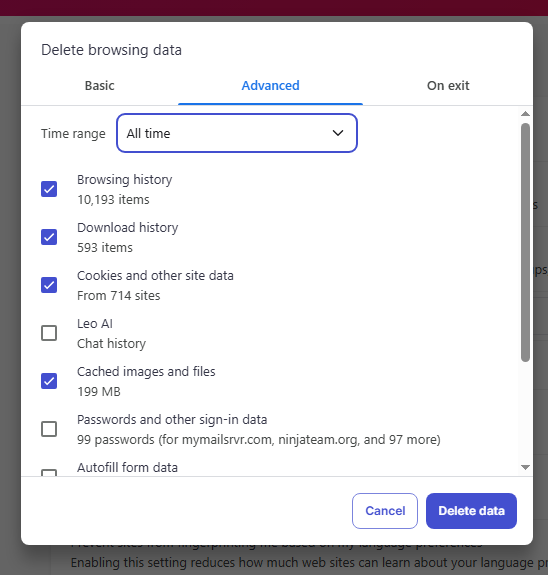
If the dashboard in no time loads properly in incognito mode, it means your regular browser cache was causing the problem. You should go ahead and clear the cache completely from browser settings. It’s also a good idea to check your WordPress login URL and ensure you’re using the correct one, especially if you’ve made recent changes to your domain or WordPress login settings.
This quick fix is one of the easiest ways to eliminate temporary loading issues before diving into deeper troubleshooting. It’s often overlooked, yet it can help you fix problems that seem more serious than they are.
2. Disable All Plugins via FTP or File Manager
Faulty or incompatible plugins often cause loading issues in the WordPress dashboard. If you can’t access your admin panel to disable them normally, the easiest way is to disable all plugins using FTP or your hosting File Manager.
Log in to your hosting account and open the File Manager or connect using an FTP client. Navigate to wp-content, and you’ll find the plugins folder. Rename this folder to something like plugins-old. This action will instantly deactivate all plugins on your WordPress site.
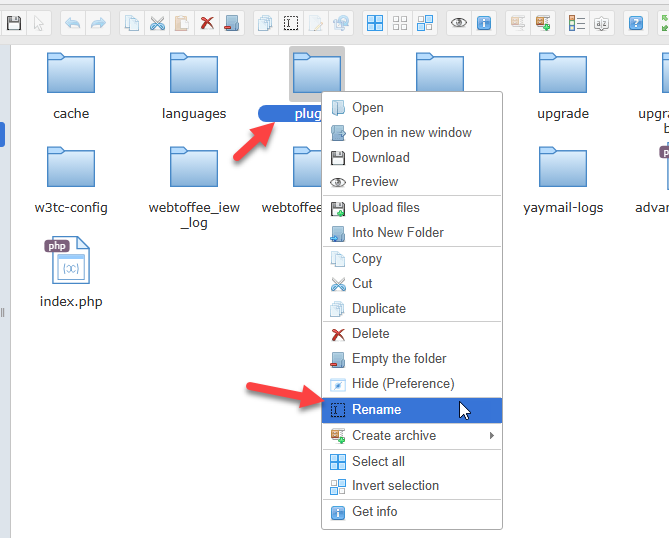
Now, try accessing your WordPress dashboard. If it loads correctly, one or more plugins were causing the issue. This method often helps resolve common WordPress problems and is useful when your dashboard doesn’t load or shows a blank screen.
Once you confirm that the plugins were the problem, rename the folder back to plugins. Then, log in to your dashboard and activate each plugin one by one to find the one responsible. Doing this helps you fix the issue while still keeping the rest of your plugins.
Remember to only use updated and compatible plugins. Many users experience faulty WordPress dashboards because of outdated or poorly coded tools.
3. Switch to a Default Theme (e.g., Twenty Twenty-Four)
Sometimes, a faulty WordPress dashboard can be caused by theme conflicts, especially if you’re using a custom or outdated theme. Switching to a default WordPress theme like Twenty Twenty-Four can help you identify whether your current theme is causing the issue.
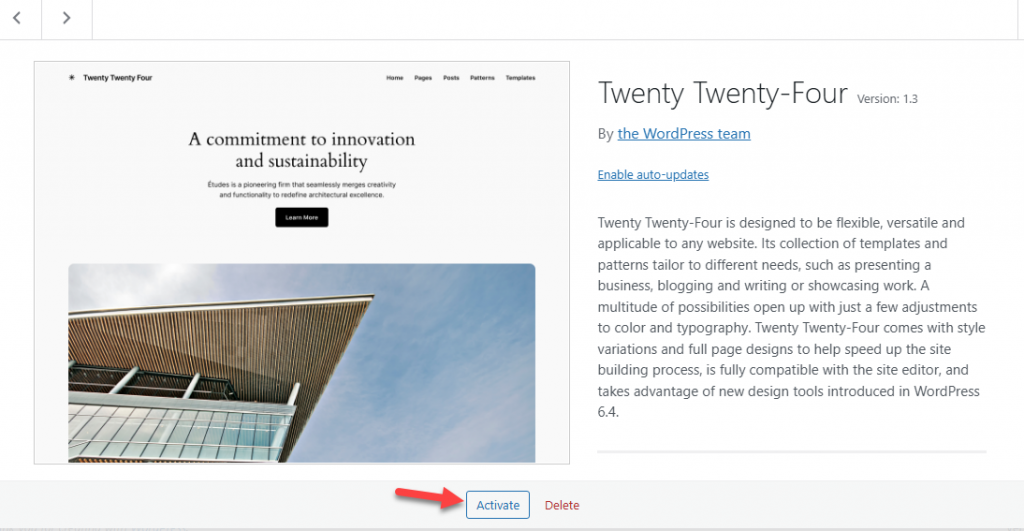
To do this, log in to your hosting control panel or use FTP to go to your WordPress site’s /wp-content/themes/ directory. Rename your active theme folder to a different name.
This will prompt WordPress to automatically load a default theme if it is already installed. If Twenty Twenty-Four is available, your admin panel should load correctly. This method can help load your WordPress dashboard and rule out any theme-related problems.
Once the dashboard becomes accessible, you can update your original theme or switch to a more stable option. Keep in mind, many WordPress issues arise due to outdated or incompatible themes.
If the dashboard loads properly after the switch, the problem is most likely with your previous theme. Ensure that any theme you use is compatible with the latest updates and adheres to coding standards.
4. Increase PHP Memory Limit
If your WordPress dashboard is loading slowly or not at all, low PHP memory could be the reason. By default, WordPress uses a limited amount of server memory.
When that limit is exceeded, it may cause the WordPress dashboard to break, display blank areas, or even result in the admin CSS not loading issue. To help you fix this, increase the PHP memory limit by editing your wp-config.php file.
You can do this via your hosting control panel or FTP.
Add the following line of code just before the line that says “That’s all, stop editing”:
define('WP_MEMORY_LIMIT', '256M');This change tells WordPress to use up to 256 MB of memory, which is typically sufficient for most WordPress users running plugins and custom themes. After saving the changes, try to reaccess the WordPress dashboard. If you still don’t have access, contact your hosting provider and ask if there’s a server-level restriction that prevents increasing memory.
You can also check your WordPress logs for additional errors. In many cases, this step alone is enough to optimize your WordPress performance and get the dashboard in no time.
It’s a common WordPress fix and especially useful for those who run WordPress sites with many plugins or a slow WordPress setup.
5. Disable Object Caching
Sometimes, object caching can interfere with how your WordPress dashboard loads. If the cache becomes outdated or corrupted, it may cause the WordPress dashboard not to load properly. In some cases, it can make your admin panel appear blank or broken.
To check if this is causing the issue, log in to your hosting control panel or connect via FTP and disable object caching. If you are using caching plugins like Redis or Memcached, you can either disable them temporarily or clear their cache files.
Many users also rely on managed hosting, which may include server-level caching. In that case, use the hosting tools to clear all caches.
Disabling object caching can help you fix slow WordPress performance and allow you to access your admin panel to see if everything is loading as expected. Once you refresh your admin, the dashboard should load correctly if caching was the issue.
After confirming the dashboard works, you can re-enable caching and monitor performance. To prevent this problem from happening again, regularly update your caching plugins and test them after making updates.
This step is especially useful when trying to access the WordPress dashboard after recent changes to your site setup.
6. Check Browser Console for Mixed Content or JS Errors
When your WordPress dashboard is not loading correctly, browser-side issues, such as mixed content warnings or JavaScript errors, can be the root cause. These issues are often related to insecure resource loading (HTTP vs HTTPS) or broken scripts from a theme or plugin.
To inspect this, open your WordPress admin console in your browser and press F12 or Ctrl + Shift + I (Windows) or Cmd + Option + I (Mac) to open Developer Tools.
Then go to the Console tab and look for red error messages. If you see errors related to mixed content or failed JS execution, that’s a strong indicator of what’s causing the conflict. Mixed content usually appears when your site uses HTTPS, but some resources are still being loaded over HTTP.
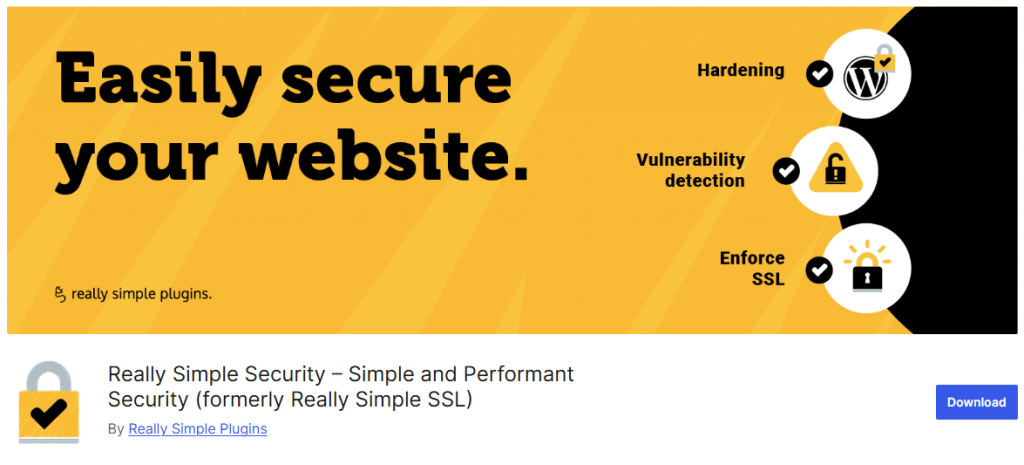
You can resolve this by updating URLs to HTTPS in the Settings > General area or using a plugin like Really Simple SSL. The plugin rebraded to Really Simple Security now but it serves the same purpose.
To fix broken scripts, consider switching to a default theme or disabling problematic plugins.
7. Reupload Fresh Core WordPress Files
If your WordPress dashboard isn’t loading correctly and other fixes haven’t worked, the issue might lie in broken WordPress core files. These files can get corrupted during updates or due to malware, leading to dashboard layout issues or errors when accessing your WordPress admin panel.
Reuploading fresh core files ensures your installation is clean and intact, without affecting your content, themes, or plugins. It’s a reliable way to resolve issues caused by missing or corrupted system files.
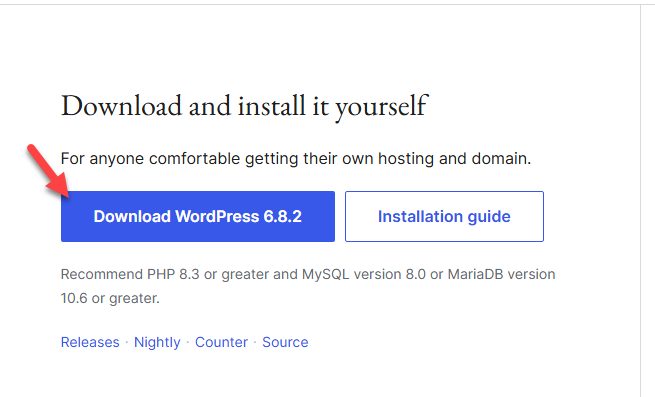
To do this:
- Download the latest version of WordPress from the official website.
- Extract the ZIP file on your computer.
- Delete the
wp-contentfolder and thewp-config.phpfile from the extracted package to avoid overwriting your data. - Connect to your site using FTP or your hosting file manager.
- Upload the remaining fresh WP files and overwrite the existing ones.
This process can help load your WP dashboard properly again and resolve any lingering issues without disrupting your site’s content. Always back up your site before replacing core files to avoid data loss.
8. Check File Permissions
Incorrect file permissions can prevent your WP dashboard from loading properly. If WordPress can’t read critical files or folders due to permission issues, it may result in a broken WordPress dashboard or other access problems.
To fix this, use your hosting File Manager or an FTP client and navigate to your WordPress root directory. Make sure that folders have their permissions set to 755 and files to 644.
These are the standard recommended values for most WordPress websites. When file permissions are too restrictive, your dashboard may not load, or you might not be able to access your WordPress admin panel to see the usual options. This can especially be a problem after a migration or update.
After fixing the permissions, try accessing your WordPress dashboard again. If the issue was caused by permission settings, this should help you fix it.
This step is often overlooked but can resolve and get your dashboard in no time. Regularly checking file permissions is a smart way to prevent issues, especially if you are using WordPress in a shared hosting environment. Keeping your permissions correct also enhances your overall WordPress security.
9. Temporarily Rename the .htaccess File
A corrupt .htaccess file can prevent your WordPress dashboard from loading correctly.
If you try to access your site and face issues like a blank screen, slow WordPress, or restricted access, the .htaccess file might be the root cause.
To test this, connect to your server using FTP or the file manager in your hosting panel. Locate the .htaccess file in the root folder of your WordPress website. This is usually the same directory as wp-content and wp-admin. Rename the file to something like .htaccess-old and refresh your browser.
Then, access the WordPress dashboard to verify if the issue has been resolved. If the dashboard is loading now, the original file was likely corrupt or misconfigured. Next, log in to your dashboard, navigate to Settings > Permalinks, and click “Save Changes” to generate a .htaccess file with default rules.
This step helps you maintain proper URL structures without having to restore the corrupted file. This method is especially effective when plugins to see or rewrite rules have modified your existing .htaccess, resulting in conflicts.
A quick rename can often help you fix the problem and get the dashboard in no time.
10. Contact Your Hosting Provider
If none of the previous methods worked, it’s time to contact your WordPress hosting provider. Sometimes, the issue isn’t on your end. It could be related to the server environment, PHP settings, or even security rules that are blocking access to your WordPress admin dashboard.
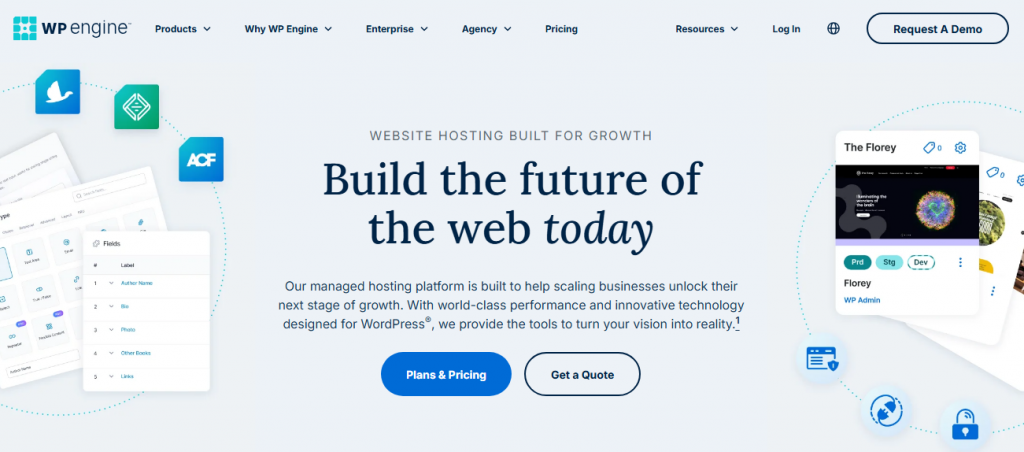
Explain that your WordPress dashboard is not loading, and share any error messages you’ve seen. A good hosting control panel will provide error logs or allow support to inspect server-level issues, such as firewall rules, PHP memory limits, or mod_security blocks.
If your WordPress admin area shows a blank screen or broken CSS, support staff can check for misconfigured server caching or permission-related problems that might prevent the dashboard from loading correctly.
You can also ask them to help:
- Reinstall WordPress core files
- Restart PHP or Nginx/Apache services
- Disable server-side object caching
If you’re on managed WordPress hosting, support teams are usually trained to handle admin panel loading issues and fix them quickly.
In some cases, they may recommend upgrading your plan or switching to a more compatible PHP version if your site is unable to access the dashboard due to outdated configurations.
Don’t hesitate to get in touch.
A quick chat with support could resolve the issue and get your dashboard loading quickly.
What Is WordPress Admin CSS Not Loading Issue
The WordPress admin CSS loading issue occurs when your dashboard appears broken or completely unstyled. Instead of a clean interface, you’ll see plain text, misplaced elements, or unreadable layouts.
This issue can make accessing your WordPress dashboard frustrating and slow down your workflow. The problem typically occurs when the admin panel can’t properly load the CSS files responsible for styling the dashboard.
It may be caused by broken updates, misconfigured file permissions, caching problems, or security rules that block CSS file requests. Sometimes, plugin or theme conflicts may also prevent WordPress from loading the correct styling.
This issue can occur across multiple browsers, particularly when attempting to access your WordPress dashboard after recent changes or plugin installations. It also becomes more frustrating when you’re unable to identify what’s causing the dashboard to break.
Quick Fix: Try accessing your WordPress dashboard in an incognito browser tab, then clear your site cache and browser cache. If the styling loads correctly, the problem may be caused by cached CSS files.
How to Prevent Being Unable to Access the WordPress Dashboard Issues in the Future
Once you have resolved the WordPress dashboard not loading issue, it is important to take proactive steps to avoid running into it again. A few simple habits can help keep your WordPress site healthy and your admin panel working smoothly.
1. Keep WordPress Core, Themes, and Plugins Updated
Outdated components often cause the WordPress admin CSS not loading or even break the dashboard entirely. Regular updates help prevent issues with the WordPress dashboard and improve security.
2. Limit Unnecessary Plugins
Too many or poorly coded plugins can slow down your WordPress admin, trigger conflicts, or even corrupt your WordPress database. Disable and remove anything that is not essential.
3. Use Quality Hosting with Updated PHP and Database Support
Poor hosting can lead to slow loading and errors. Choose a host that keeps your WordPress login page, admin account, and performance optimized.
4. Clear Cache and Monitor Performance Regularly
Caching issues often lead to problems like admin CSS not loading or slow admin pages. Tools like object cache or CDN can help, but should be configured properly.
5. Back Up your Website Regularly
If the dashboard is not loading due to a corrupted file or broken update, having a recent backup allows you to recover fast.
Taking these preventive steps will ensure that your WordPress dashboard should load correctly every time you access the admin.
Frequently Asked Questions
Now, let’s examine some frequently asked questions related to the topic.
Why is my WordPress dashboard not loading properly?
There could be several reasons, including plugin conflicts, broken themes, low PHP memory, caching issues, or corrupted WordPress core files.
How do I fix a blank WordPress admin page?
Try clearing your browser cache, disabling all plugins, and switching to a default theme. If the problem persists, check your hosting server settings and file permissions.
What should I do if I can’t access my WordPress admin dashboard?
Start by accessing your site via FTP or File Manager, disable plugins, and rename the .htaccess file. You can also try logging in through incognito mode.
Why is the CSS not loading in my WordPress admin panel?
This could be due to mixed content issues, broken links in your admin CSS, or a problem with your browser or caching plugins.
How do I update WordPress core files manually?
You can reupload fresh WordPress core files via FTP by downloading the latest version from wordpress.org and replacing the wp-admin and wp-includes folders.
Can low PHP memory cause the admin dashboard to stop loading?
Yes, if your PHP memory limit is too low, it may prevent WordPress from loading the dashboard properly. Increase the limit from your hosting control panel or php.ini file.
Will switching themes help fix dashboard issues?
Yes. A broken or poorly coded theme can cause loading problems. Switching to a default theme like Twenty Twenty-Four helps rule out theme-related issues.
What is object caching, and how can it affect the WordPress admin?
Object caching stores data for reuse, but if not configured correctly, it can cause the admin panel to break. Disabling or clearing the object cache can resolve the issue.
When should I contact my hosting provider for help?
If you have tried all basic fixes and still cannot access the dashboard, contact your hosting provider. They can check server settings, logs, and firewall restrictions.
Conclusion
If your WordPress dashboard is not loading, it can completely disrupt your workflow. Whether the issue is caused by a plugin conflict, broken admin CSS, or corrupted WordPress core files, identifying the root cause is essential to resolving the problem.
By following the methods outlined in this guide, such as disabling WordPress plugins, increasing the PHP memory limit, or contacting your hosting provider, you should be able to access your WordPress admin area again and continue managing your WordPress website without any issues.
Ensure your WordPress site is updated, clear your cache regularly, and back up your data to prevent similar problems in the future. If the dashboard is still not loading, consider reaching out to your host or a developer to inspect your WordPress files and database.
Seeking additional assistance with WordPress issues?
Visit our blog for more troubleshooting tips and performance advice.
Which method helped you fix the issue?
Let us know in the comments.