Do you want to set up better notifications for WordPress? This article provides a simple guide.
WordPress sends timely emails to admins and users according to specific events. For example, when a new user account is registered, WordPress emails the admin with all the necessary features.
Similarly, when a user requests a password reset, WordPress initiates a transactional email with the password reset link and sends it to the user.
By default, there is no way to customize those.
However, when running a brand, it is mandatory to customize those emails and make them unique. If you are looking for a step-by-step guide to customize email notifications, you should keep reading this guide.
Here, we will show you how to set up better notifications for WordPress and make branded email templates.
First, let’s see why you should set up better notifications for WordPress.
Why You Should Set Up Better Notifications for WordPress
Customizing the default WordPress email templates can significantly enhance the user experience, reinforce your brand, and improve communication effectiveness. Here’s why you should consider this upgrade:
- Professionalism: Custom emails reflect a professional image. When users receive communications that align with your brand’s look and feel, it reinforces trust and credibility.
- Brand Recognition: Every email from your site is a touchpoint with your audience. Customizing emails with your logo, color scheme, and typography ensures your brand is consistently presented across all platforms.
- Personal Touch: Users appreciate personalized content. Custom emails allow you to tailor messages to individual users or user groups, making interactions feel more personal and considerate.
- Higher Click-Through Rates: Emails that look good and are relevant to the recipient are more likely to be opened and acted upon. A customized email can guide users to take the desired action, whether resetting a password, confirming a subscription, or purchasing.
- Automation Integration: If you use email marketing tools or automation, custom templates can be integrated to work seamlessly with these systems, providing a smoother workflow.
Now you know why you should consider setting up custom email templates for your blog or online store. The following section will show you how to customize the templates.
How to Set Up Better Notifications for WordPress
For this tutorial, we will use a free plugin called Customize WordPress Emails and Alerts—Better Notifications for WP. It is available in the WordPress plugins repository.
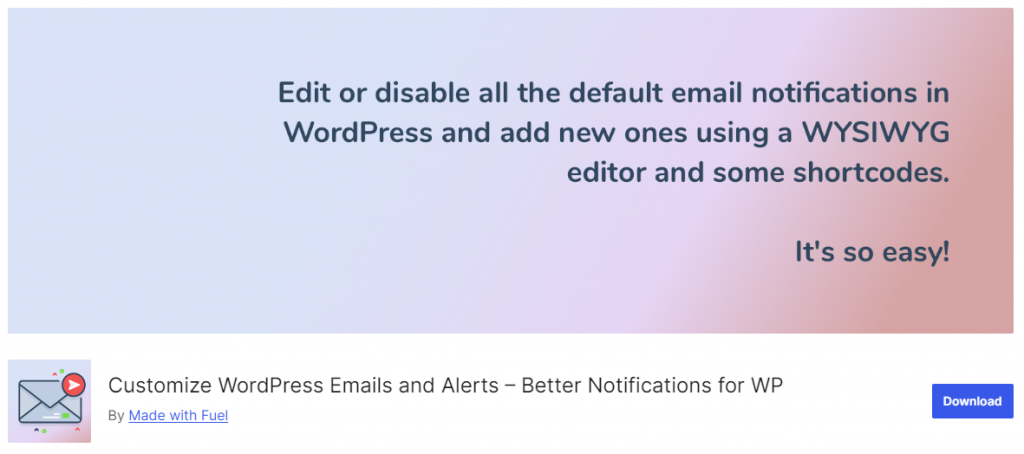
The first thing you need to do is install and activate this plugin on your website.
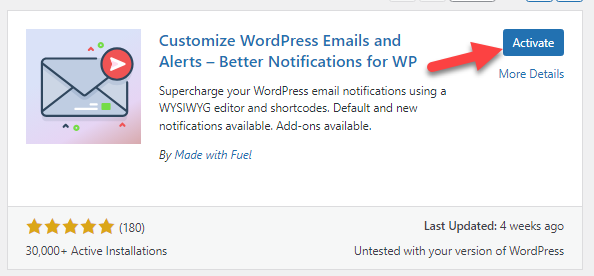
After the activation, you can see the plugin’s settings on the left-hand side.
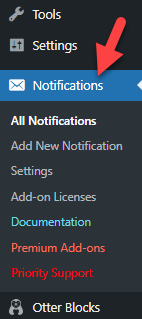
To reduce spam, you should enable the first option available in the settings.
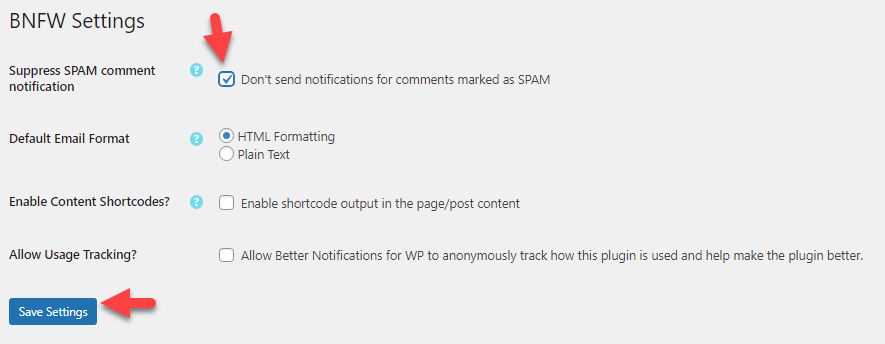
After that, go to the Add New Notification option.
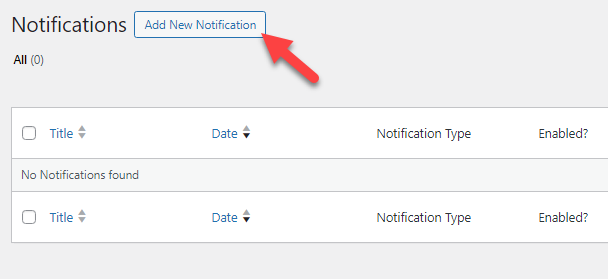
Now, you will be redirected to the main configuration page.
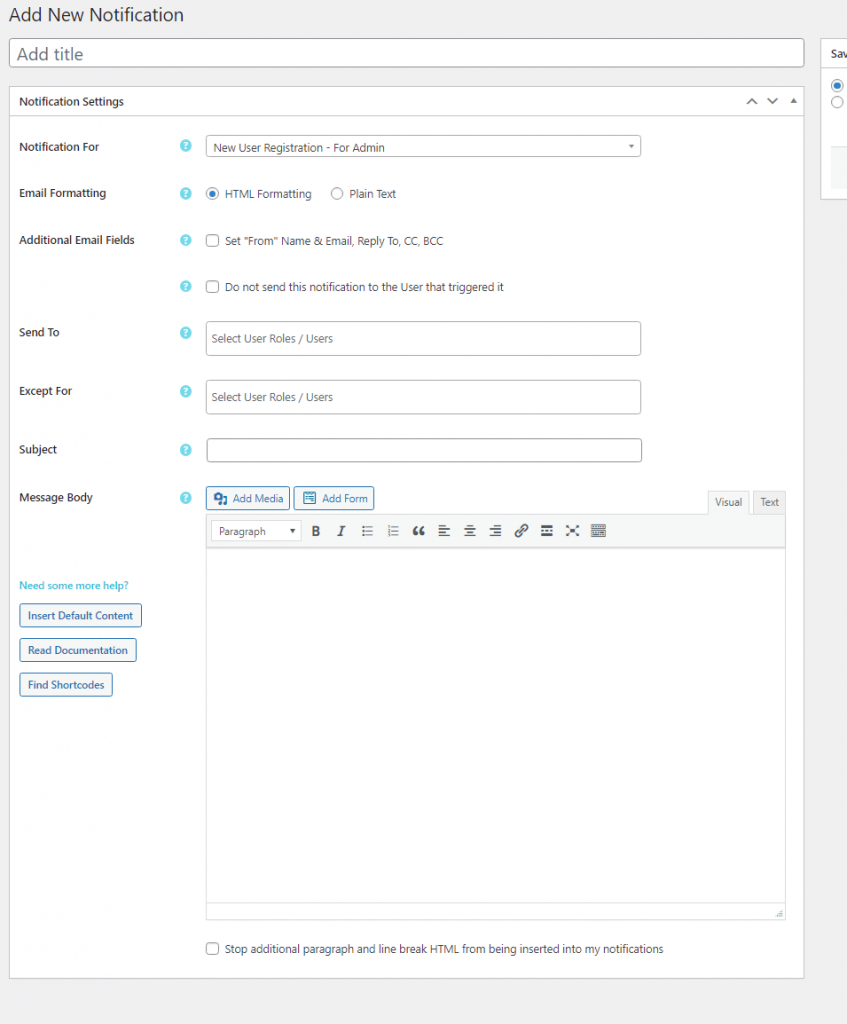
First, you need to choose the notification type. If you check the dropdown, you can see all the notifications you can customize. The search feature would be handy in this situation.
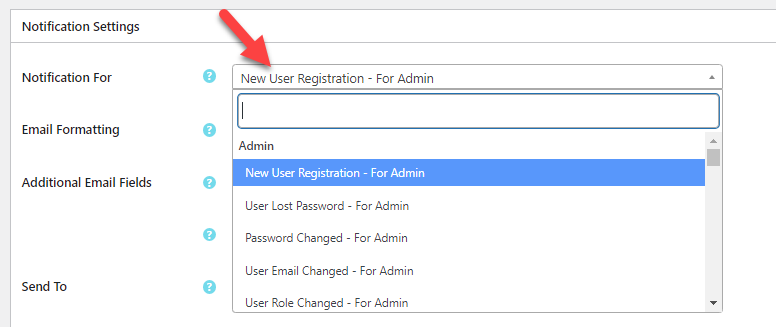
After changing the email type, you can choose the formatting and modify the from and to fields.
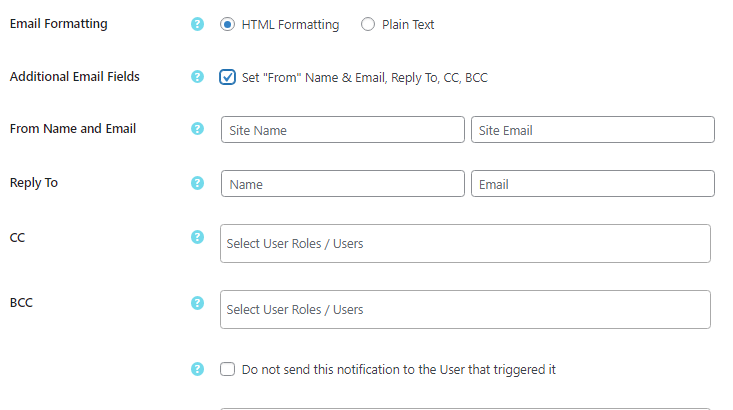
Afterward, you can use the following option to send the same email template to other user roles or users. Using this feature to email managers when running an appointment booking website would be ideal.
You can also choose not to email specific users or user roles.
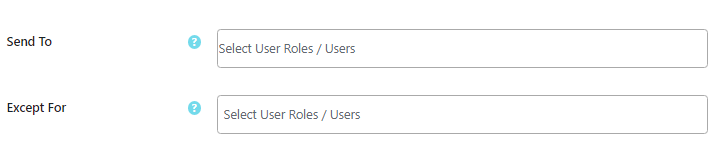
You can move to the main customization once you complete these basic configuration options.
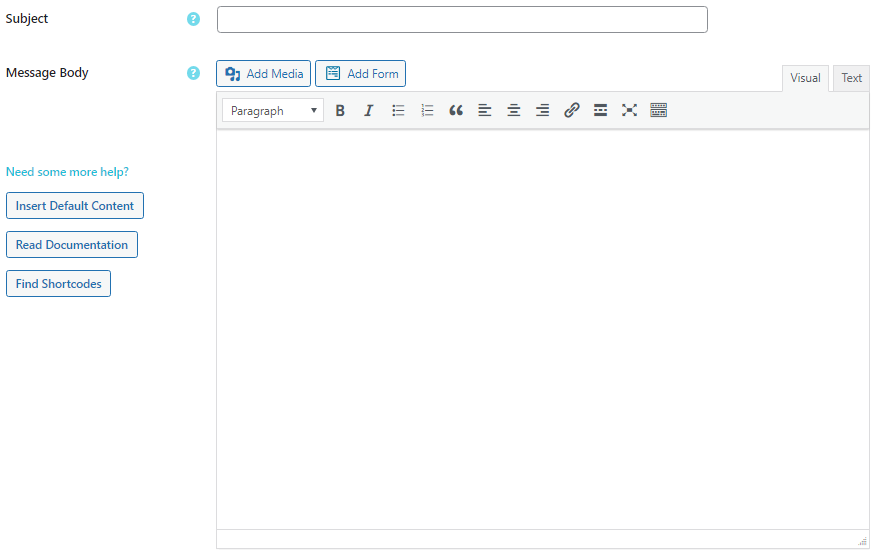
Shortcodes can be used on subjects and message bodies. If you need help picking the correct shortcodes, check out this page. After choosing the email type, you can see every shortcode there.
If you check the left-hand side of the screen, you will see an option to import the default content.
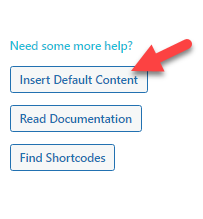
You can click this button if you need a base for your template.
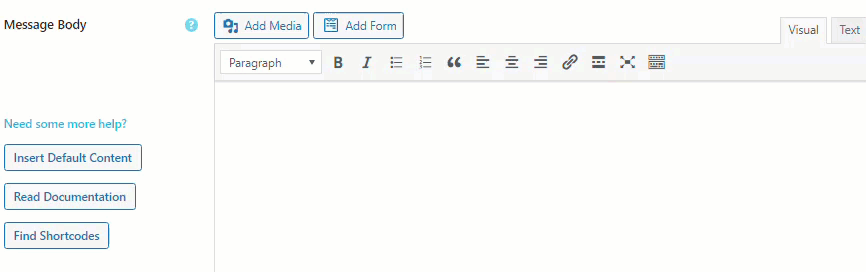
As you can see in this GIF file, the default content is too basic. However, we could improve it by adding custom shortcords and content. In our case, we have modified the content like this:
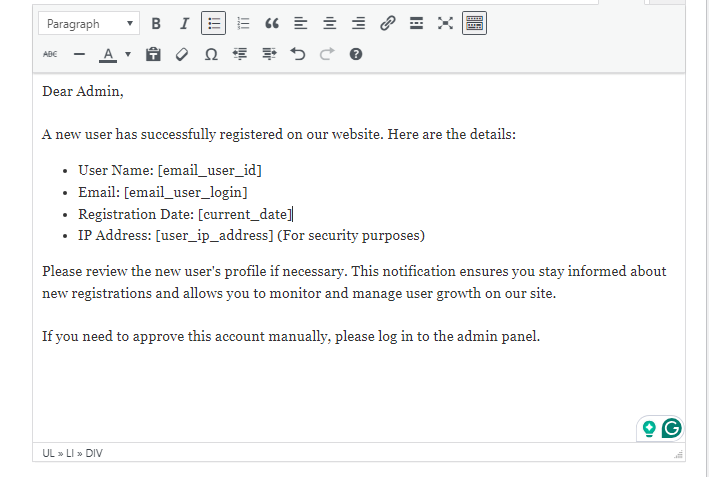
After all the modifications, enable it and save the notification.
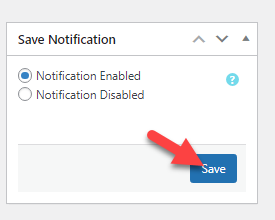
That’s it!
From now on, this email template will be sent to the admin based on events. For example, if a user registers on the website, this email template will be used.
This is how you can customize the WordPress emails with the help of a plugin.
Frequently Asked Questions
Next, let’s look at some frequently asked questions regarding this topic.
Why You Should Customize the Email Templates?
Customizing the email templates for users is a good idea when handling a business or brand. It will generate a positive response among your customizers.
Can I Customize the WordPress Email Notifications?
Yes.
By default, the email templates cannot be customized —WordPress does not allow this. But with the help of the plugin, you can do it!
Do I Need to Know Coding to Edit the Email Templates?
No.
You do not need to know coding to edit the default email templates. With the help of the plugin we mentioned in this article, you can tweak the templates without touching a single line of code.
Conclusion
When you run a website for a reputable brand, consider modifying the email templates. Since no method is available to edit the email templates by default, you should consider using a dedicated plugin.
As you can see in this blog post, you can tweak every email notification without hassle when you use the Customize WordPress Emails and Alerts—Better Notifications for WP plugin.
Since the plugin also allows shortcodes, you can easily tweak templates and add all the needed information.
Would you set this up?
Let us know in the comments.
If you want more similar YouTube videos, you can check out our YouTube channel.